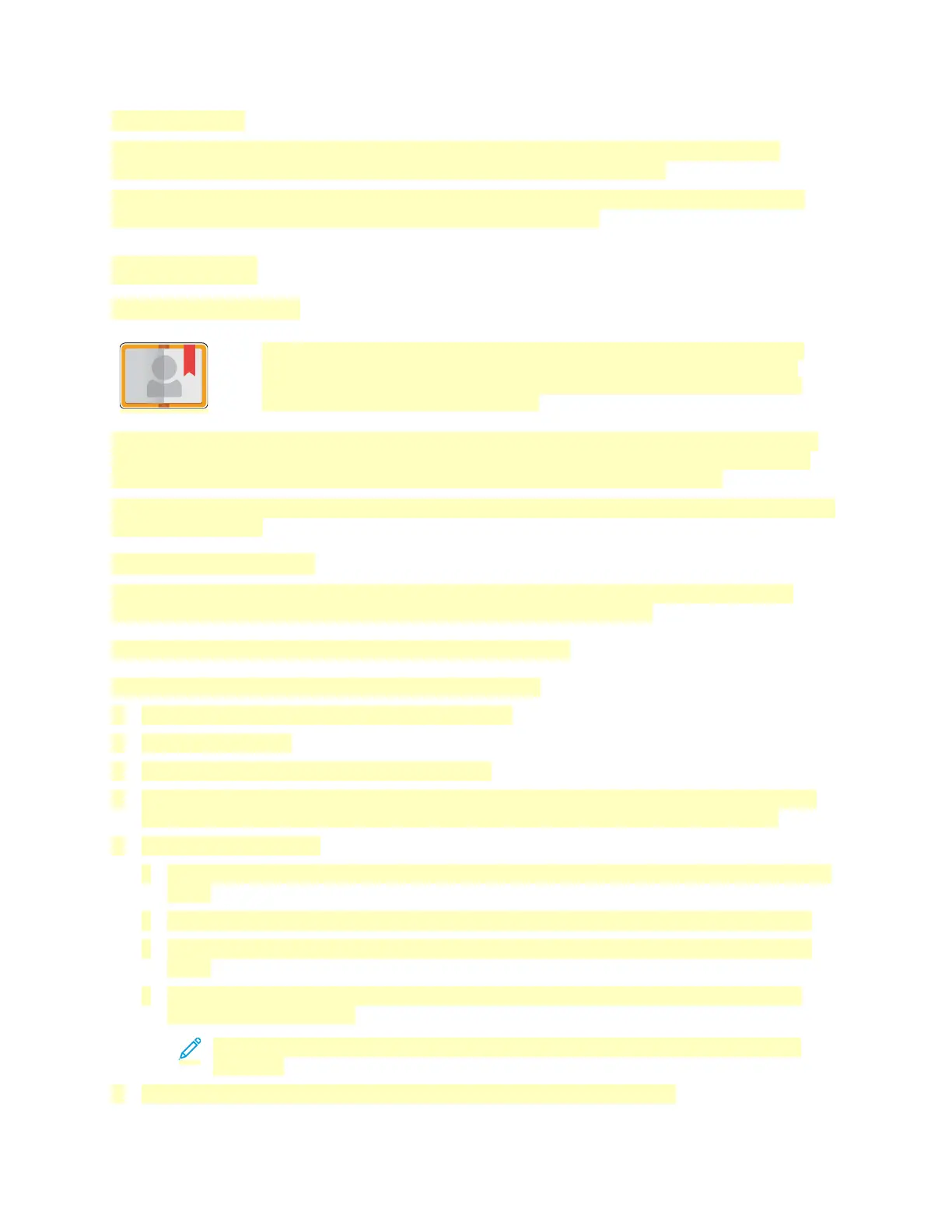Remote Services
You can use the Remote Services option in the Embedded Web Server to send error and usage
information to the Xerox support team to help them resolve problems quickly.
For information about enabling Remote Services and uploading information to Xerox, refer to the
System Administrator Guide at www.xerox.com/office/VLC71XXdocs.
AAddddrreessss BBooookk
Address Book Overview
Use the Device Address Book to create individual contacts or group contacts for use
with the Email, Fax, and Scan To Apps. You can add contacts to the Device Address
Book using the control panel or the Embedded Web Server. This feature can also be
used to scan to the Address Book contacts.
The Device Address Book stores a maximum of 2000 contacts. If the Create New Contact button is
unavailable, the address book has reached capacity. The Device Address Book can also store up to
250 Fax Groups and 250 Email Groups, and each Group can hold up to 500 members.
Before you can use this feature, the System Administrator must enable users to view and manage the
Device Address Book.
Editing the Address Book
You can create and save contact information for individual contacts or groups. You can manage
address book contacts at the control panel, or in the Embedded Web Server.
Adding or Editing Address Book Contacts at the Control Panel
Adding Contacts in the Address Book at the Control Panel
1. At the printer control panel, press the Home button.
2. Touch Address Book.
3. Touch the Plus icon (+), then select Add Contact.
4. To enter a name, touch the Enter First Name, Enter Last Name, or Enter Company field, then
enter the information. To move to the next field, touch Next. When finished, touch Enter.
5. Enter the contact details:
• To add an email address to the contact, touch Add Email. Enter an email address, then touch
Enter.
• To add a fax number to the contact, touch Add Fax. Enter a fax number, then touch Enter.
• To add an SMB scan location, touch Add SMB. Browse to the location required, then touch
Enter.
• To add an FTP scan location, touch Add FTP. Browse to the FTP location or enter the FTP
address, then touch Enter.
Note: If authentication is required for scan locations, enter a valid login name and
password.
6. To mark the email address or fax number as a favorite, touch the Star icon.
88
