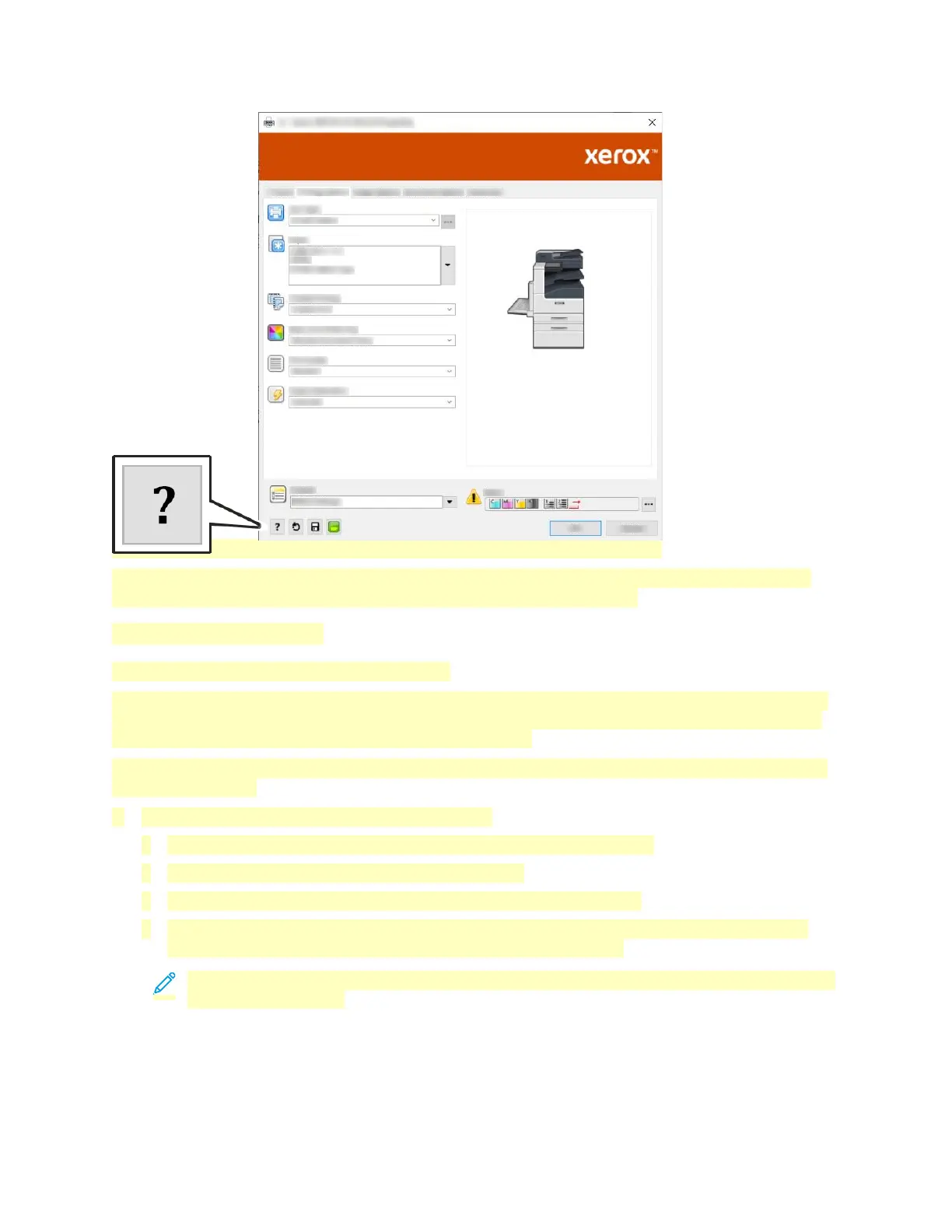Information about Printing Preferences appears in the Help window. From there, you can select by
topic, or use the search field to find the information or function you need.
Windows Printing Options
Setting Default Printing Options for Windows
When you print from any software application, the printer uses the print job settings specified in the
Printing Preferences window. You can specify your most common printing options and save them so
that you do not have to change them every time you print.
For example, if you want to print on both sides of the paper for most jobs, specify 2-sided printing in
Printing Preferences.
1. Navigate to the list of printers on your computer:
• For Windows Server 2008 and later, click Start > Settings > Printers.
• For Windows 7, click Start > Devices and Printers.
• For Windows 8, click Start > Control Panel > Devices and Printers.
• For Windows 10, click Start > Settings > Devices > Printers & scanners. Scroll down in the
window, then under Related settings, click Devices and printers.
Note: If you are using a custom Start Menu application, it can change the navigation path
to your list of printers.
134
