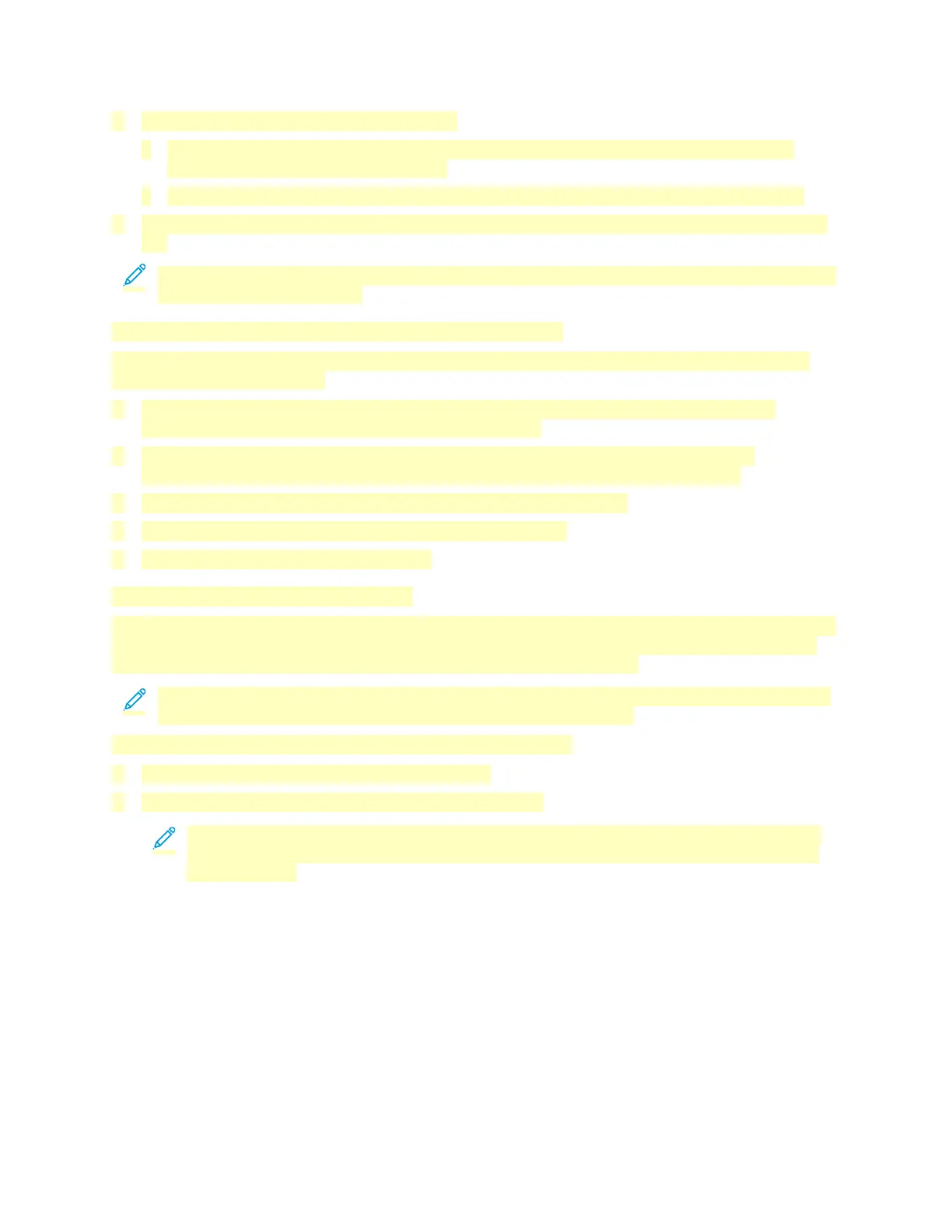2. For your printer, select Printing preferences:
• For Windows Server 2008 or later, Windows 7, or Windows 8, right-click the icon for your
printer, then click Printing preferences.
• For Windows 10, click the icon for your printer, then click Manage > Printing preferences.
3. In the Printing Preferences window, click a tab, then select the options. To save the settings, click
OK.
Note: For more information about Windows print driver options, click the Help button (?) in the
Printing Preferences window.
Selecting Printing Options for an Individual Job for Windows
To use special printing options for a particular job, you can change the Printing Preferences before
sending the job to the printer.
1. With the document open in your software application, access the print settings. For most
software applications, click File > Print or press CTRL+P.
2. Select your printer and click the Properties or Preferences button to open the Printing
Preferences window. The title of the button can vary depending on your application.
3. Click a tab in the Printing Preferences window, then make selections.
4. To save and close the Printing Preferences window, click OK.
5. To send the job to the printer, click Print.
Selecting Finishing Options for Windows
If your printer has a finisher installed, you can select finishing options in the Properties window of the
print driver. Finishing options allow you to select how your document is delivered. For example, you
can select hole-punching, stapling, folding, or printing in a booklet format.
Note: Not all options listed are supported on all printers. Some options apply only to a specific
printer model, configuration, operating system, or print driver type.
To select finishing options in the PostScript and PCL print drivers:
1. In the print driver, click the Printing Options tab.
2. To select a finishing option, for Finishing, click the arrow.
Note: The print driver displays stapling positions for paper fed on the long edge. If paper
feeds on the short edge instead of the long edge, the finisher can insert the staple in the
wrong location.
135
