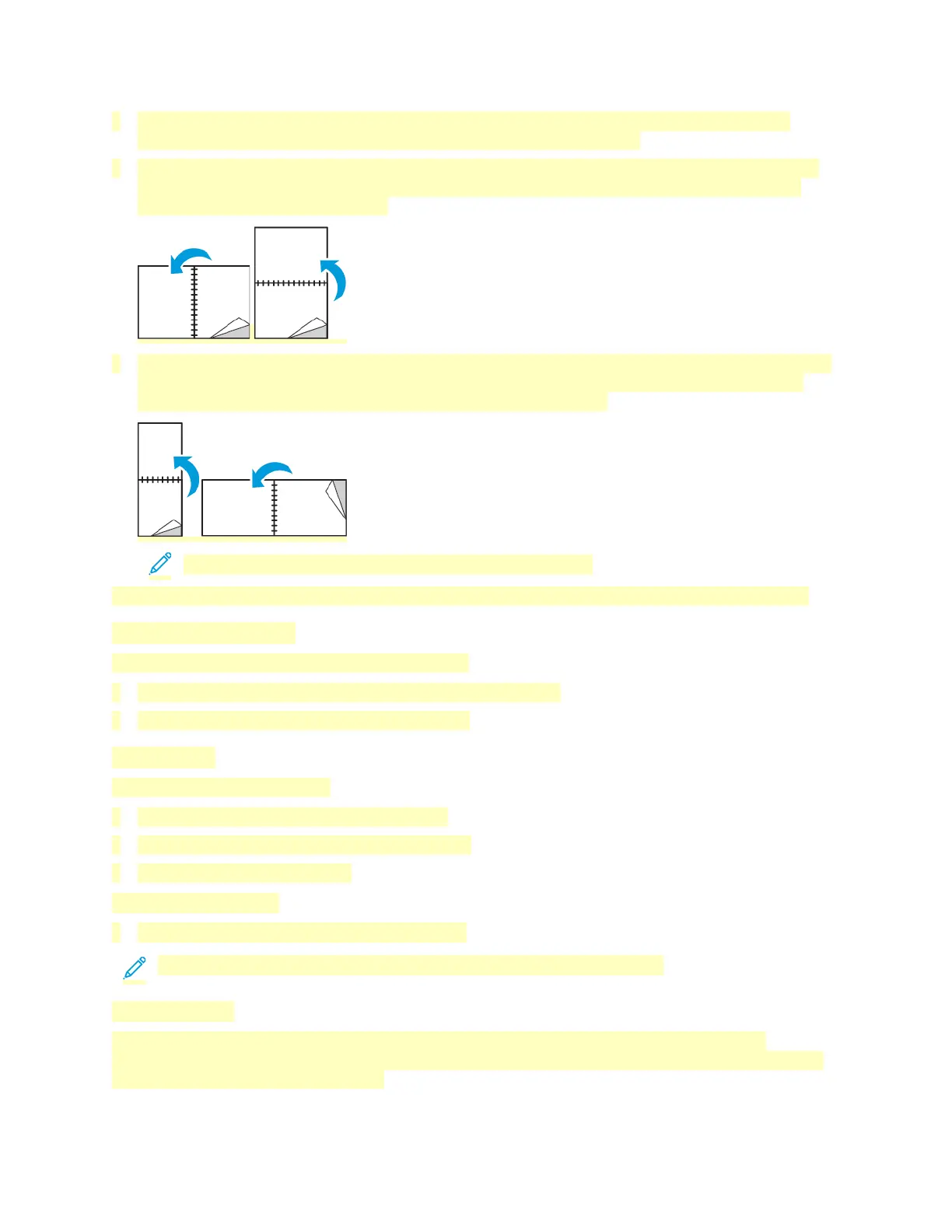• 1-Sided Print: This option prints on one side of the media. Use this option when printing on
envelopes, labels, or other media that cannot be printed on both sides.
• 2-Sided Print: This option prints the job on both sides of the paper to allow binding on the long
edge of the paper. The following illustrations show the result for documents with portrait and
landscape orientation, respectively:
• 2-Sided Print, Flip on Short Edge: This option prints on both sides of the paper. The images print
to allow binding on the short edge of the paper. The following illustrations show the result for
documents with portrait and landscape orientations, respectively:
Note: 2-Sided Printing is part of the Earth Smart settings.
To change your default print driver settings, refer to Setting Default Printing Options for Windows.
Xerox Black and White
You can select printing in color or black and white.
• Off (use Document Color): Use this option to print in color.
• On: Use this option to print in black and white.
Print Quality
PostScript print-quality modes:
• Standard print-quality mode: 600 x 600 dpi
• Enhanced print-quality mode: 1200 x 2400 dpi
• Photo Mode: 1200 x 2400 dpi
PCL print-quality mode:
• Standard print-quality mode: 1200 x 2400 dpi
Note: Enhanced and Photo Mode are not available with the PCL driver.
Image Options
Image Options controls how the printer uses color to produce your document. The Windows
PostScript print driver and the Macintosh print drivers provide the widest range of color controls and
corrections on the Image Options tab.
146
