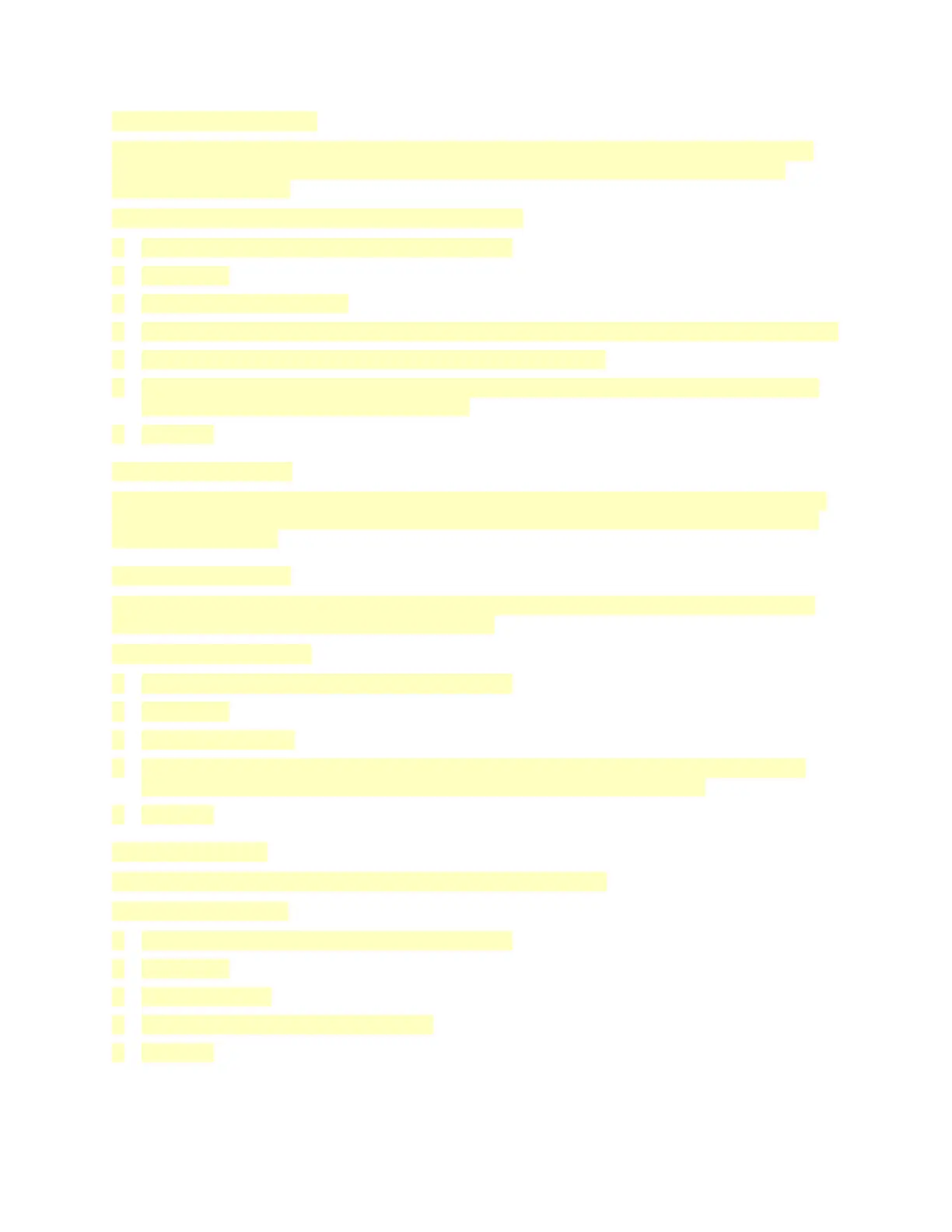Adjusting Contrast Settings
You can adjust the variation between light and dark areas of your copy using the Contrast feature.
You can reduce the sensitivity of the printer to variations in light background colors using Auto
Background Suppression.
To adjust the Auto Background Suppression and Contrast:
1. At the printer control panel, press the Home button.
2. Touch Copy.
3. Touch Image Enhancement.
4. To enable Auto Background Suppression, touch the Auto Background Suppression toggle button.
5. To enable Auto Contrast, touch the Auto Contrast toggle button.
6. To adjust the Contrast manually, ensure that the Auto Contrast toggle button is off, then move
the slider to increase or decrease the contrast.
7. Touch OK.
Adjusting Color Settings
If you have a color original image, you can adjust several aspects of the color output before printing
your copy. You can adjust the balance of colors, color saturation, or even apply special color effects,
such as Lively or Warm.
Adjusting Color Balance
If you have a color original image, you can adjust the balance of the printing colors between cyan,
magenta, yellow, and black before printing your copy.
To adjust the Color Balance:
1. At the printer control panel, press the Home button.
2. Touch Copy.
3. Touch Color Balance.
4. To adjust the highlight, midtone, and shadow density levels by color, touch the color that you
want to adjust, then move the sliders to increase or decrease the density levels.
5. Touch OK.
Adjusting Saturation
Adjusting the saturation makes the image colors more vivid or pastel.
To adjust the Saturation:
1. At the printer control panel, press the Home button.
2. Touch Copy.
3. Touch Saturation.
4. To adjust the saturation, move the slider.
5. Touch OK.
103