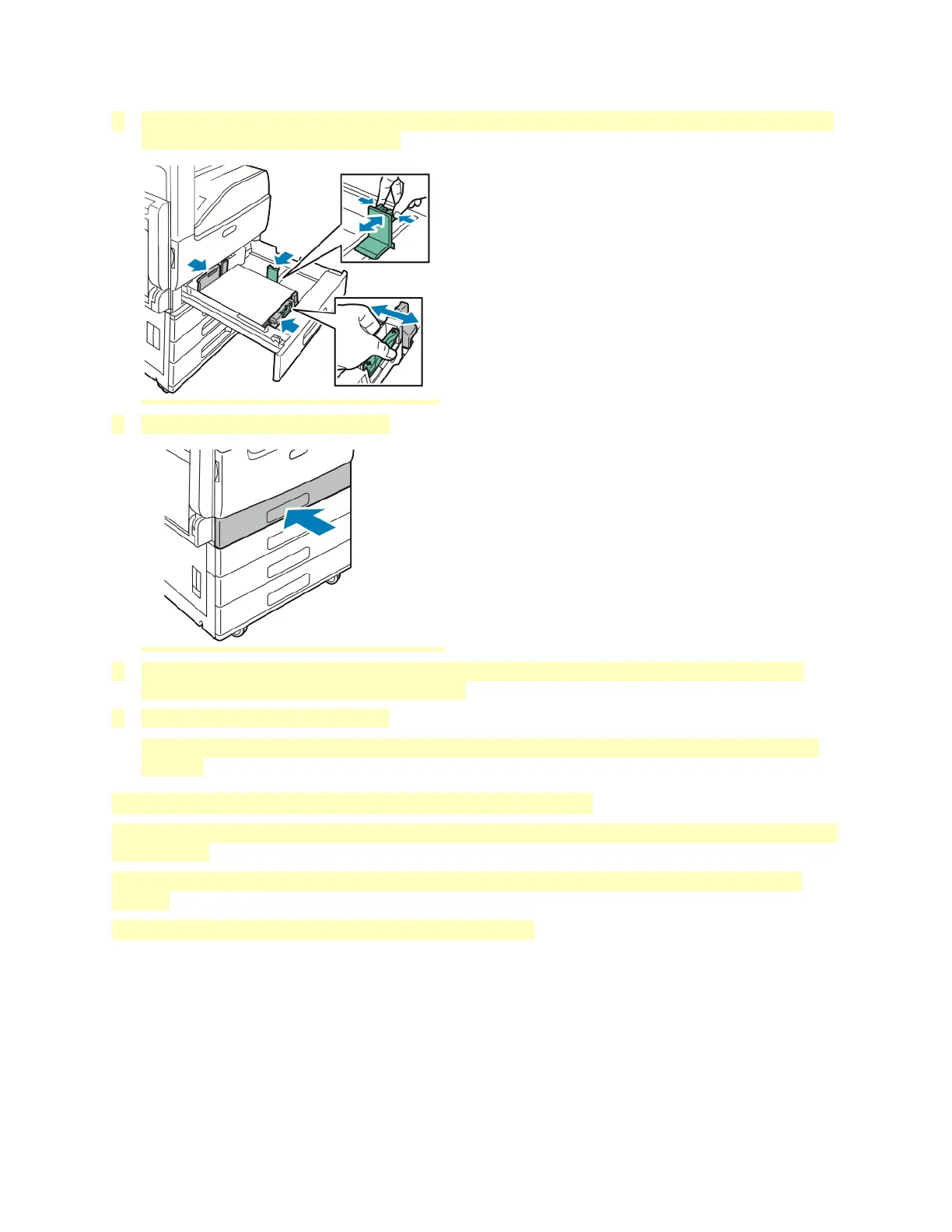6. To adjust the length and width guides to fit the paper, pinch the guide locks, then slide the paper
guides in until they touch the paper.
7. Slide the tray back into the printer.
8. To change the settings to match the paper loaded in the tray, at the control panel, select the
correct options for paper size, type, and color.
9. To confirm the settings, touch OK.
To change the paper settings when the tray is set to Dedicated mode, refer to Configuring Tray
Settings.
Loading Paper in Trays 3 and 4 of the Tandem Tray Module
The control panel displays a warning message when the paper in the tray is in short supply, or when a
tray is empty.
To change the paper size in Trays 3 and 4, refer to Configuring Trays 3 and 4 of the Tandem Tray
Module.
To load paper in Trays 3 and 4 of the Tandem Tray Module:
169
