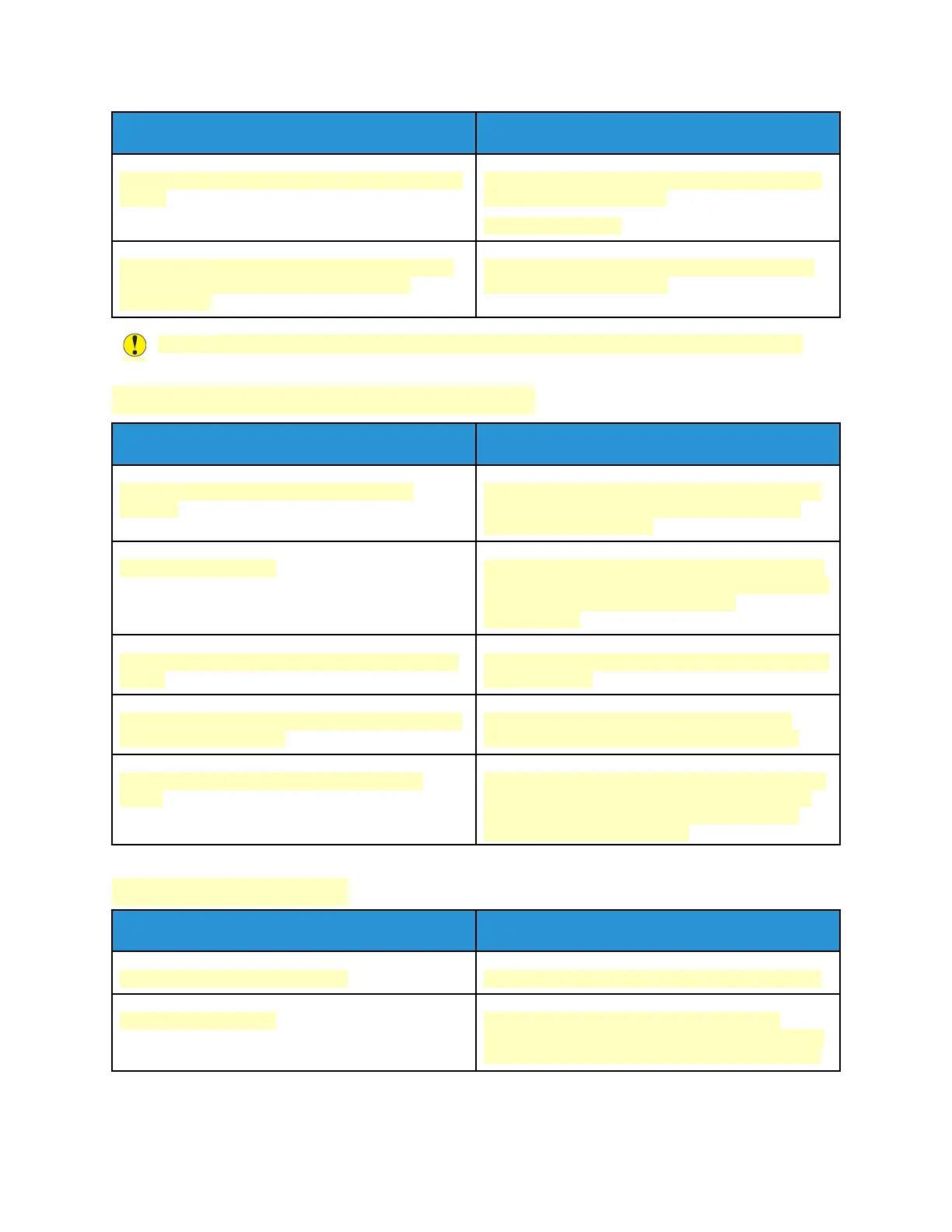Probable Causes Solutions
Something is wrong with the outlet connected to the
printer.
Plug another electrical appliance into the outlet and
check if it operates properly.
Try a different outlet.
The printer is connected to an outlet with a voltage
or frequency that does not match the printer
specifications.
Use a power source with the specifications listed in
the Electrical Specifications.
Caution: Plug the three-wire cord with grounding prong directly into a grounded AC outlet.
PPrriinntteerr RReesseettss oorr PPoowweerrss OOffff FFrreeqquueennttllyy
Probable Causes Solutions
The power cord is not plugged into the outlet
correctly.
Power off the printer, confirm that the power cord is
plugged in correctly to the printer and the outlet,
then power on the printer.
A system error occurred. Power off the printer, then power on again. For more
information, refer to Printing the Error History Report.
If the error persists, contact your Xerox
representative.
The printer is connected to an uninterruptible power
supply.
Power off the printer, then connect the power cord to
a suitable outlet.
The printer is connected to a power strip shared with
other high-power devices.
Plug the printer directly into the outlet or into a
power strip that is not shared with other devices.
The Auto Power Off feature is enabled to save
power.
Increase the Auto Power Off timer setting or disable
the Auto Power Off feature. For more information,
refer to the System Administrator Guide at www.
xerox.com/office/VLC71XXdocs.
PPrriinntteerr DDooeess NNoott PPrriinntt
Probable Causes Solutions
The printer is in Power Saver mode. On the control panel, press the Power/Wake button.
The printer has an error. If the Status LED is blinking amber, follow the
instructions on the control panel to clear the error. If
the error persists, contact your Xerox representative.
211
