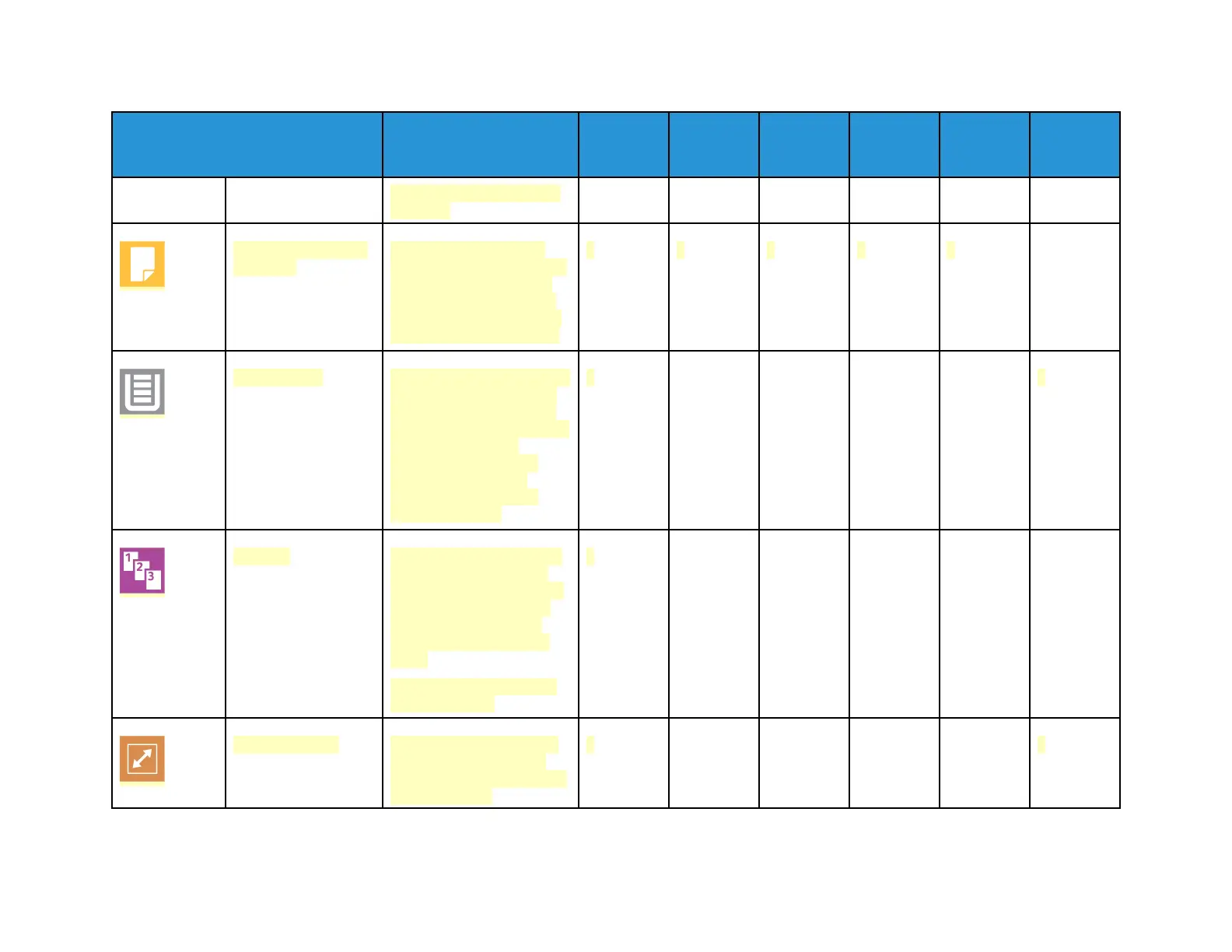53
Feature
Description Copy
Email Fax
Server
Fax Scan To
ID Card
Copy
and the amount of gray in
the color.
2-Sided and 2-Sided
Scanning
You can use the 2-Sided
options to set the device to
scan one or both sides of
an original document. For
Copy jobs, you can specify
1-Sided or 2-Sided output.
• • • • •
Paper Supply Use Paper Supply to specify
the size, type and color of
the paper required, or the
Paper Tray to use. If Auto is
selected, the printer
chooses the paper tray
based on the original
document size and the
selected settings.
• •
Collated You can collate multi-page
copy jobs automatically.
For example, when making
three 1-Sided copies of a
six-page document, the
copies are printed in this
order:
1, 2, 3, 4, 5, 6; 1, 2, 3, 4, 5,
6; 1, 2, 3, 4, 5, 6.
•
Reduce/Enlarge You can reduce the image
to as little as 25% of its
original size or enlarge it as
much as 400%.
• •