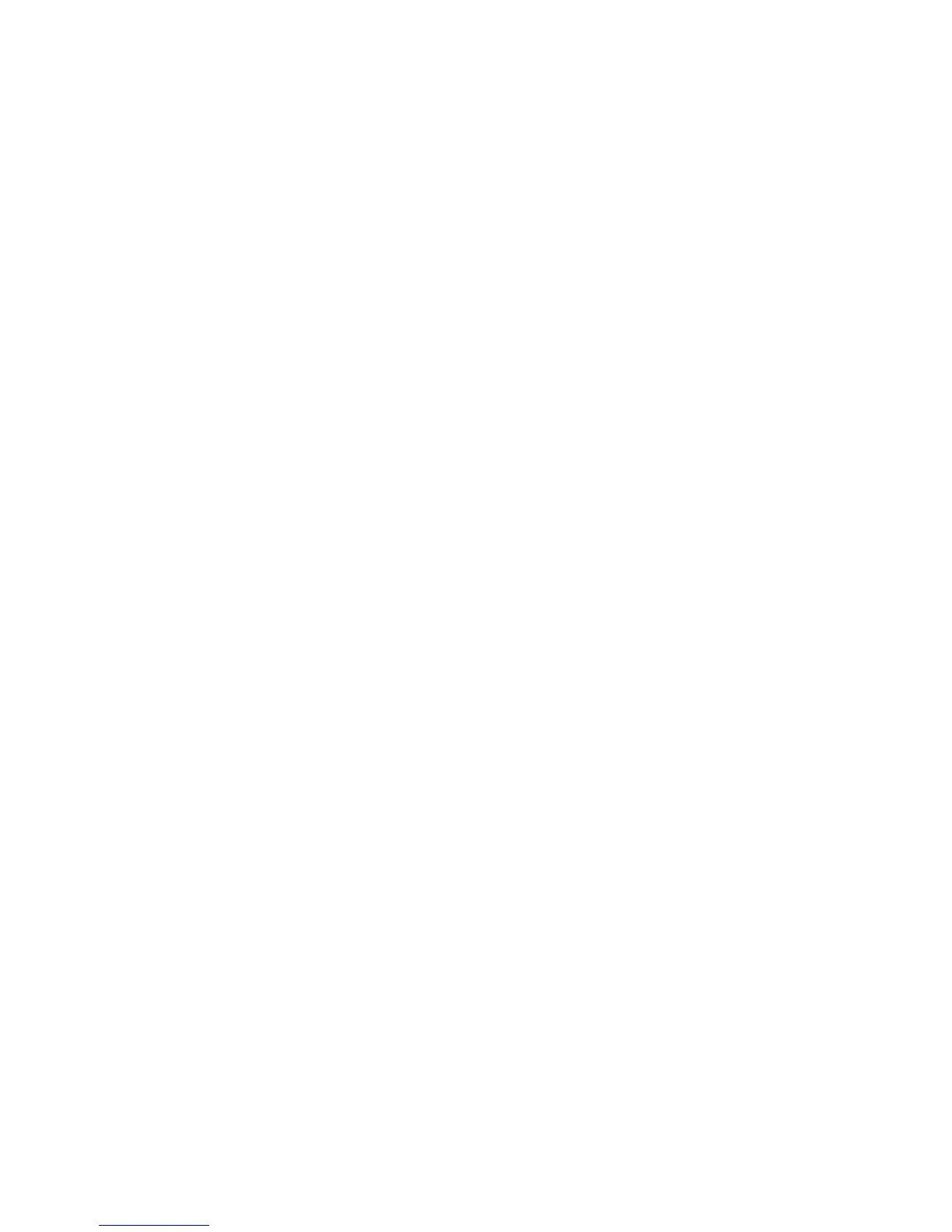Scanning
114 WorkCentre 3045 Multifunction Printer
User Guide
Scanning Images into an Application on a USB
Connected Computer
This section includes:
• Scanning an Image into an Application ............................................................................................................... 114
• Scanning an Image Using Windows XP ................................................................................................................ 115
•
Scanning an Image Using Widows Vista or Windows 7 ................................................................................. 116
You can import images directly from the scanner into a folder on your computer. With a Macintosh
computer, and some Windows applications, you can import the images directly into an application.
Scanning an Image into an Application
Notes:
• To use this feature, the printer must be connected to the computer with a USB cable.
•
Some Windows applications, including Office 2007, do not support this feature.
To import images into an application:
1. Open the file in which you want to place the image.
2. In the application, select the menu item to acquire the image.
3. From the Paper Source menu in Windows, or from the Scan From menu on a Macintosh computer,
select:
• Document Glass
• Document Feeder
4. Specify the other scan driver settings as desired.
Note: For more information, click the Help button to view the online help.
5. To begin the scan, press the Start button.
The printer scans the document and places the image in your application.
