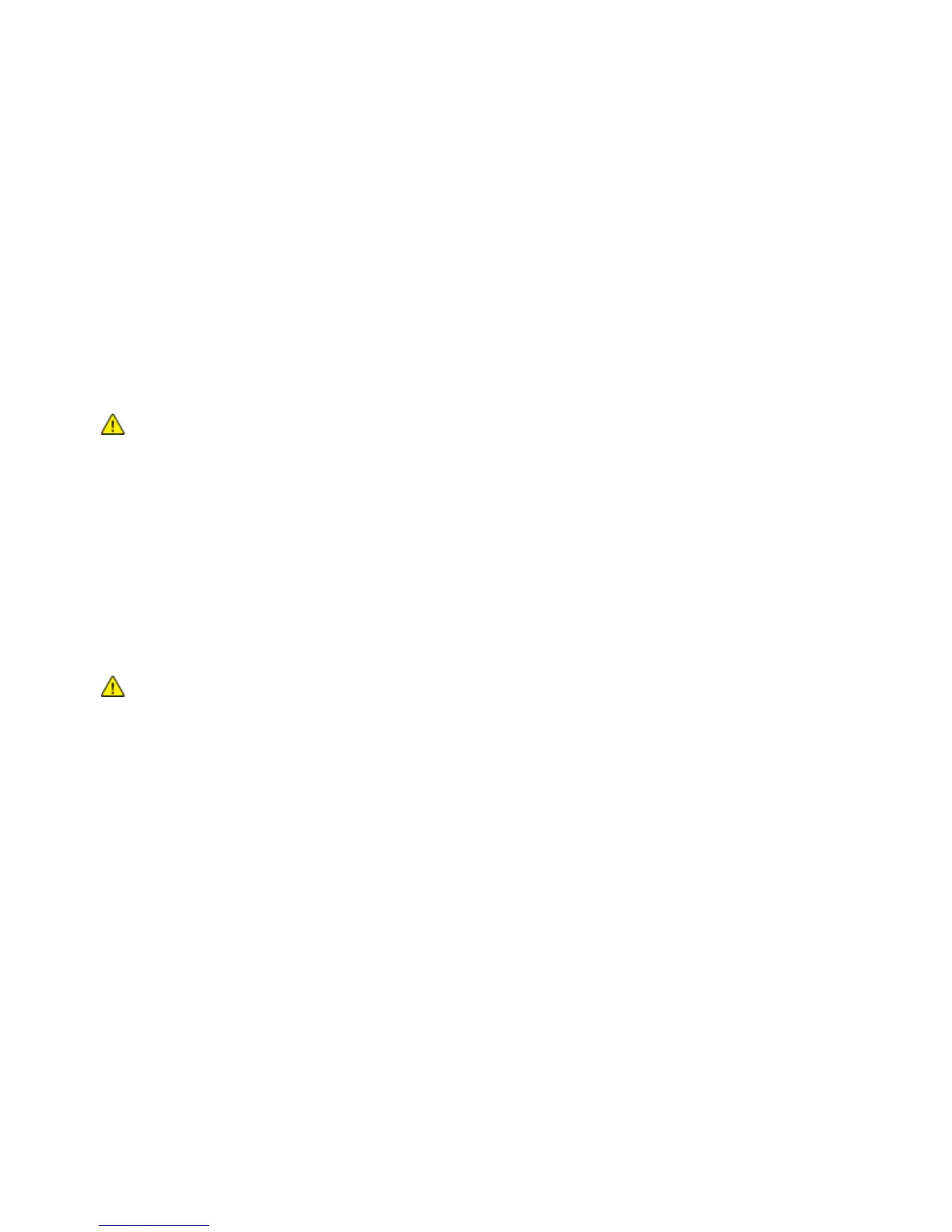Maintenance
WorkCentre 3045 Multifunction Printer 151
User Guide
Toner Cartridges
This section includes:
• General Precautions ...................................................................................................................................................... 151
• Replacing a Toner Cartridge ...................................................................................................................................... 151
• Refreshing the Toner .................................................................................................................................................... 152
•
Cleaning the Developer ............................................................................................................................................... 152
General Precautions
WARNINGS:
• When replacing a toner cartridge, be careful not to spill the toner. If any toner spills,
avoid contact with clothes, skin, eyes, and mouth. Do not inhale the toner dust.
• Keep toner cartridges out of the reach of children. If a child accidentally swallows
toner, have the child spit out the toner, and rinse out their mouth with water. Consult a
physician immediately.
• Use a damp cloth to wipe off spilled toner. Never use a vacuum cleaner to remove
spills. Electric sparks inside the vacuum cleaner can cause a fire or explosion. If you spill
a large volume of toner, contact your local Xerox representative.
• Never throw a toner cartridge into an open flame. Remaining toner in the cartridge can
catch fire and cause burn injuries or an explosion.
WARNING: Do not remove the covers or guards that are fastened with screws. You cannot maintain
or service any parts that are behind these covers and guards. Do not attempt any maintenance
procedure that is not described in the documentation supplied with your printer.
To avoid damaging the printer, follow these guidelines:
• Do not place anything on top of the printer.
• Do not leave the covers and doors open for any length of time, especially in well-lit places. Light
exposure can damage the imaging units.
• Do not open covers and doors during printing.
• Do not tilt the printer while in use.
• Do not touch the electrical contacts or gears. Doing so could damage the printer and cause the print
quality to deteriorate.
• Ensure that any parts removed during cleaning are reinstalled before you plug in the printer.
Replacing a Toner Cartridge
When a toner cartridge reaches its usable life span, the control panel displays a message. PrintingScout
displays the toner status in the Printer Status window. When a toner cartridge is empty, the printer stops
and displays messages on the control panel and in the PrintingScout Printer Status window.
