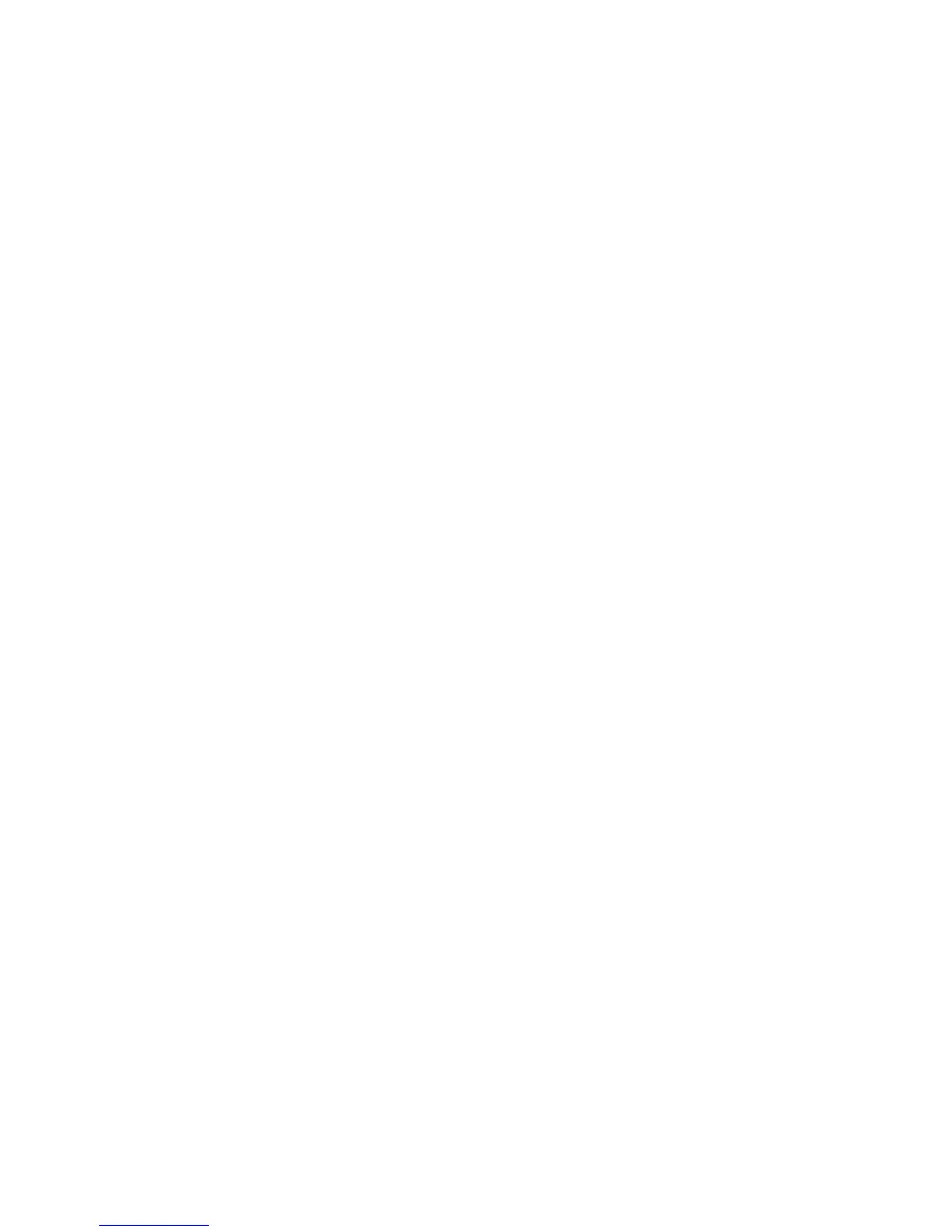Faxing
WorkCentre 3045 Multifunction Printer 129
User Guide
Sending a Fax From Your Computer
This section includes:
• Sending a Fax Using Windows Applications ........................................................................................................ 129
•
Sending a Fax Using Macintosh Applications ..................................................................................................... 129
You can send a fax to the printer from an application on your computer.
Sending a Fax Using Windows Applications
You can send a fax from many Windows applications by using the fax driver.
To send a fax from a Windows XP SP1 and later, or Windows Server 2003 and later computer:
1. In the application, access the Print dialog box.
2. To select your WorkCentre 3045-xxxx Fax printer, click the printer name once, then click
Properties or Preferences to open the Fax Properties or Printing Preferences window.
3. Select options for the following:
• Quality
• Paper Size
• Image Orientation
4. Click OK.
5. To open the Recipient Setting window, do one of the following:
• For Windows Vista and Windows 7, click OK.
• For earlier versions of Windows, click Print.
6. Add recipients to the Recipient List. For more information, click the Help button to view the online
help.
7. To delay sending the fax, select the Delayed Send check box, then adjust the delay time.
8. To send the fax, click Start Sending.
To stop a fax from sending, click the Stop Sending button.
Sending a Fax Using Macintosh Applications
To send a fax from a Macintosh OS X version 10.5 and later computer, download the latest driver from
www.xerox.com/office/WC3045drivers .
