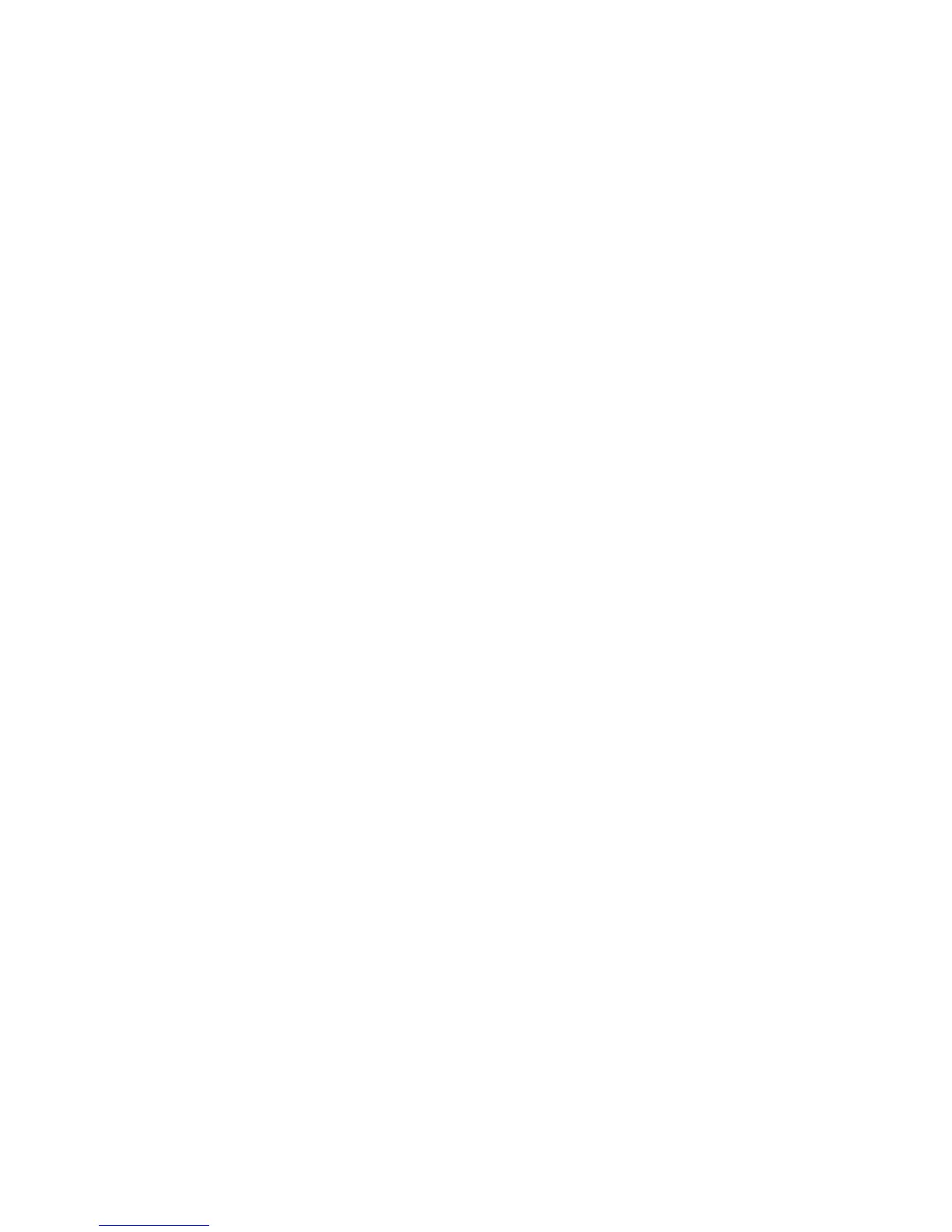Copying
WorkCentre 3045 Multifunction Printer 99
User Guide
Setting Auto Exposure
Paper that is close to white, such as newsprint or parchment, can cause the printer to put toner on the
entire page. The Auto Exposure setting removes the light background and only prints the image.
To turn Auto Exposure on or off:
1. To select Auto Exposure, press the arrow buttons, then press OK.
2. Select an option:
• Off
• On
The default setting is On.
3. Press OK.
Image Layout Adjustments
You can change the following image layout adjustment settings. For details, see:
• Printing Multiple Pages per Side on page 99
• Setting the Copy Margins on page 99
Printing Multiple Pages per Side
You can copy a single page and have it print multiple times onto one or both sides of the paper. The
printer reduces the pages proportionally to fit.
To print multiple pages per side:
1. To select N-Up, press the arrow buttons, then press OK.
2. Select an option:
• Off copies one original image onto one side of a page. This is the default setting.
• Auto copies two original pages, reduces the images, and prints them onto one side of a page.
• ID Card Copy copies two original size images onto one side of a page. The images are not
reduced.
• Manual reduces the two original images as specified in Reduce/Enlarge, and prints them onto
one side of a page.
3. Press OK.
Setting Copy Margins
1. To select the margin you want to change, press the arrow buttons for:
• Margin Top/Bottom
• Margin Left/Right
• Margin Middle
