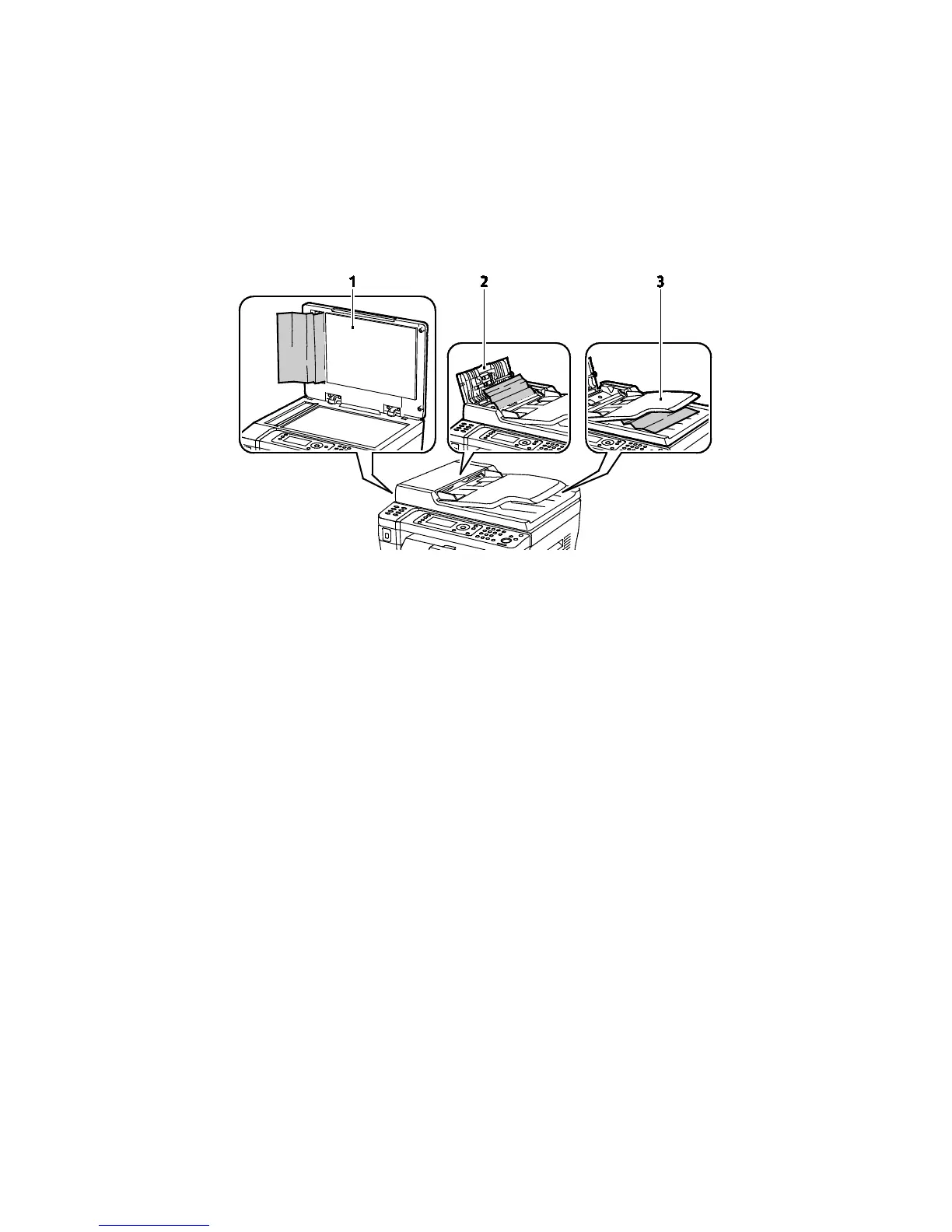Troubleshooting
164 WorkCentre 3045 Multifunction Printer
User Guide
1. Output Tray
2. Release Levers
3. Transfer Belt
4.
Rear Cover
5. Front Cover
6. Main Tray
7. Bypass Tray
The following illustration shows where paper jams can occur in the automatic document feeder:
1. Document Glass
2. Automatic Document Feeder Top Cover
3. Automatic Document Feeder Output Tray
Minimizing Paper Jams
The printer is designed to function with minimal paper jams using Xerox
®
supported paper. Other paper
types can cause jams. If supported paper is jamming frequently in one area, clean that area of the paper
path.
The following can cause paper jams:
• Selecting the incorrect paper type in the print driver.
• Using damaged paper.
• Using unsupported paper.
• Loading paper incorrectly.
• Overfilling the tray.
• Adjusting the paper guides improperly.
Most jams can be prevented by following a simple set of rules:
• Use only supported paper. For details, see Supported Paper on page 72.
• Follow proper paper handling and loading techniques.
• Always use clean, undamaged paper.
• Avoid paper that is curled, torn, moist, creased, or folded.
• To separate the sheets before loading into the tray, fan the paper.
