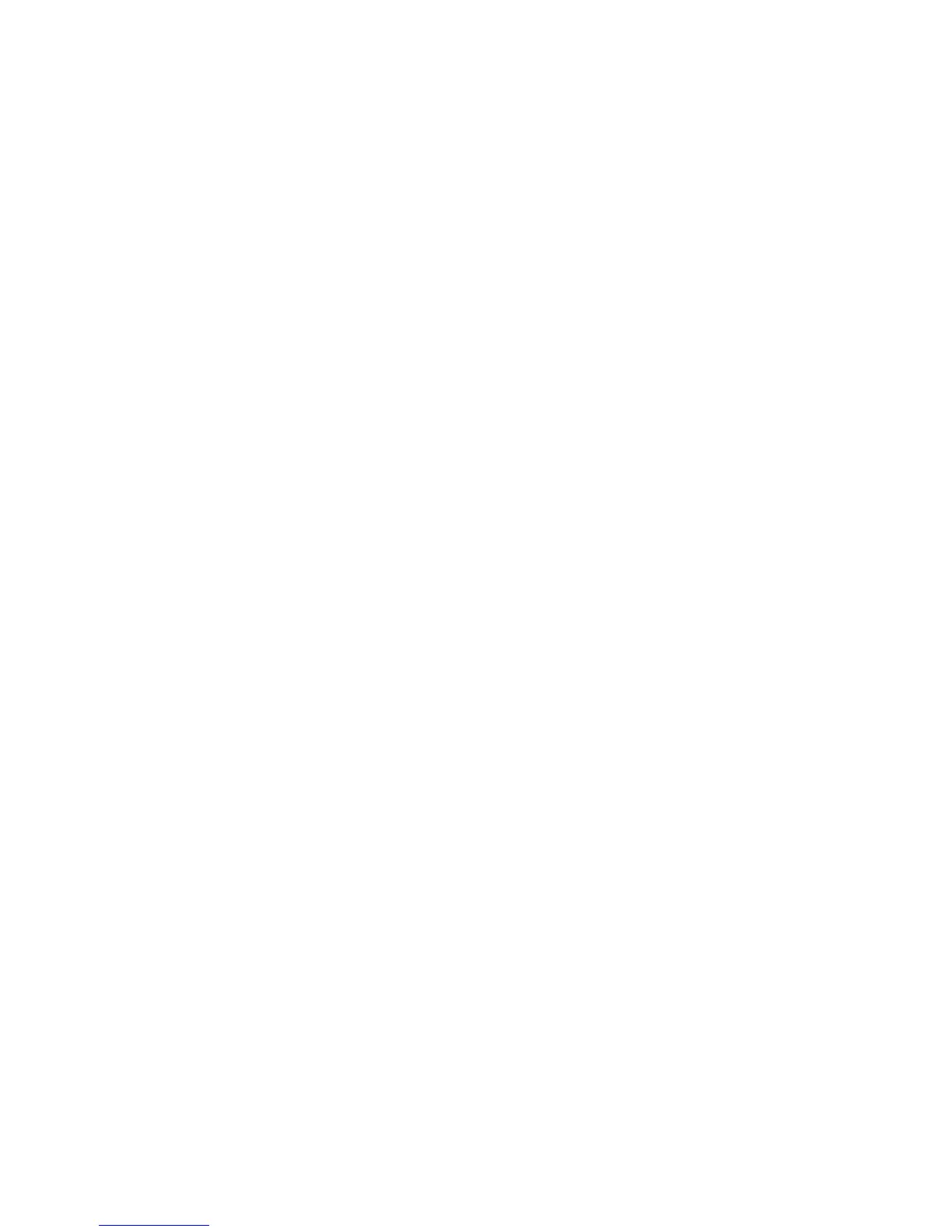Scanning
118 WorkCentre 3045 Multifunction Printer
User Guide
1. To select Resolution, press the arrow buttons, then press OK.
2. Select an option.
3. Press OK.
Specifying the Original Size
1. To select Document Size, press the arrow buttons, then press OK.
2. Select the document size.
3. Press OK.
Making the Image Lighter or Darker
1. To select Lighten/Darken, press the arrow buttons, then press OK.
2. To lighten or darken the image, press the arrow buttons to move the slider.
3. Press OK.
Adjusting the Sharpness
1. To select Sharpness, press the arrow buttons, then press OK.
2. Select a sharpness setting:
• Sharpest
• Sharper
• Normal
• Softer
• Softest
The default setting is Normal.
3. Press OK.
Changing the Auto Exposure Level
1. To select Auto Exposure Level, press the arrow buttons, then press OK.
2. Select an auto exposure setting:
• Off
• On
The default setting is On.
3. Press OK.
Setting the Margins
1. To select the margin you want to change, press the arrow buttons for:
• Margin Top/Bottom
• Margin Left/Right
• Margin Middle
