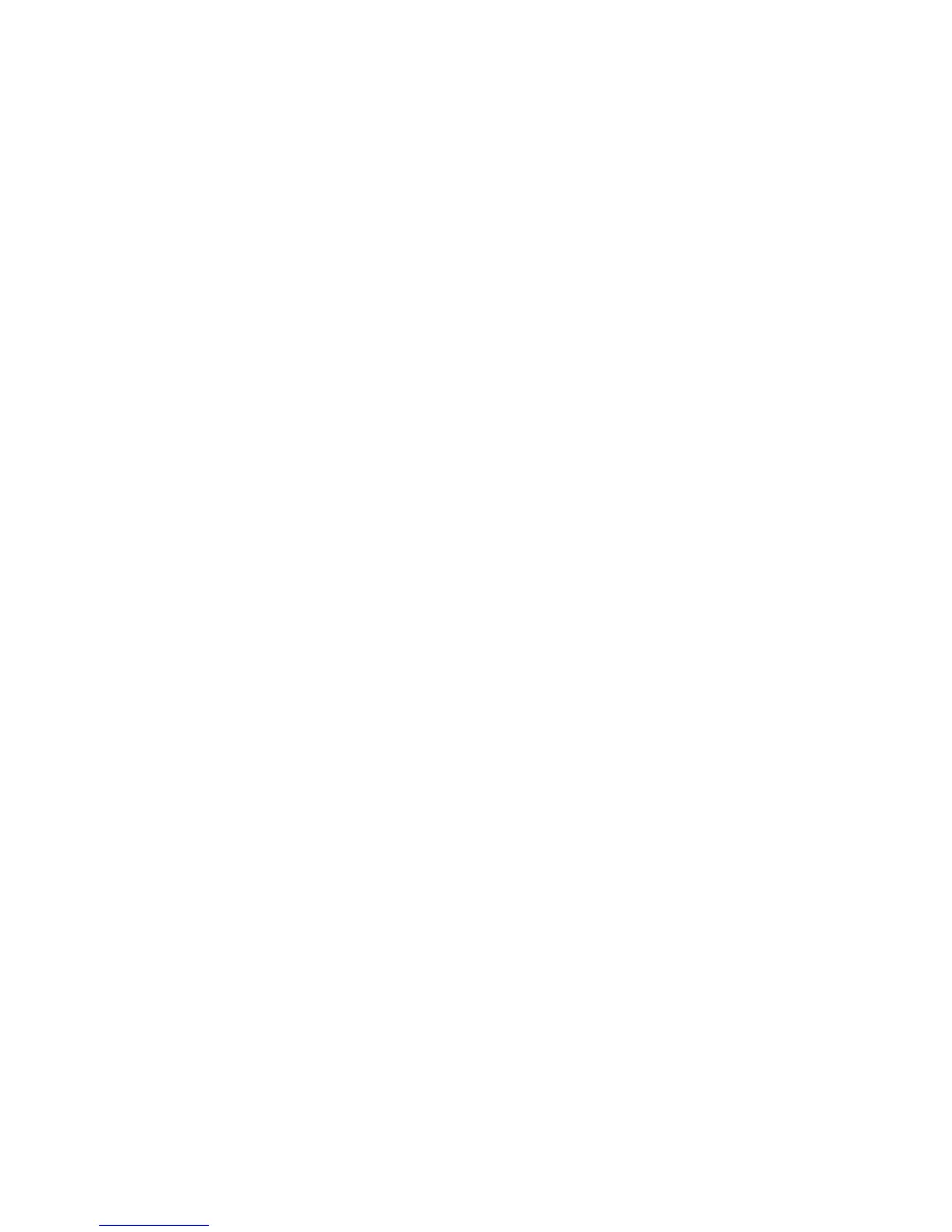Contents
WorkCentre 3045 Multifunction Printer 5
User Guide
Printing Envelopes From an Application ...................................................................................................... 85
Using Custom Paper Sizes ......................................................................................................................................... 86
Defining Custom Paper Sizes ............................................................................................................................ 86
Printing on Custom Paper Sizes ....................................................................................................................... 87
Printing on Both Sides of the Paper ....................................................................................................................... 89
Setting Up 2-Sided Printing............................................................................................................................... 89
Loading Paper for Manual 2-Sided Printing ................................................................................................ 90
Printing From a USB Flash Drive ............................................................................................................................. 91
5 Copying 93
Making Copies ................................................................................................................................................................ 94
Automatic Document Feeder Guidelines ..................................................................................................... 95
Document Glass Guidelines .............................................................................................................................. 95
Adjusting Copying Options ....................................................................................................................................... 96
Basic Settings ......................................................................................................................................................... 97
Image-Quality Settings ...................................................................................................................................... 98
Image Layout Adjustments .............................................................................................................................. 99
Output Adjustments .......................................................................................................................................... 100
Changing the Default Copy Settings ........................................................................................................... 101
Limiting Access to Copying ............................................................................................................................. 101
6 Scanning 103
Loading Documents for Scanning ........................................................................................................................ 104
Automatic Document Feeder Guidelines ................................................................................................... 104
Document Glass Guidelines ............................................................................................................................ 104
Scanning to a USB Flash Drive ............................................................................................................................... 106
Scanning to a Folder on a USB Connected Computer .................................................................................. 107
Scanning to a Shared Folder on a Network Computer .................................................................................
108
Sharing a Folder on a Windows Computer ................................................................................................ 108
Sharing a Folder Using Macintosh OS X Version 10.5 and Later ...................................................... 109
Adding a Folder as an Address Book Entry Using CentreWare Internet Services ....................... 109
Adding a Folder as an Address Book Entry Using the Address Book Editor .................................. 110
Scanning to a Folder on a Network Computer......................................................................................... 110
Scanning to an Email Address ................................................................................................................................ 112
Scanning to an FTP Server ....................................................................................................................................... 113
Scanning Images into an Application on a USB Connected Computer ................................................. 114
Scanning an Image into an Application .................................................................................................... 114
Scanning an Image Using Windows XP ..................................................................................................... 115
Scanning an Image Using Widows Vista or Windows 7 ...................................................................... 116
Adjusting Scanning Settings ................................................................................................................................... 117
Setting the File Format ..................................................................................................................................... 117
Setting the Color Mode ..................................................................................................................................... 117
Setting the Scan Resolution ............................................................................................................................ 117
Specifying the Original Size ............................................................................................................................ 118
Making the Image Lighter or Darker ........................................................................................................... 118
