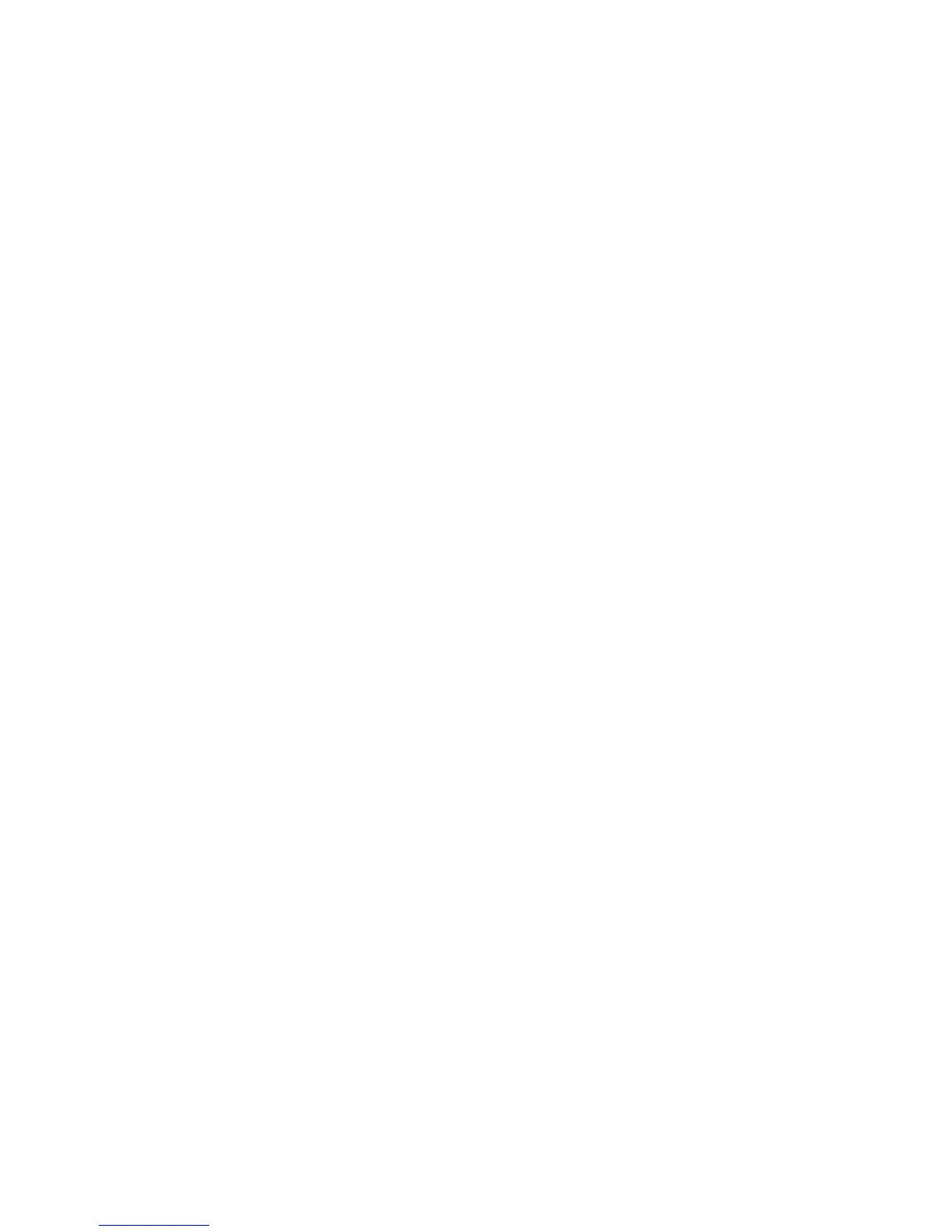Installation and Setup
50 WorkCentre 3045 Multifunction Printer
User Guide
1. On the printer control panel, press the System button.
2. To select Admin Menu, press the arrow buttons, then press OK.
3. To select Network, press the arrow buttons, then press OK.
4. To select Wireless Setup, press the arrow buttons, then press OK.
5. To select Manual Setup, press the arrow buttons, then press OK.
6. At Enter Network (SSID), enter the name (SSID) of the network, then press OK.
7. To select Infrastructure or AdHoc, press the arrow buttons, then press OK.
Note: Infrastructure provides the greatest selection of security options. AdHoc provides only WEP
encryption in most networks.
8. To select the Encryption Type, use the arrow buttons, then press OK.
9. Enter the passphrase using the keypad.
Use multiple keystrokes to select each character and character case or number. To erase a
character, press the Clear button for each character starting from the right.
10. Press OK.
If the printer does not connect to the network within 90 seconds, check the network information
and try again.
To connect to a wireless network manually using CentreWare Internet Services:
1. At your computer, open a Web browser, type the IP address of the printer in the address field, then
press Enter or Return.
Note: If you do not know the IP address of your printer, see Finding the IP Address of Your Printer on
page 55.
2. Click the Properties button.
3. In the Properties pane at the left of the window, click Wireless Lan.
4. In the SSID field, enter the network name (SSID).
5. To select the Network Type, use the drop-down menu to select Infrastructure or AdHoc.
Note: Infrastructure provides the greatest selection of security options. AdHoc provides only WEP
encryption in most networks.
6. To select Encryption, use the drop-down list to select the match the security option of the router.
7. To remove the five dots in the Passphrase field, select them, then press Backspace.
8. Enter the network passphrase in the Passphrase field.
9. To remove the five dots in the Re-enter Passphrase field, select them, then press Backspace.
10. Enter the network passphrase in the Re-enter Passphrase field.
11. Click Save Changes.
12. Disconnect the Ethernet cable from the printer.
13. Turn off the printer, then turn it on again.
When the printer restarts, it uses the information from CentreWare Internet Services to connect with the
wireless router. Print a System Settings Page to check the connection information. If the printer does not
successfully connect with the wireless network, check your network information and try again.
