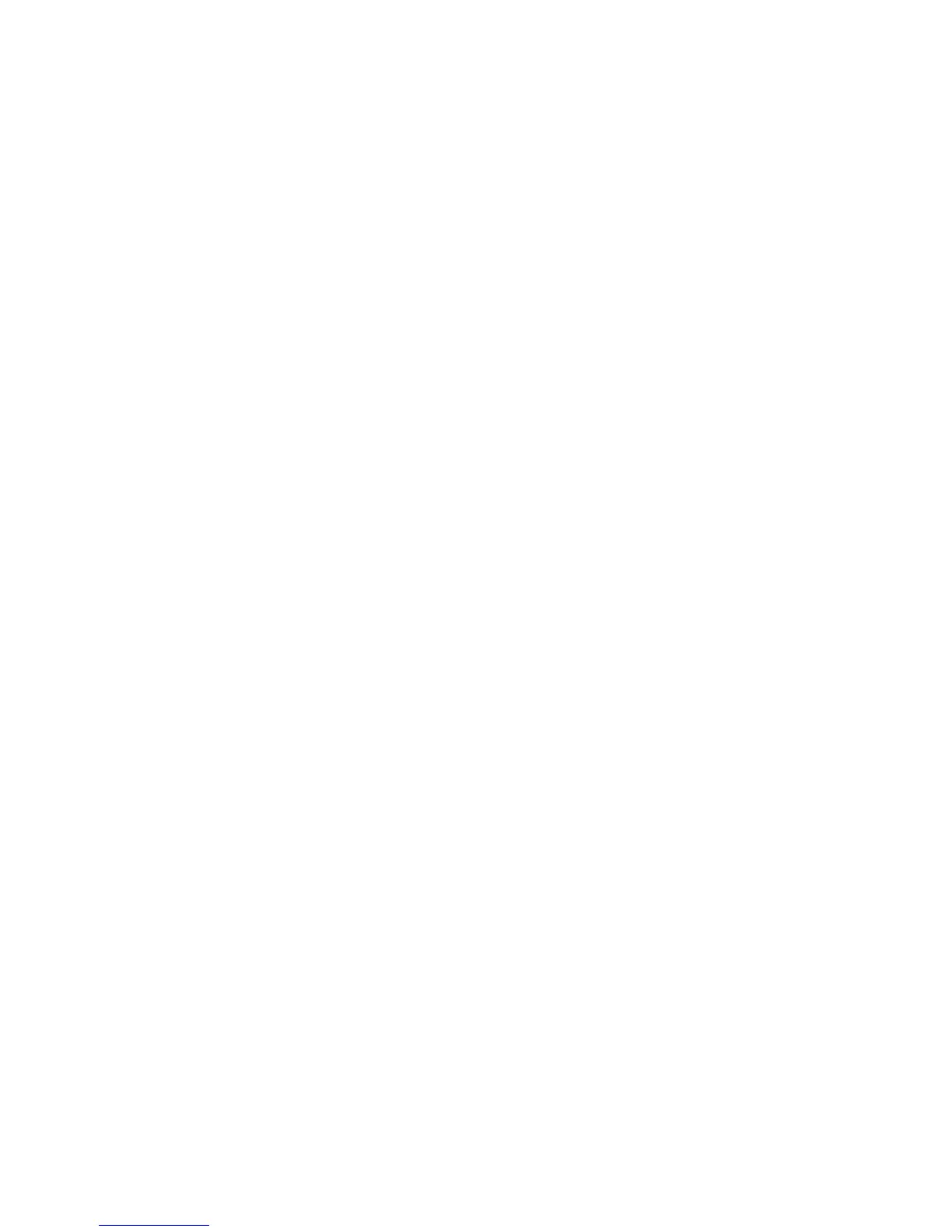Installation and Setup
WorkCentre 3045 Multifunction Printer 55
User Guide
10. Set the IP address:
a. In the first field, press the arrow buttons, or use the alphanumeric keypad, to enter the desired
number.
b. To move to the next field, press the Forward Arrow, then enter the desired number.
c. Move to the next two fields and enter the desired numbers.
Note: To scroll quickly to a number, press the Up or Down Arrow. To return to a field, press the Back
Arrow.
d. When finished, press OK to confirm the address.
11. To return to IP Address, press the Back Arrow once.
12. To select Network Mask, press the Down Arrow, then press OK. Repeat step 10 to set the Network
Mask address.
13. To return to Network Mask, press the Back Arrow once.
14. To select Gateway Address, press the Down Arrow, then press OK. Repeat step 10 to set the
Gateway Address.
15. To return to the Ready screen, press Return.
16. Print the System Settings Page to verify the new settings.
You are ready to install software.
See also:
Online Support Assistant at: www.xerox.com/office/WC3045support
Finding the IP Address of the Printer
To install the print drivers for a network-connected printer, you need the IP address of your printer. You
also need the IP address to access the settings of your printer through CentreWare Internet Services. You
can view the IP address of your printer from the System Settings Page or on the printer control panel.
To print the System Settings Page:
1. On the printer control panel, press the System button.
2. At Information Pages, press the OK button.
3. To select System Settings, press the arrow buttons, then press OK to print the page.
The IP address of the printer is listed in the Wired Network section of the page.
Note: After the printer has been on for two minutes, print the System Settings Page. The TCP/IP
address appears in the Network section of the page. If the IP address listed on the page is 0.0.0.0,
the printer needs more time to acquire an IP address from the DHCP server. Wait two minutes, then
print the System Settings Page again.
To view the IP address of the printer on the control panel:
