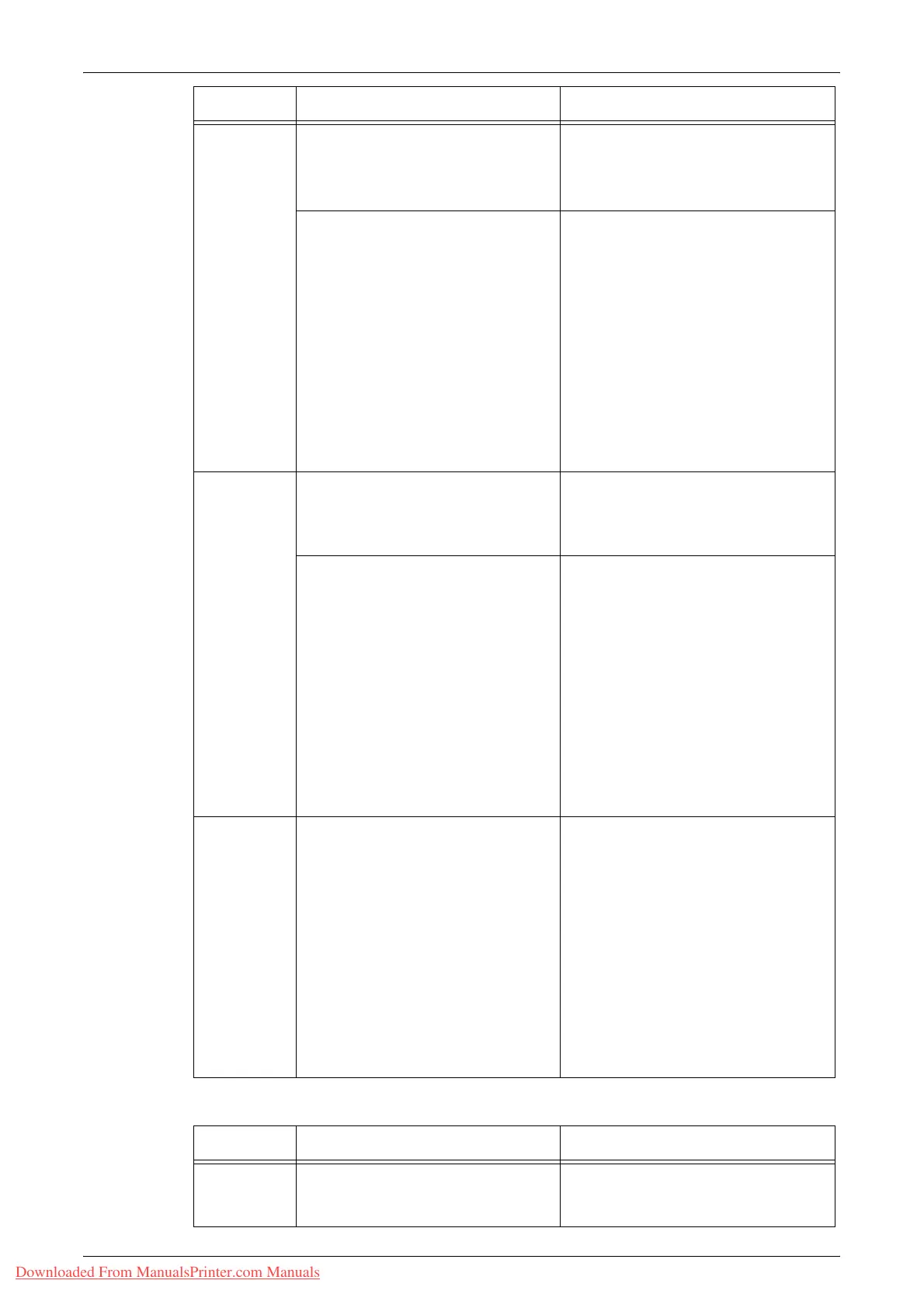Fault Clearance Procedure
Xerox WorkCentre 5016/5020 User Guide 94
E Codes
C5 Tray 1 is out of paper. Load paper in Tray 1.
For information on how to load paper in
Tray 1, refer to "Loading Paper in Tray 1"
(P.42).
Tray 1 has been selected in a print
job; however, the size/orientation of
paper that is loaded in Tray 1 does
not match the paper size/orientation
of the print job.
Load Tray 1 with the same sized
paper as specified in the print job.
Specify the correct size/orientation of
paper that is loaded in Tray 1.
For information on how to reload Tray 1
with a different sized paper, refer to
"Changing the Size and Orientation of
Paper in Tray 1" (P.46).
For information on how to specify the size
and orientation of paper that is loaded,
refer to "Specifying the Size and
Orientation of Paper Loaded in the Trays"
(P.49).
C6 Tray 2 is out of paper. Load paper in Tray 2.
For information on how to load paper in
Tray 2, refer to "Loading Paper in Tray 2"
(P.43).
Tray 2 has been selected in a print
job; however, the size/orientation of
paper that is loaded in Tray 2 does
not match the paper size/orientation
of the print job.
Load Tray 2 with the same sized
paper as specified in the print job.
Specify the correct size/orientation of
paper that is loaded in Tray 2.
For information on how to reload Tray 2
with a different sized paper, refer to
"Changing the Size and Orientation of
Paper in Tray 2" (P.48).
For information on how to specify the size
and orientation of paper that is loaded,
refer to "Specifying the Size and
Orientation of Paper Loaded in the Trays"
(P.49).
C7 The Bypass Tray has been selected
in a print job; however, the size/
orientation of paper that is loaded in
the Bypass Tray does not match the
paper size/orientation of the print
job.
Load the Bypass Tray with the same
sized paper as specified in the print
job. Specify the correct size/
orientation of paper that is loaded in
the Bypass Tray.
For information on how to load paper in
the Bypass Tray, refer to "Loading Paper
in the Bypass Tray" (P.44).
For information on how to specify the size
and orientation of paper that is loaded,
refer to "Specifying the Size and
Orientation of Paper Loaded in the Trays"
(P.49).
Error Code Description Remedy
Error Code Description Remedy
E0 During a copy job, the machine
erased already-scanned images
before outputting on the paper.
Press the <Stop> button to cancel the
copy job, and try again.
Downloaded From ManualsPrinter.com Manuals
