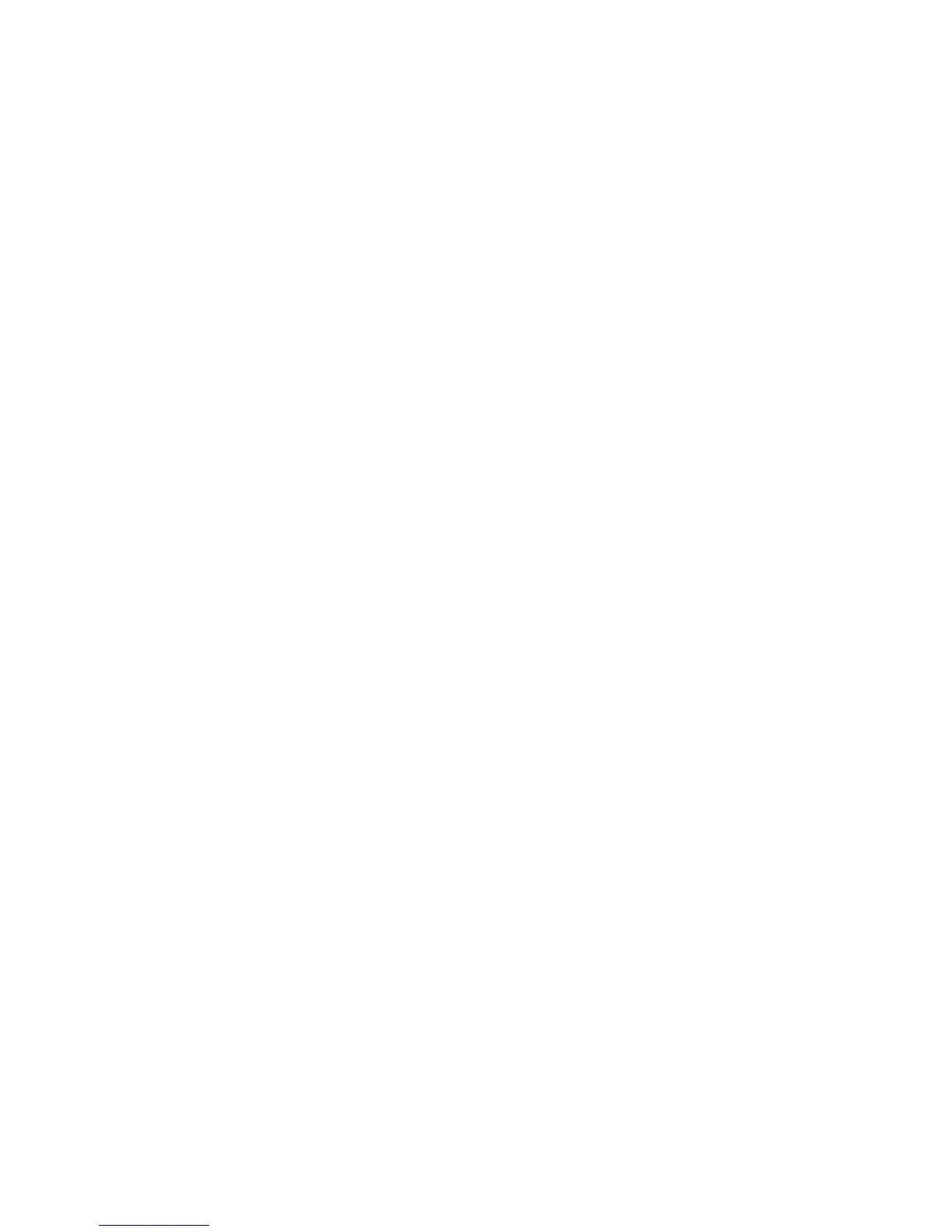Network Configuration
WorkCentre™ 5735/5740/5745/5755/5765/5775/5790
System Administrator Guide
135
Solaris 2.x
Information Checklist
Before starting the procedure, ensure the following items are available or tasks have been performed:
• Ensure that the correct IP Address is being used for the machine. To verify this, print a
Configuration Report from the machine.
At the Device:
a. Press the <Machine Status> button on the device.
b. Touch the [Machine Information] tab.
c. Touch [Print Reports].
d. Touch [Print Report].
e. Touch [Close].
The Configuration Report will print. On the report verify the details under Network Setup heading
are correct.
To Configure your Solaris 2.x Client
• Ensure the machine is connected to the network with Ethernet cabling.
• Ensure you can PING the machine IP address from the UNIX workstation.
• Add the machine printer hostname to the /etc/hosts file.
Note: Perform the following steps to create a machine print queue on a Solaris 2.x workstation
using either the GUI or the TTY method.
GUI Method
1. Open a command window from the desktop.
2. Type [su] to become super user.
3. Type [admintool] to run the System Administrator Tool.
4. Select [Browse:Printers].
5. Select [Edit:Add:Access to Printer...].
6. Enter the following information into the Access to Remote Printer form:
[Printer Name: queuename]. Where queuename is the name of the queue being created.
[Print Server: hostname]. Where hostname is the machine hostname from the /etc/hosts file.
Click on [OK] to complete the form.
7. Type [sh] to run the Bourne shell.
8. Type [lpadmin -p queuename -s hostname!lp] to modify the remote queuename.
9. Type [exit] to exit the Bourne shell and [exit] to exit super user mode.
10. Test the queue created. Type the command [lp -d queuename /etc/hosts].
tty Method
1. Type [su] to become super user.
2. Type [sh] to run the Bourne shell
