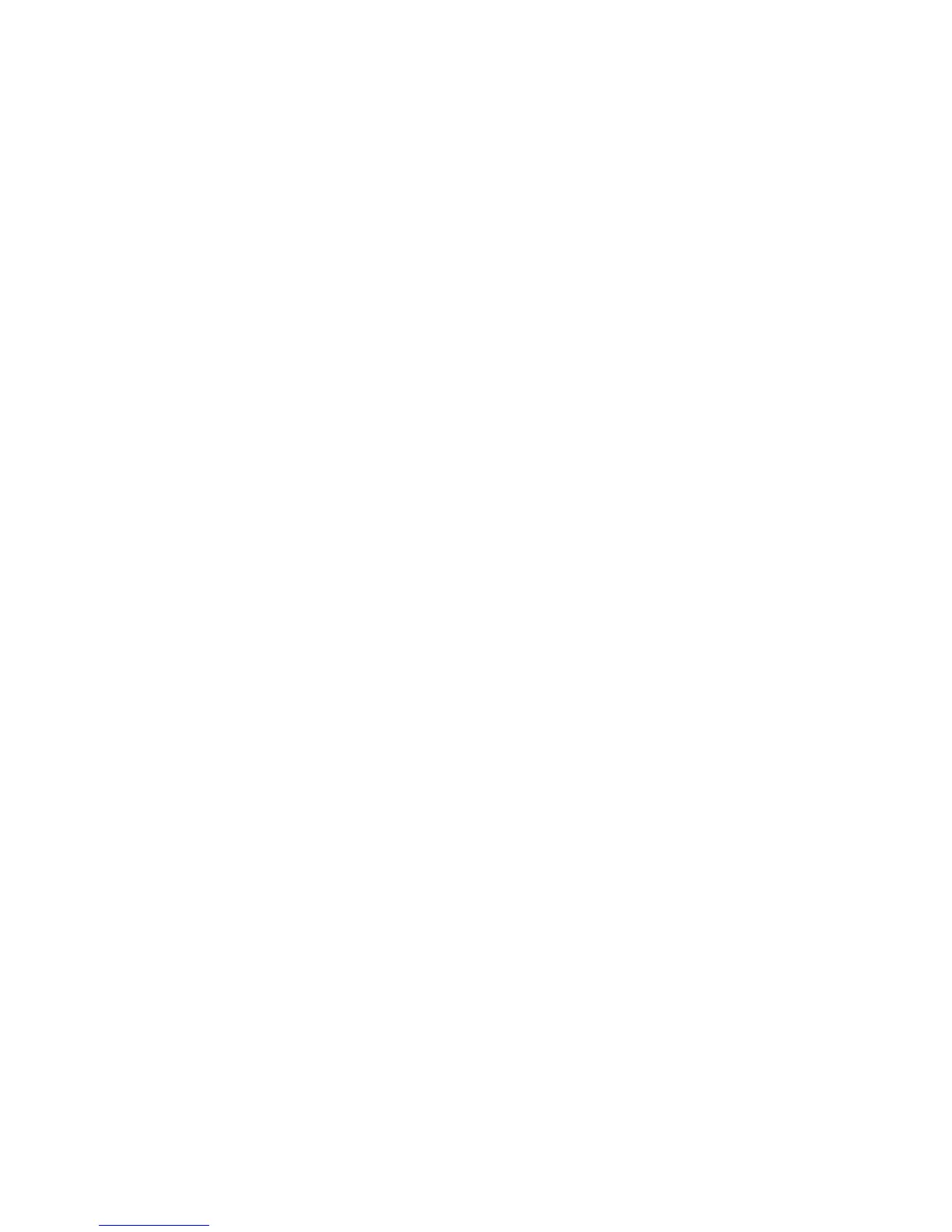On Demand Overwrite
WorkCentre™ 5735/5740/5745/5755/5765/5775/5790
System Administrator Guide
195
On Demand Overwrite
Overview
The On Demand Overwrite feature provides security conscious customers with the ability to delete
data from the device's hard disk.
The device's hard disk stores data similar to the way a hard drive functions on a personal computer,
but with the data encrypted for extra protection. When Print, Copy, E-mail, Internet Fax and Scan jobs
are submitted to the device, information is stored on the device's hard disk (if these features are
installed and configured on the device).
The On Demand Overwrite feature can be used by a System Administrator to overwrite the image data.
There are two types of Image Overwrite:
• Standard: Standard Image Overwrite will delete all image data from the memory and hard disk,
except:
• Jobs and folders stored in the Reprint Saved Jobs feature.
• Jobs stored in the Scan to Mailbox feature (if installed).
• Fax Dial Directories.
• Fax Mailbox contents.
The process takes approximately 30 minutes to complete. The device is taken offline until the
overwrite is complete and any existing jobs in the print queue are terminated. Once begun, the
overwrite process cannot be cancelled.
• Full: Full Image Overwrite will delete all image data from the memory and hard disk, including:
• Jobs and folders stored in the Reprint Saved Jobs feature.
• Jobs stored in the Scan to Mailbox feature (if installed).
• Fax Dial Directories.
• Fax Mailbox contents.
This will take approximately 90 minutes to complete. The device is taken offline until the overwrite
is complete and any existing jobs in the print queue are terminated. Once begun, the overwrite
process cannot be cancelled.
Information Checklist
Before starting the procedure, ensure the following task has been performed:
• Ensure the device is fully functioning in its existing configuration prior to overwriting.
To Verify that On Demand Image Overwrite is an Installed Option
If a Configuration Report did not print during SIM installation, at the Device print the report as follows:
1. Press the <Machine Status> button.
2. Touch the [Machine Information] tab.
3. Touch [Print Reports].
