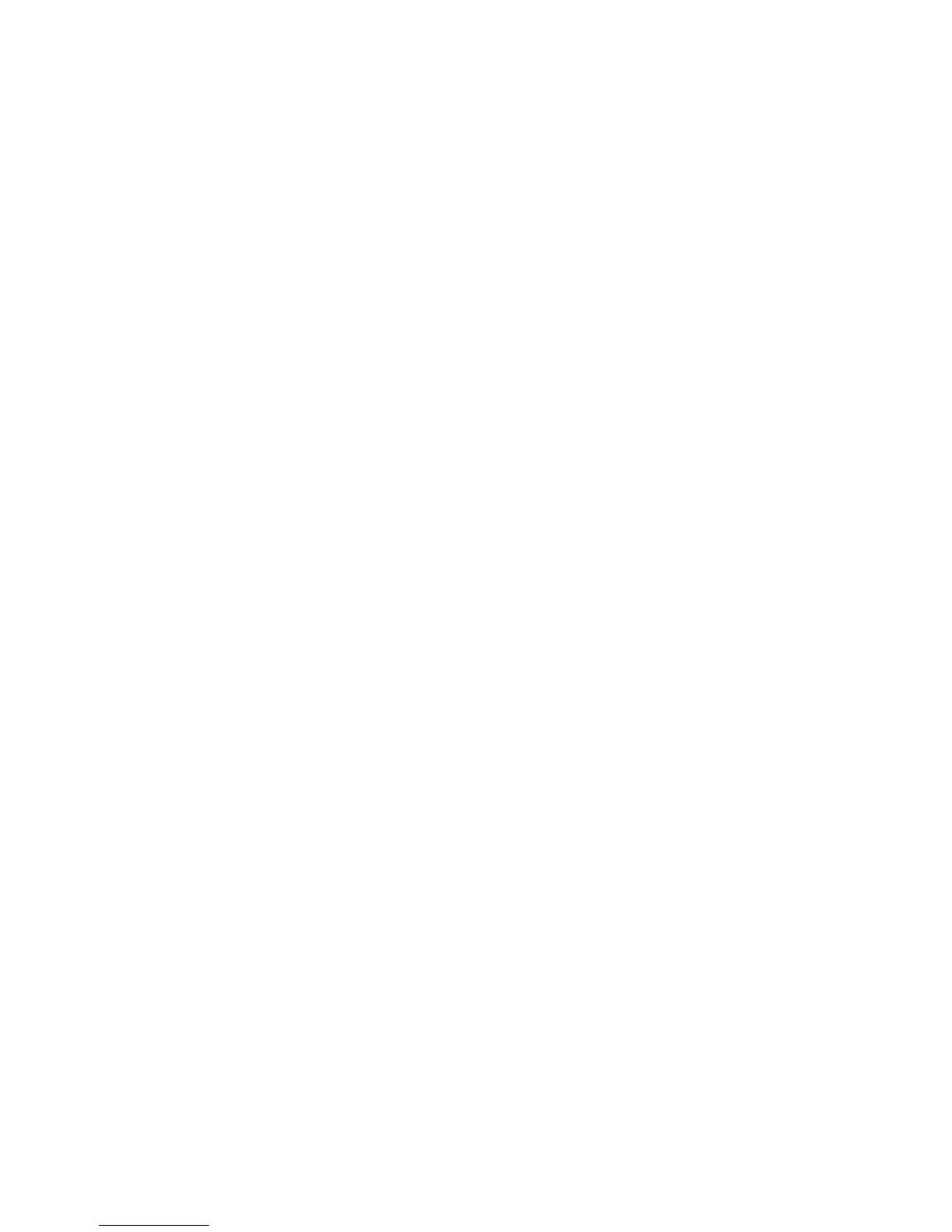WorkCentre™ 5735/5740/5745/5755/5765/5775/5790
System Administrator Guide
308
4. In the Settings area:
a. Select FTP from the [Protocol] drop-down menu.
Note: Only FTP is available for the Protocol.
b. Select the method by which the repository server is identified. Select either [IPv4 Address],
[IPv6 Address] or [Host Name].
c. Enter details of the Repository Server in the [IP Address: Port] or [Host Name: Port] field.
d. Type in the path to the location of the repository server in the [Document Path] field. For
example: /(directory name)/(directory name).
e. Enter the file name for the backup to restore in the [File Name] field. This name will be
appended to the document path.
f. Enter the system login name in the [Login Name] and the password in the [Password] field.
g. Re-enter the password in the [Retype Password] field.
h. Check the [Select to save new password] checkbox, if you want to change the password for
an existing Login Name.
5. Click on the [Start] button to begin the restore process.
Manage Folders
Create New Folder
Folders and the files saved within them can be managed using Internet Services.
1. At your workstation, open the web browser and enter the IP Address of the device in the Address
bar, and press <Enter>.
2. Select the [Jobs] options.
3. Select the [Saved Jobs] tab to access the folder options.
4. In the Folder Operations area, select [Create New Folder].
5. Input the name for the folder in the [Name] field.
As a normal user you are only able to create Public folders. There are the other kind of folders you
may see in the [Folder Permissions] drop-down menu.
• Public folder - it can be used by any user and has no access authority limitations. Any user
can access and modify the documents in this folder.
• Read Only - any user can print from the folder but documents cannot be deleted or modified
by non System Administrator users.
• Private - the user marks the folder as Private and the folder is only visible to the Owner and
the System Administrator.
6. When you have selected the appropriate Permissions, click on the [Apply] button.
The Folder is displayed in the Folders List.
