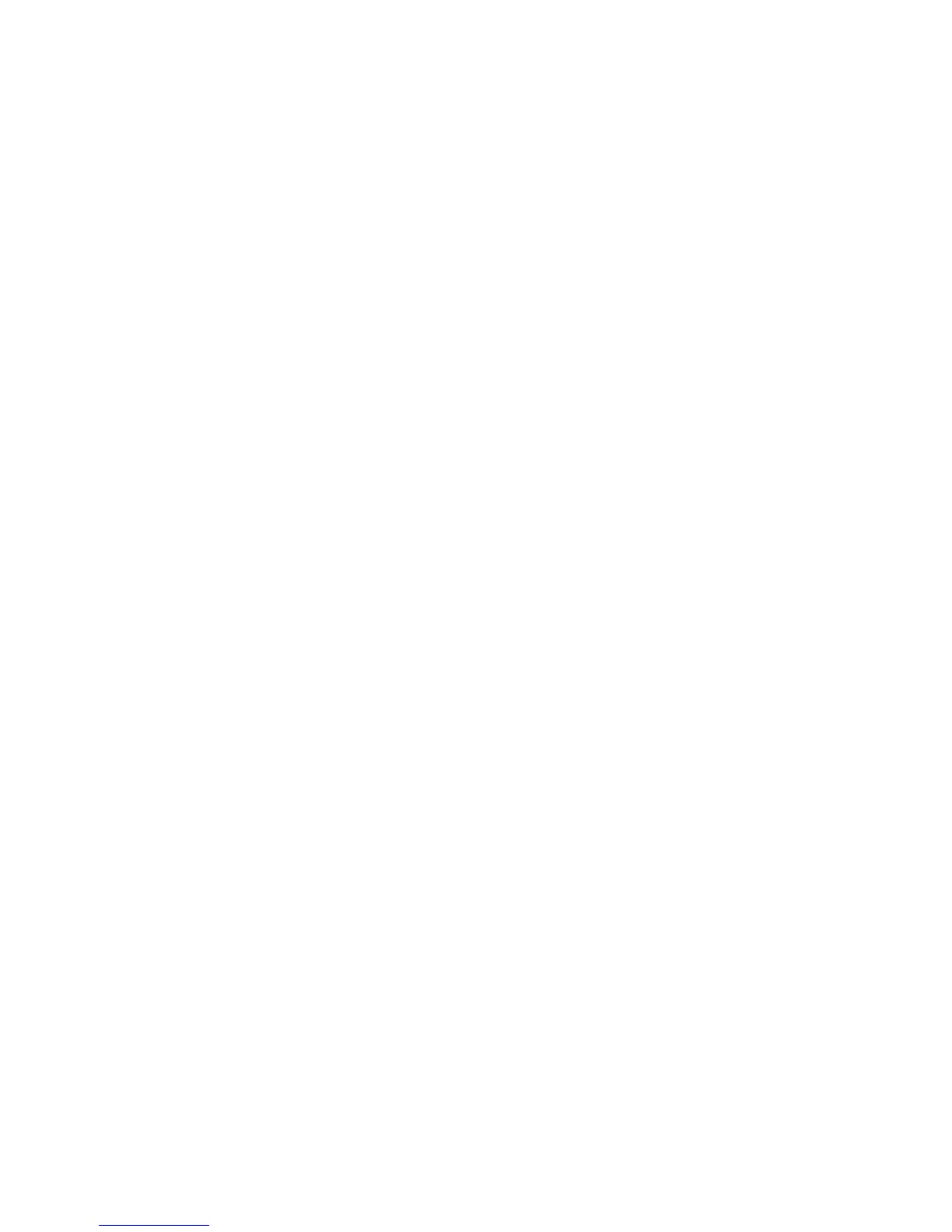User Data Encryption
WorkCentre™ 5735/5740/5745/5755/5765/5775/5790
System Administrator Guide
175
3. Click on the [Properties] tab.
4. If prompted, enter details in the [User ID] and [Password] fields.
5. Click on the [Login] button.
6. From the Properties tab, click on the [User Information Database] link.
7. Select [Setup] in the directory tree.
8. On the Edit User page:
a. In the User Identification area, edit any relevant field.
Note: The [User Name] field is not editable.
b. In the [User Role] area, select to change the role of the user.
9. Click on the [Edit User] button to save the changes.
To Delete a User
Note: To configure this feature or these settings access the Properties tab as a System
Administrator. For details, refer to Access Internet Services as System Administrator on page 24.
1. From the Properties tab, click on the [Security] link.
2. Click on the [User Information Database] link.
3. Select [Setup] in the directory tree.
4. On the User Information Database page, under the User Name column, check the user checkbox
you want to delete and click on the [Delete] button to delete the user.
5. A pop-up window will state “All associated data will be lost. Delete Selected User Account?”.
Click on the [OK] button to confirm selection.
Password Settings
Use this page to set or change the password rules. This page is only available to users who are System
Administrators
Note: To configure this feature or these settings access the Properties tab as a System
Administrator. For details, refer to Access Internet Services as System Administrator on page 24.
1. From the Properties tab, click on the [Security] link.
2. Click on the [User Information Database] link.
3. Select [Password Settings] in the directory tree.
4. On the Password Settings page, in the Password Rules area:
a. Enter the minimum number of characters that will be accepted as a password in the
[Minimum Length] and [Maximum Length] field.
b. Optionally, you can also check to select either or all options:
• Cannot contain “Friendly Name”.
• Cannot contain “User Name”.
•Must contain “at least 1 number”.
5. Click on the [Apply] button to save your changes and return to the User Information Database
page.
