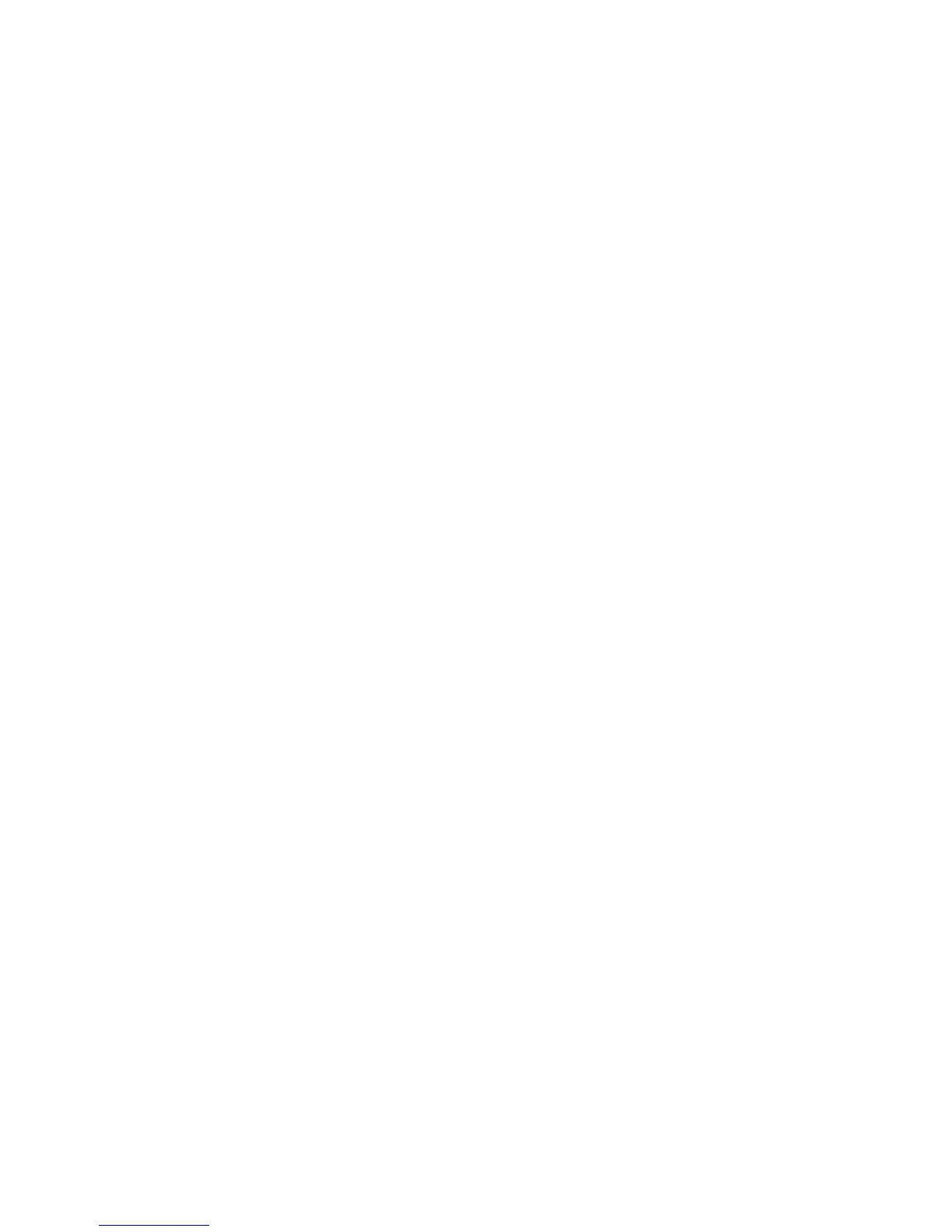IP Configuration in a Mac Environment
WorkCentre™ 5735/5740/5745/5755/5765/5775/5790
System Administrator Guide
85
IP Configuration in a Mac Environment
Apple LPR Printing
Information Checklist
Before starting the procedure, ensure the following items are available or tasks have been performed:
• An existing operational network utilizing the TCP/IP protocol.
• If you want to use dynamic IP addressing a DHCP, BOOTP or RARP dynamic IP addressing server
should be available on the network.
• If you want to use static IP addressing you will need a valid IP Address, subnet mask, gateway
address and DNS server address (if necessary) to assign to the device.
Installation via DHCP (Dynamic Host Configuration Protocol)
DHCP is enabled on the device by default. If the device is connected to the network the TCP/IP
information will be configured when the device is powered on and no further configuration is required.
Dynamic IP Addressing via DHCP, BOOTP or RARP
If your device is not configured correctly, or if you want to configure the device for BOOTP or RARP,
follow these instructions:
At the Machine
Note: To configure this feature or these settings access the Tools pathway as a System
Administrator. For details, refer to Access Tools Pathway as a System Administrator on page 18.
1. From the Tools pathway, touch [Network Settings].
2. Touch [Network Setup].
3. Touch [TCP IP] button.
4. Touch [TCP/IP Settings].
Note: All options under the Name/Address section will be grayed out until DHCP is deselected in
the Dynamic Addressing section. Follow the next step to disable DHCP and access these options if
required.
5. Touch [Automatic Addressing]. By default, DHCP will be selected. Select [BOOTP].
6. Touch [Save].
7. Touch the [Close] button.
8. Touch [TCP/IP-Line Printer]. in the TCP/IP - Line Printer screen:
a. Touch [Enable], to enable the option.
