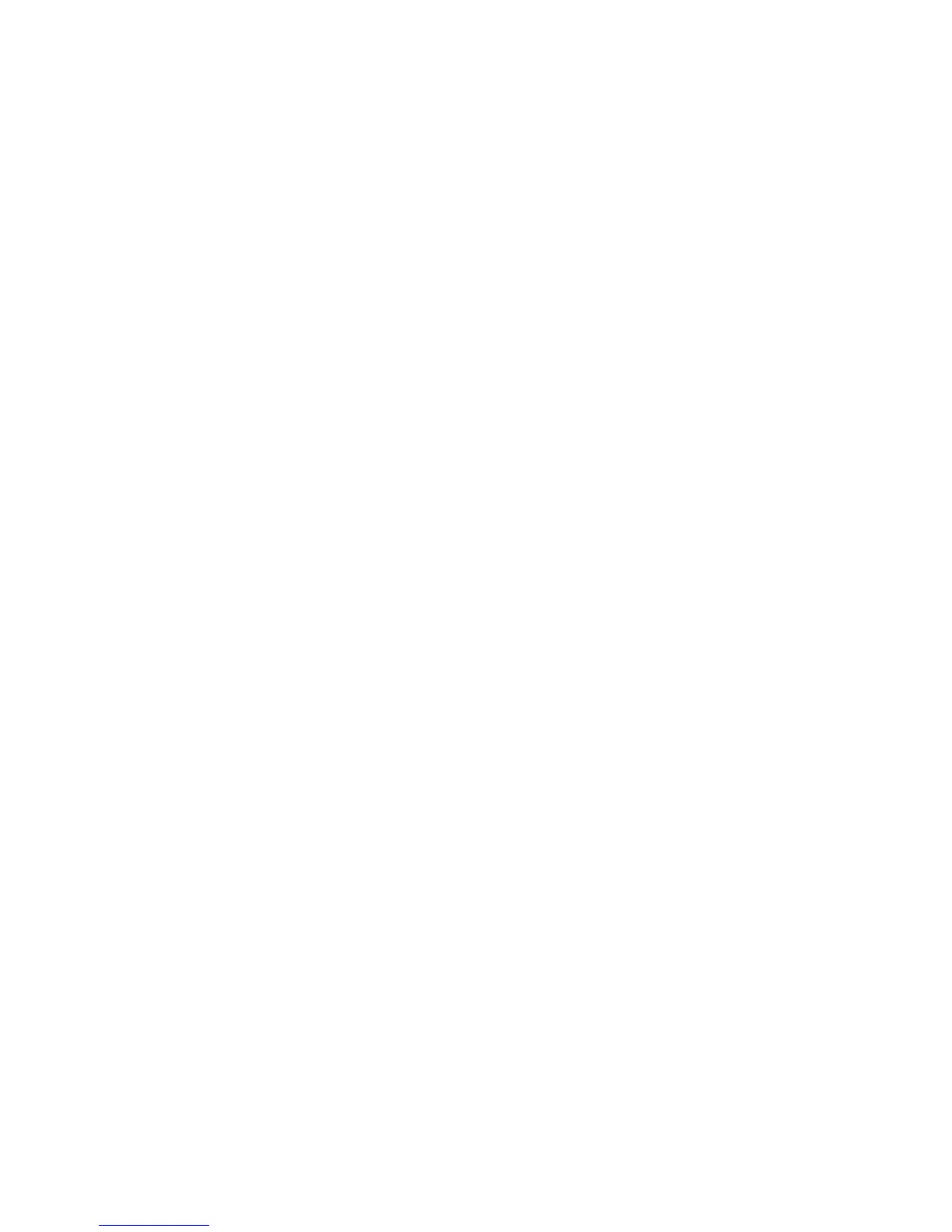IP Configuration in a Mac Environment
WorkCentre™ 5735/5740/5745/5755/5765/5775/5790
System Administrator Guide
86
b. If you wish to change the LPR port for your device, touch the port number area and enter the
desired port number using the numerical keypad.
Note: While you can change the port number at which your machine will accept LPR print jobs it is
recommended that you do this ONLY with extreme caution as most LPR spoolers are set to send
print jobs to the default port.
c. Touch [Save], then touch [Close].
9. Touch [HTTP/IPP].
a. Touch [Enable].
b. Touch [Save] to return to the TCP/IP screen.
DNS Configuration
1. From the TCP/IP screen, touch [TCP/IP Settings].
2. Touch [DNS Configuration], the DNS Configuration screen displays.
This feature will be inaccessible (grayed out) if TCP/IP protocol is not enabled.
Note: If DHCP or DHCP Autonet is enabled, the Domain Name, Preferred DNS Server and
Alternate DNS Server menu buttons will be grayed out and unselectable, but their feature
summaries will be visible. If you need to change the Domain Name select [Close] to close the DNS
Configuration screen. Select [Automatic Addressing] and select [Disabled]. Select [Save]. Now
touch [DNS Configuration] button to make the required changes.
a. Touch the [Domain Name] button.
b. Touch the field under Domain Name.
c. Touch the [Clear Text] button to remove the default name before entering the new name
using the on-screen keyboard.
d. Touch [Save].
e. Touch [Save] to return to the DNS Configuration screen.
3. Touch [Preferred DNS Server].
a. Touch each octet under the title and enter the Preferred DNS IP server address using the
numerical keypad.
b. Touch [Save], then touch [Close].
4. Touch [Alternate DNS Servers] if required.
a. Touch the button under Alternate DNS Server, enter the Alternate DNS Server IP Address
using the on-screen keypad.
b. Touch [Save] to return to the DNS Configuration screen.
Note: If DHCP is enabled, the Alternate DNS server information is not available as a feature
summary.
5. To enable Dynamic DNS Registration, touch [Dynamic DNS Registration].
Note: If your DNS server does not support dynamic updates, then this function does not need to
be enabled.
a. Touch [Enable], then [Save] to return to the DNS Configuration screen.
6. Press the <Log In/Out> button.
7. Touch [Logout] to exit the Tools pathway.
