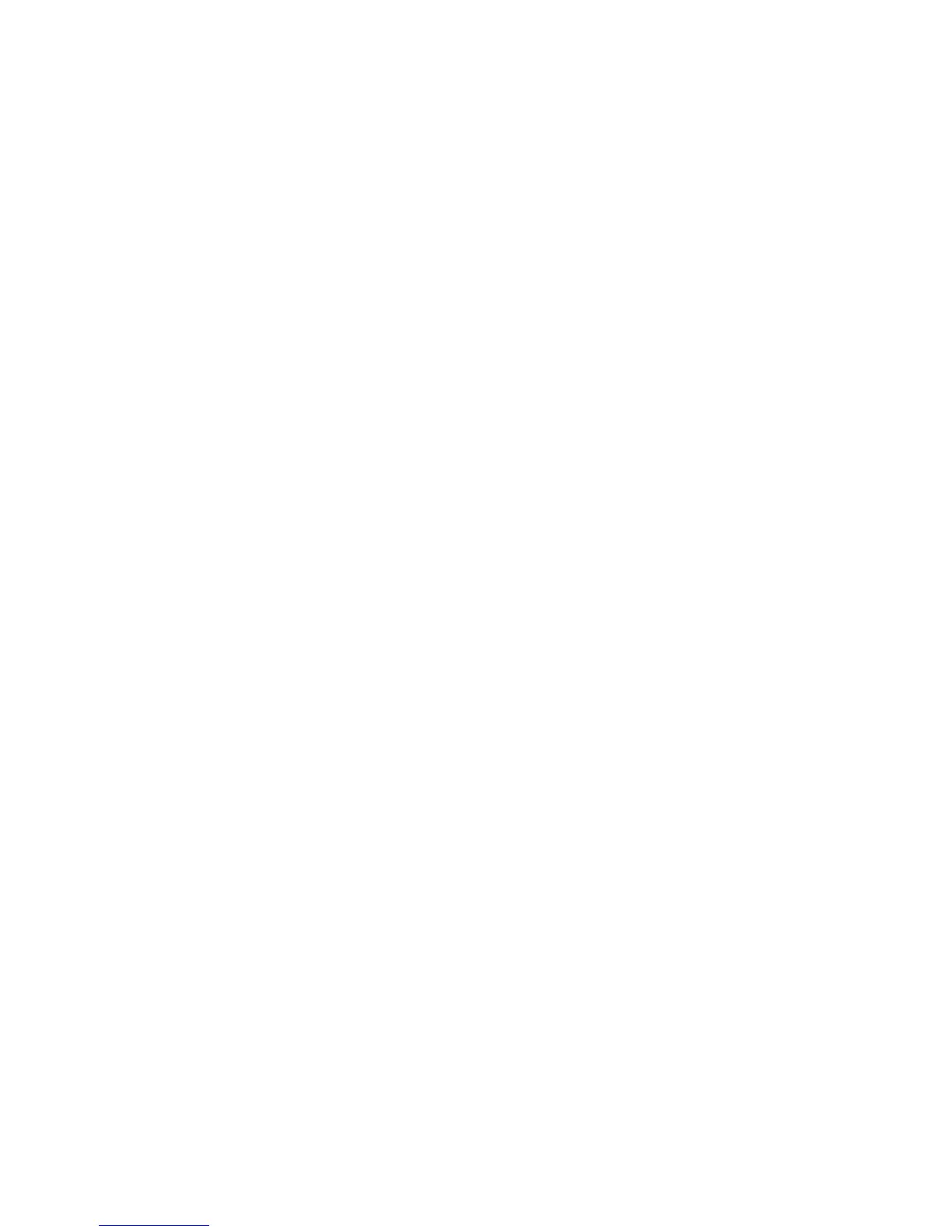Windows 2000 Professional
WorkCentre™ 5735/5740/5745/5755/5765/5775/5790
System Administrator Guide
144
Windows 2000 Professional
Note: You can use Internet Services to configure the Print Driver in this environment.
Xerox Printer Installer
This section provides instructions on how to install the Print Drivers manually. However, you can use
Xerox Printer Installer to find the printer and install drivers.
To use the Xerox Printer Installer locate the Print and Fax Drivers disc delivered with your device and
follow the instructions contained in the Guide for Microsoft Windows.
Information Checklist
Before starting the procedure, ensure the following items are available or tasks have been performed:
• Verify the device is configured with the correct IP Address, Subnet Mask, and Gateway Address
information by printing a Configuration Report.
To print a Configuration Report, go to the Device
a. Press the <Machine Status> button.
b. Touch the [Machine Information] tab.
c. Touch [Print Reports].
d. Touch [Print Report].
e. Touch [Close].
• Locate the Internet Services Print and Fax Drivers CD. (This was delivered in the Internet Services
Network Services Pack with your device.) Review any README file contained with the Print Drivers.
To install the Print Driver on Windows 2000 Professional choose one of the following options:
• Connect to an existing print queue already created on a network server.
• Create a new print queue on the Windows 2000 Professional workstation.
Connect to an Existing Print Queue
1. At the Windows 2000 Professional Desktop, right mouse click the [My Network Places] icon.
2. Select [Properties].
3. Right-click on the [Local Area Connection] icon.
4. Select [Properties].
5. Verify that the Internet Protocol (TCP/IP) protocol has been loaded. If this software is not
present, install it using the documentation provided by Microsoft. Then return to the next step in
this document.
Add the Printer
1. From the [Start] menu, select [Settings].
2. Select [Printers].
