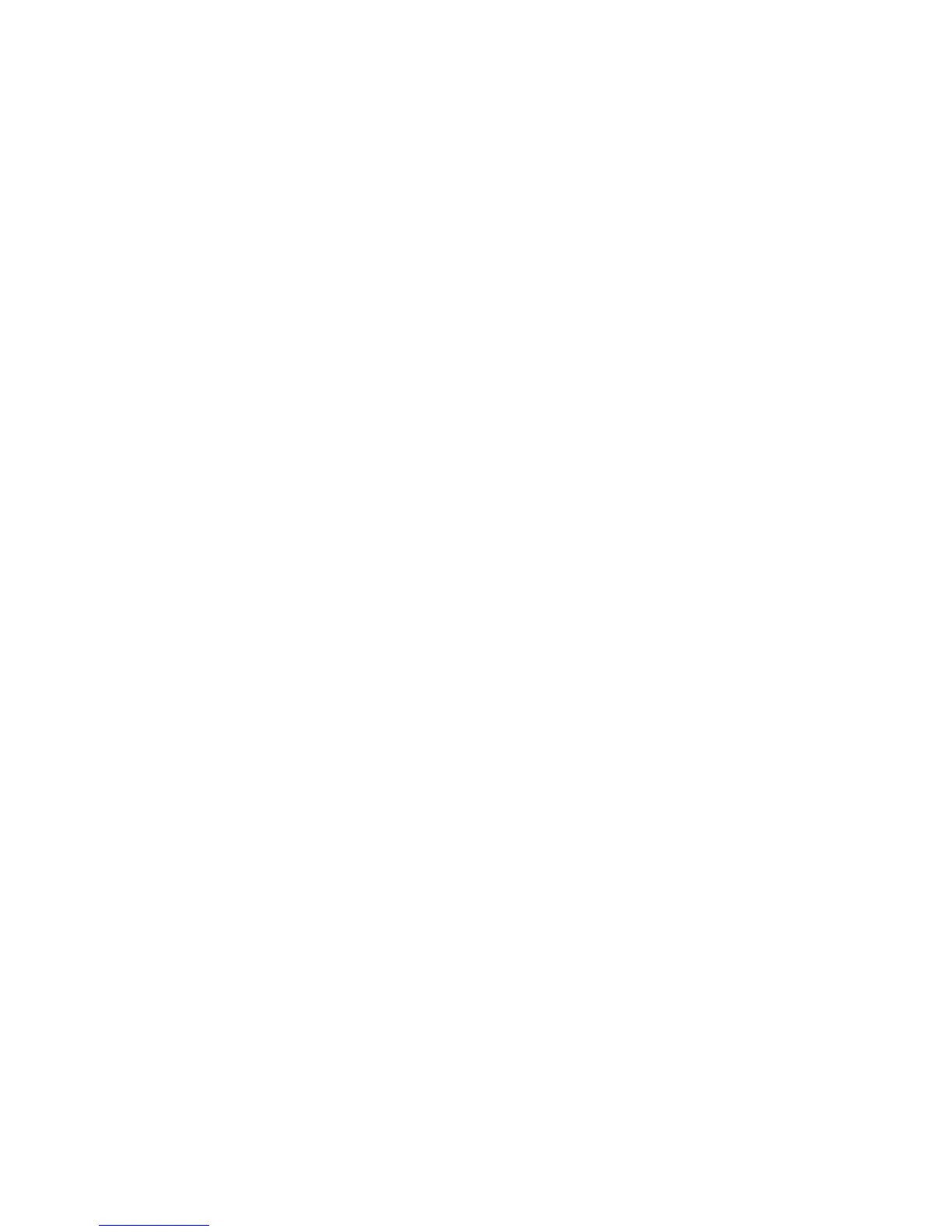User Data Encryption
WorkCentre™ 5735/5740/5745/5755/5765/5775/5790
System Administrator Guide
181
• Ensure the system time configured on the device is accurate. This is used to set the start time for
self signed certificates.
Enable Secure HTTP (SSL)
Security certificates cannot be configured until the secure HTTP Protocol (SSL) is enabled:
1. From the Properties tab, click on the [Connectivity] link.
2. Click on the [Protocols] link.
3. Select [HTTP] in the directory tree.
4. In the Configuration area:
a. Under Secure HTTP (SSL), select [Enabled].
b. Enter the [Secure HTTP Port Number] if required.
5. Click on the [Apply] button.
• Close your web browser and then access Internet Services screen again. The Security warning
appears. Self-signed certificates usually cause browsers to display messages which question the
trust of the certificate. Click on the [OK] button to continue.
To Create a Digital Certificate
Note: To configure this feature or these settings access the Properties tab as a System
Administrator. For details, refer to Access Internet Services as System Administrator on page 24.
1. From the Properties tab, click on the [Security] link.
2. Select [Security Certificates] in the directory tree, the Security Certificates page displays.
3. To create a Self Signed certificate:
a. Select the [Xerox Device Certificate] tab.
b. Click on the [Create New Xerox Device Certificate] button.
c. Complete the Self Signed Certificate form with details for:
• 2 Letter Country Code
• State/Province Name
• Locality Name
• Organization Name
• Organization Unit
• Subject Alternative Name (if required)
• E-mail Address
• Days of Validity
Note: Common Name on the form is generated by the device and cannot be changed.
d. Click on the [Finish] button to continue. Values from the form will be used to establish a self-
signed certificate, and you will be returned to the Security Certificates page.
Note: A Xerox Device Certificate is inherently less secure than installing a certificate signed by a
trusted, third party Certificate Authority (CA). However, specifying a self-signed certificate is the
easiest way to start using SSL. A self-signed certificate is also the only option if your company
does not have a Server functioning as a Certificate Authority (Windows 2000 running Certificate
Services, for example), or does not wish to use a third party CA.
