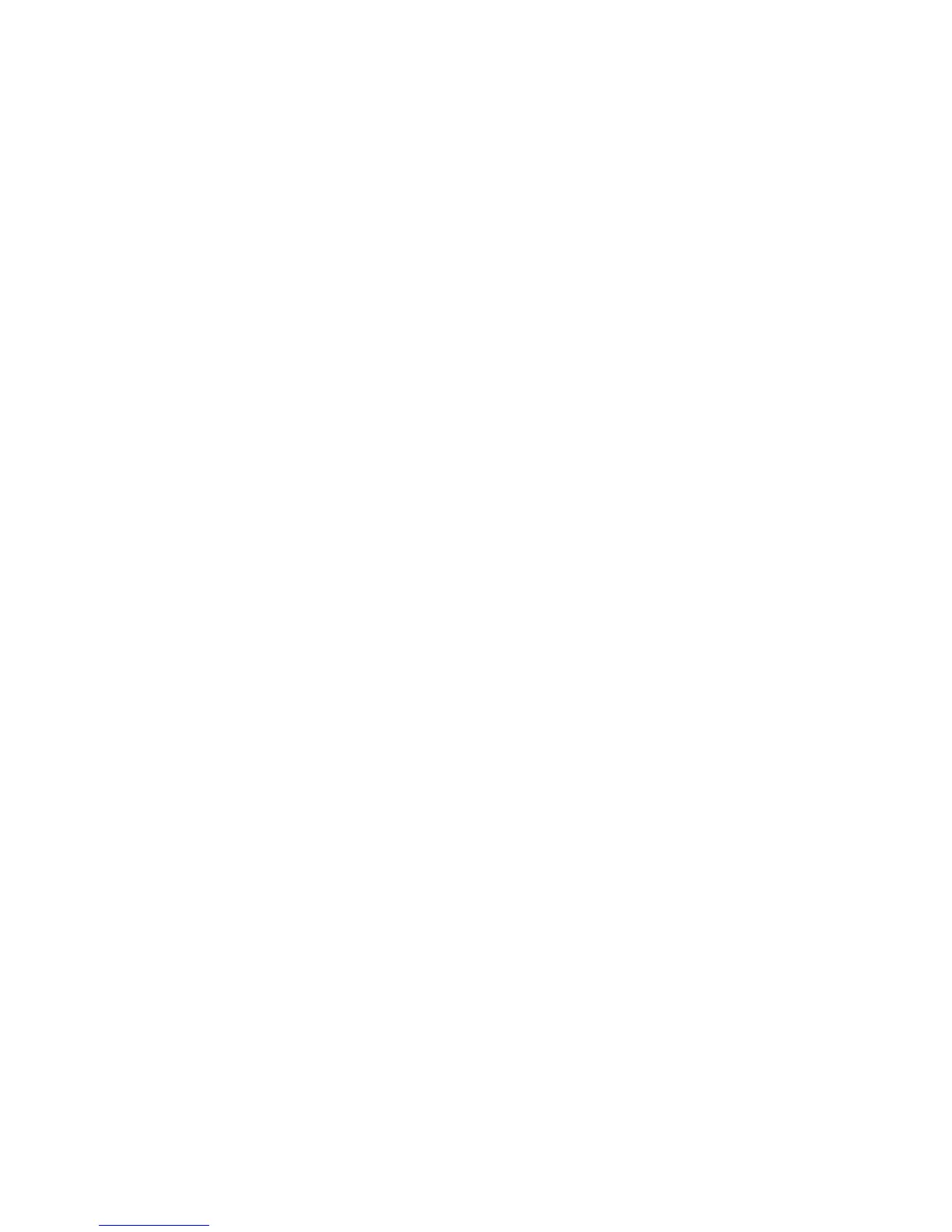WorkCentre™ 5735/5740/5745/5755/5765/5775/5790
System Administrator Guide
327
Enable Network Accounting in Windows Print Driver
Note: If Accounting is enabled on the device but not in the Print Driver, any print jobs sent to the
device will be deleted.
Windows 2000
1. From the [Start] menu select [Printers and Faxes].
2. Right-click on the device printer icon and select [Properties].
3. Select [Configuration].
4. Select [Accounting].
5. Select [Xerox Network Accounting] from the Accounting System drop-down menu.
a. Select [Prompt for Every Job]. If you want users to enter their User ID and Account ID each
time they print, check the following checkboxes:
• Mask User ID (***)
• Mask Account ID (***)
When you select these options, the information entered will display asterisks (***) for extra
security.
b. If you do not require the security option, select [Use Default Accounting Codes] and enter
the required information for the following field:
• Default User ID
• Default Account ID
c. Click on [OK].
d. Click on [Apply], then click on [OK] to exit.
Windows XP, Vista
1. From the [Start] menu select [Settings] and then [Printers].
2. Right-click on the device printer icon.
3. Select [Properties].
4. Select the [Configuration] tab.
5. Check the [Enable Accounting] box.
a. Select [Prompt for Every Job]. If you want users to enter their User ID and Account ID each
time they print, check the following checkboxes:
• Mask User ID (***)
• Mask Account ID (***)
When you select these options, the information entered will display asterisks (***) for extra
security.
b. If you do not require the security option, select [Use Default Accounting Codes] and enter
the required information for the following field:
• Default User ID
• Default Account ID
c. Click on [OK].
d. Click on [OK] to exit.
