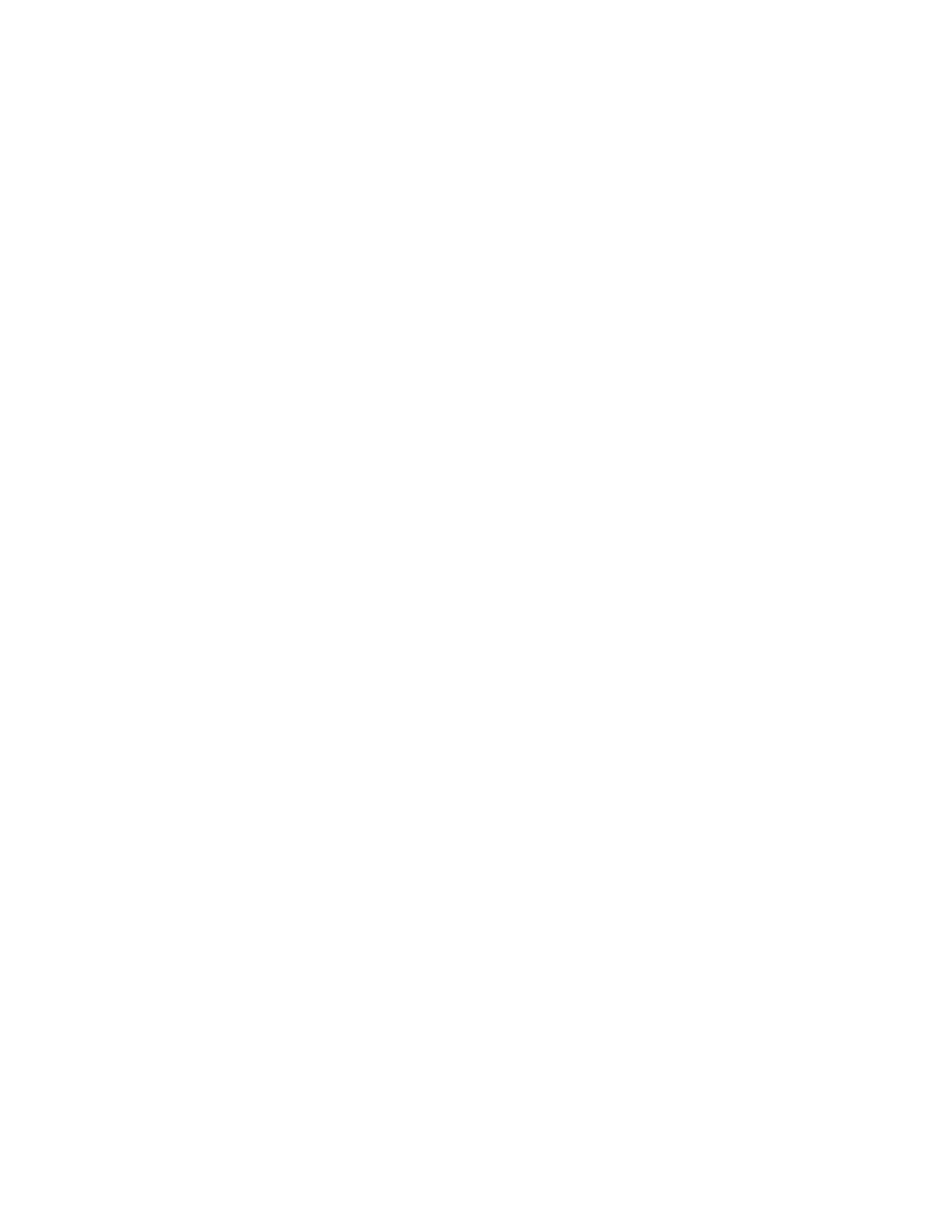Copying
Xerox
®
WorkCentre
®
6655/6655i Color Multifunction Printer 121
User Guide
Adding Annotations
You can automatically add annotations such as page numbers and the date to your copies.
Notes:
• Annotations are not added to covers, tabs, inserts, or blank chapter start pages.
• Annotations cannot be added if Booklet Creation is selected.
To add annotations:
1. Press the Services Home button, then touch Copy.
2. Touch the Output Format tab, then touch Annotations.
3. To insert page numbers:
a. On the Annotation screen, touch Page Numbers > On.
b. Touch Apply To, then select an option.
c. Touch the Starting Page Number field, then use the alphanumeric keypad to enter the page
number.
d. Touch an arrow to position the page number in the header or footer. The sample page shows
the location of the page number.
e. Touch OK.
f. To change the text formatting, touch Format & Style, choose the desired settings, then touch
OK.
4. To insert a comment:
a. Touch Comment > On.
b. Touch Apply To, then select an option.
c. Touch an existing comment in the list.
Note: To create a comment, touch a blank row, use the touch screen keyboard to type the text, then
touch OK.
d. Touch an arrow to position the selected comment in the header or footer. The sample page
shows the location of the comment.
e. Touch OK.
f. To change the text formatting, touch Format & Style, choose the desired settings, then touch
OK.
5. To insert the current date:
a. Touch Date > On.
b. Touch Apply To, then select an option.
c. Under Format, select a format for the date.
d. Touch an arrow to position the date in the header or footer. The sample page shows the
location of the date.
e. Touch OK.
f. To change the text formatting, touch Format & Style, choose the desired settings, then touch
OK.
