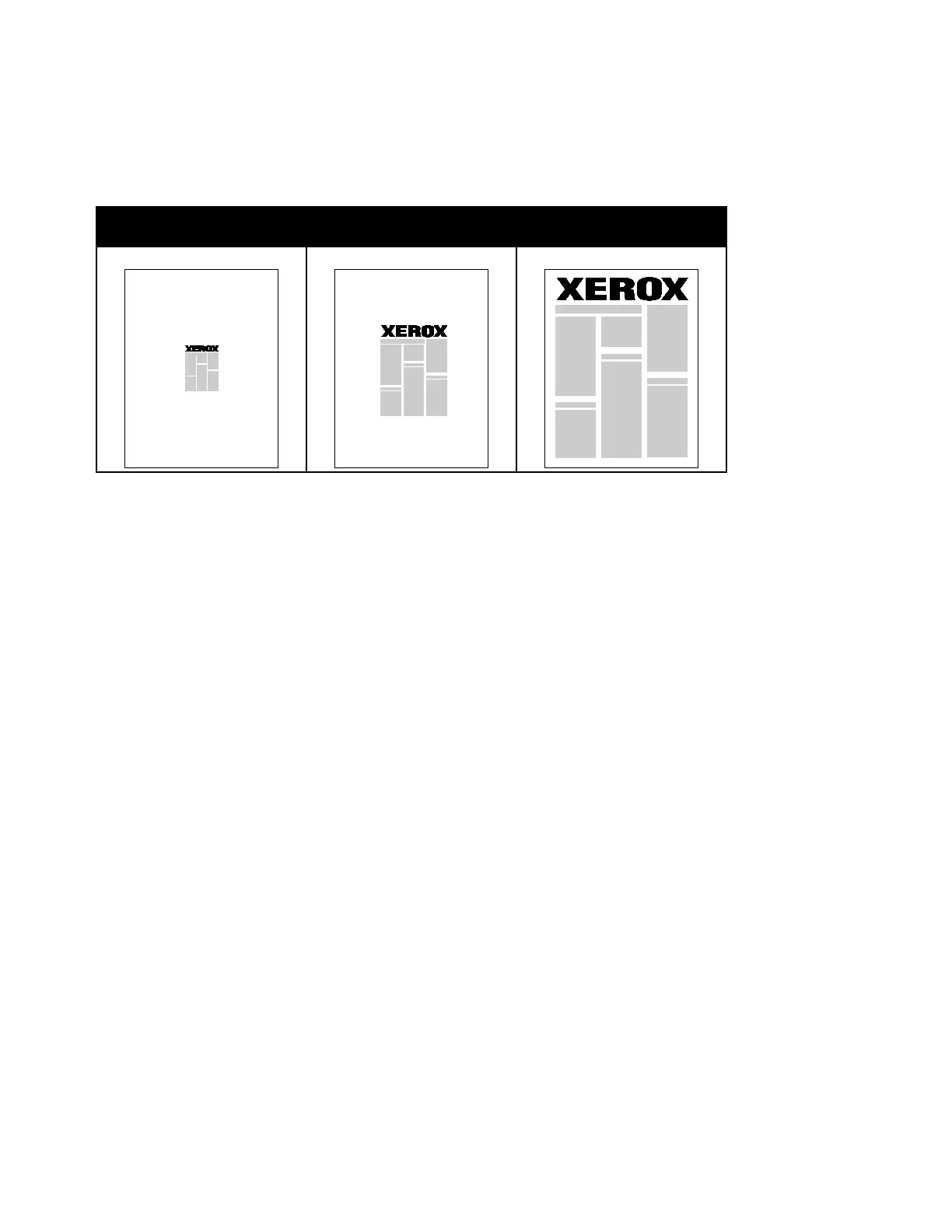Printing
86 Xerox
®
WorkCentre
®
6655/6655i Color Multifunction Printer
User Guide
Scaling
You can reduce the image to as little as 25% of its original size or enlarge it as much as 400%. In
Windows, you can find the Scale Options in the print driver on the Printing Options tab.
50% 100% 200%
1. To access Scaling Options, to the right of the Paper field, click the arrow, then select Other Size >
Advanced Paper Size.
2. Select an option.
− No Scaling: You can use this option to retain the original image size.
− Automatically Scale: You can use this option to change the print from one standard paper size
to another. The Original Document Size is scaled to fit on the selected output paper size shown
in the Output Paper Size field.
− Manually Scale: You can use this option to change the output print size by a specified
percentage.
