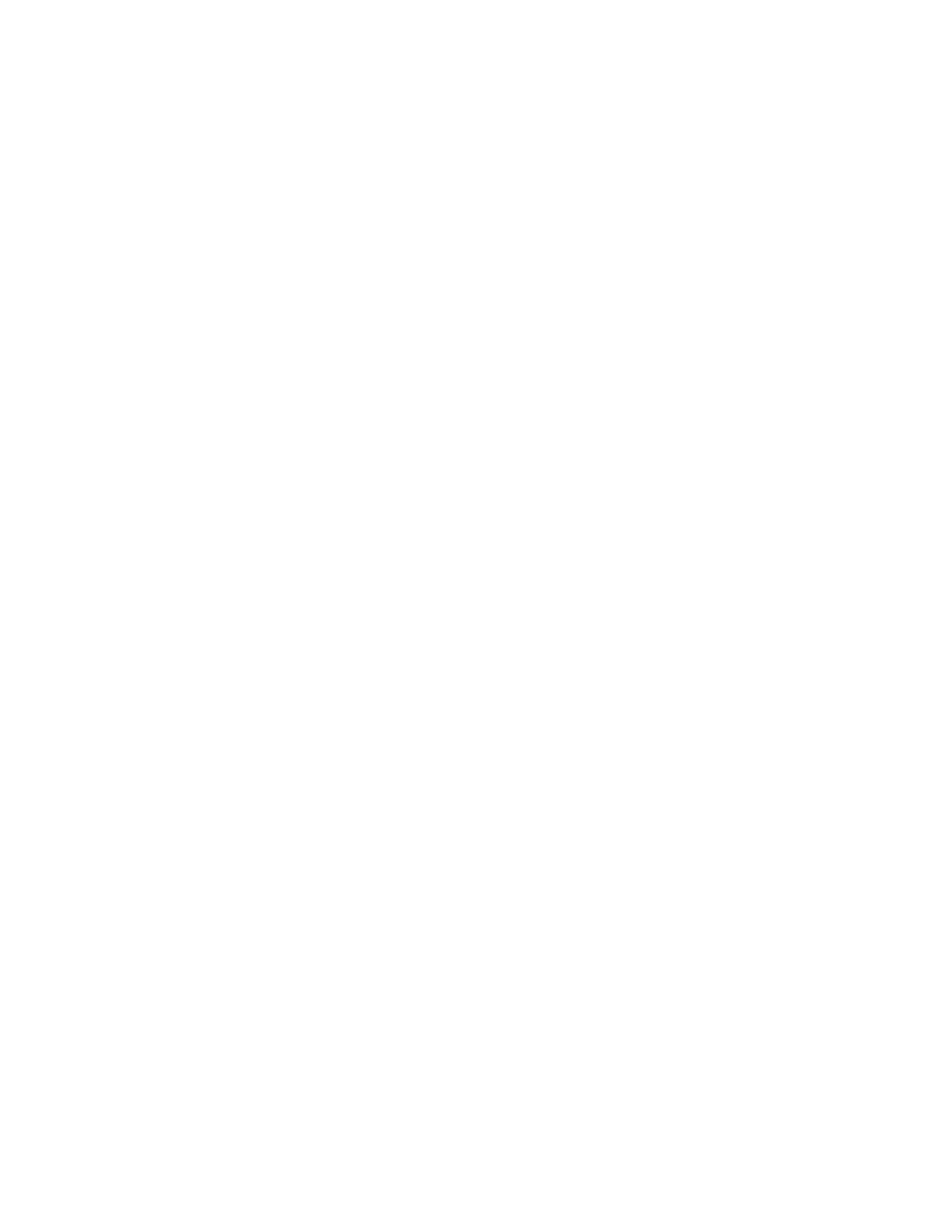Scanning
Xerox
®
WorkCentre
®
6655/6655i Color Multifunction Printer 141
User Guide
Selecting Advanced Settings
Advanced settings allow you to control image options, image enhancements, and scan resolution.
To select advanced settings:
1. Press the Services Home button, then touch Workflow Scanning.
2. Touch the Advanced Settings tab.
3. To specify the output color:
a. Touch Output Color, then select an option.
• Black & White: This option scans in black and white only.
• Grayscale: Detects and scans various shades of gray.
• Color: Scans in full color.
b. Touch OK.
4. To specify the original type:
a. Touch Original Type, then select an option.
• Photo & Text: Optimizes the scan for originals containing both text and graphic images.
• Photo: Optimizes the scan for originals containing images only.
• Text: Optimizes the scan for originals containing text only.
• Map: Optimizes the scan for maps and detailed graphical information.
• Newspaper/Magazine: Optimizes the scan for printed magazines and newspapers.
b. Touch OK.
5. To suppress background variation:
a. Touch Image Enhancement.
b. For Background Suppression, touch Auto Suppression.
c. Touch OK.
6. To adjust the contrast:
a. Touch Image Enhancement.
b. On the Image Enhancement screen, select an option:
• Auto Contrast: Allows the printer to set the contrast automatically.
• Manual Contrast: This option allows you to adjust the contrast manually. To increase or
decrease the contrast, move the Manual Contrast slider up or down. The middle position
on the slider does not change the contrast.
c. Touch OK.
7. To adjust brightness and sharpness:
a. Touch Image Options.
b. On the Image Options screen, adjust the sliders as needed:
• Lighten/Darken: Lightens or darkens the image.
• Sharpness: Sharpens or softens the image.
c. Touch OK.
