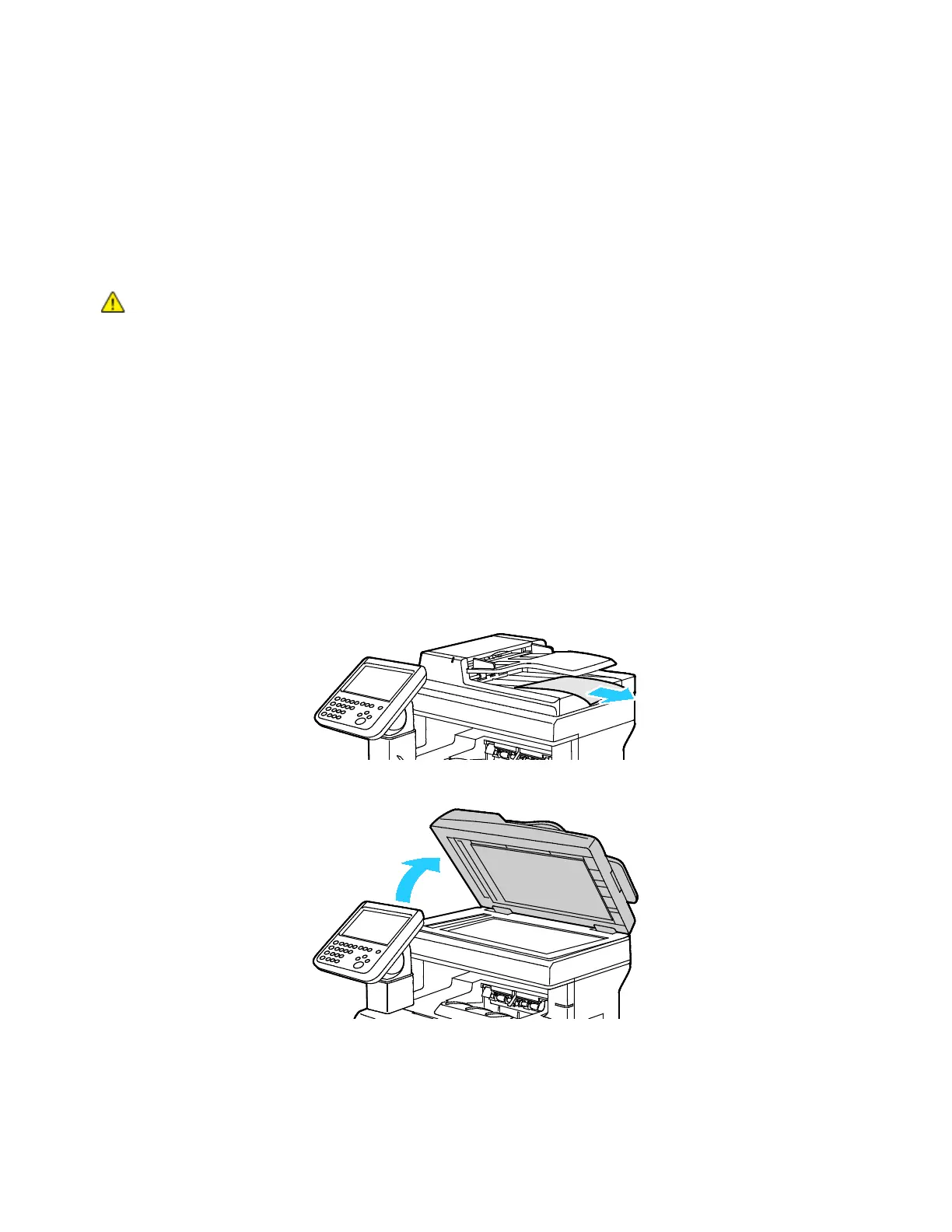Maintenance
Xerox
®
WorkCentre
®
6655/6655i Color Multifunction Printer 191
User Guide
Cleaning the Exterior
Clean the exterior of the printer once a month.
• Wipe the paper tray, output tray, control panel, and other parts with a damp, soft cloth.
• After cleaning, wipe with a dry, soft cloth.
• For stubborn stains, apply a small amount of mild detergent to the cloth and gently wipe the stain
off.
CAUTION: Do not spray detergent directly on the printer. Liquid detergent could enter the printer
through a gap and cause problems. Never use cleaning agents other than water or mild detergent.
Cleaning the Scanner
Xerox recommends that you clean the scanner about once a month or when vertical lines appear on
copies or scans from the automatic document feeder. Vertical lines appear when anything is spilled on
the scanner or when debris or dust collect on any of the surfaces. Clean scanner glass surfaces and feed
rollers ensure the best possible copies and scans.
Cleaning the Document Glass and Cover
1. Slightly dampen a soft, lint-free cloth with water.
2. Remove any paper from the duplex automatic document feeder.
3. Open the document cover.
