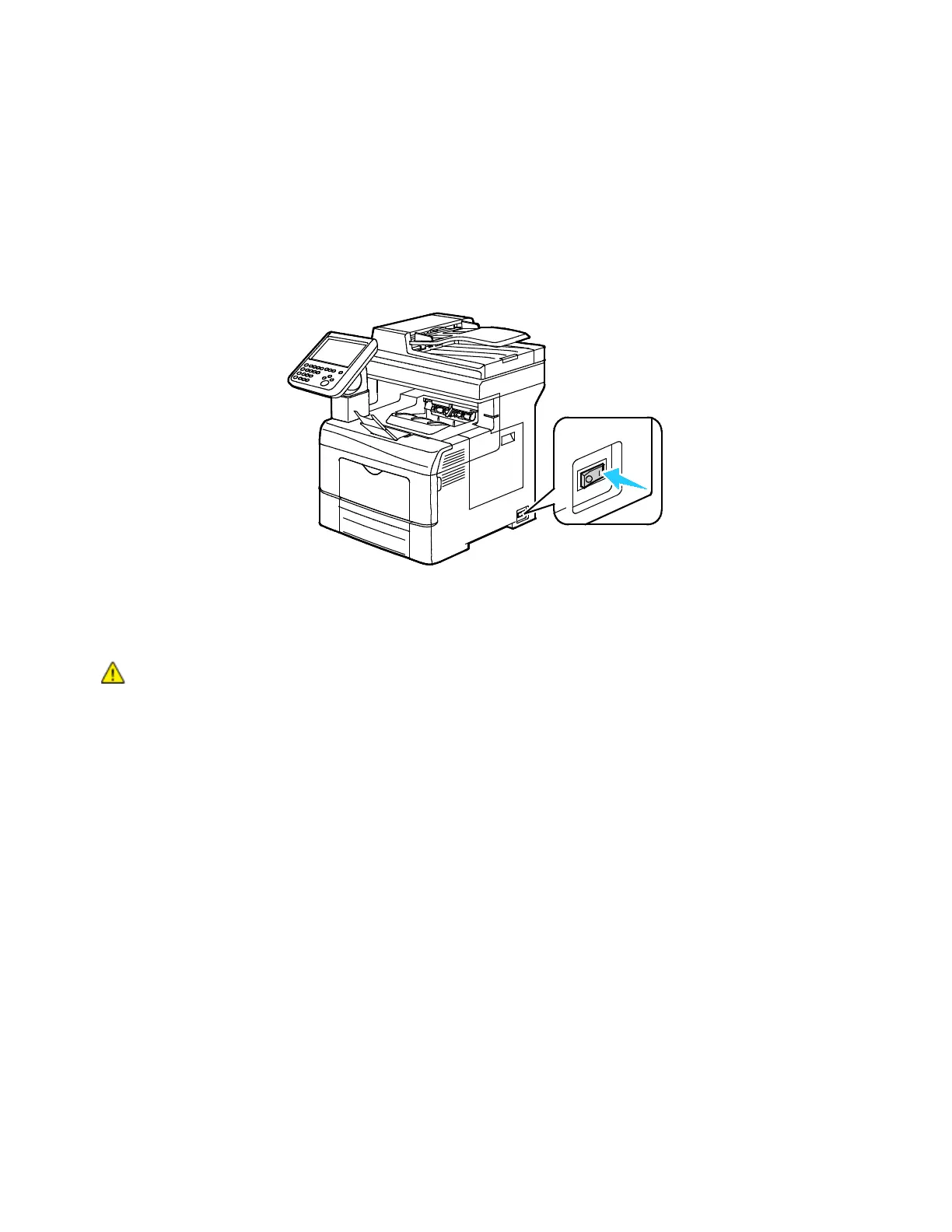Installation and Setup
Xerox
®
WorkCentre
®
6655/6655i Color Multifunction Printer 41
User Guide
Turning the Printer On and Off
This printer has both a power switch and a power button. The power switch on the side of the printer
controls the main power to the printer. The control panel power button controls power to the printer
electronic components. The preferred software-controlled printer shutdown method is to press the power
button.
To turn on the printer:
• Turn on the power switch.
• If the power switch is on, but the printer is powered off, the printer was turned off using the power
button. To turn on the printer, on the control panel, press Power.
To turn off the printer:
CAUTIONS:
• To prevent a printer malfunction or damage to the internal hard drive, perform the
power button shutdown first. After the touch screen goes dark, wait 10 seconds, then
turn off the power switch.
• Do not plug or unplug the power cord while the printer is powered on.
• Ensure that there are no jobs in the queue.
