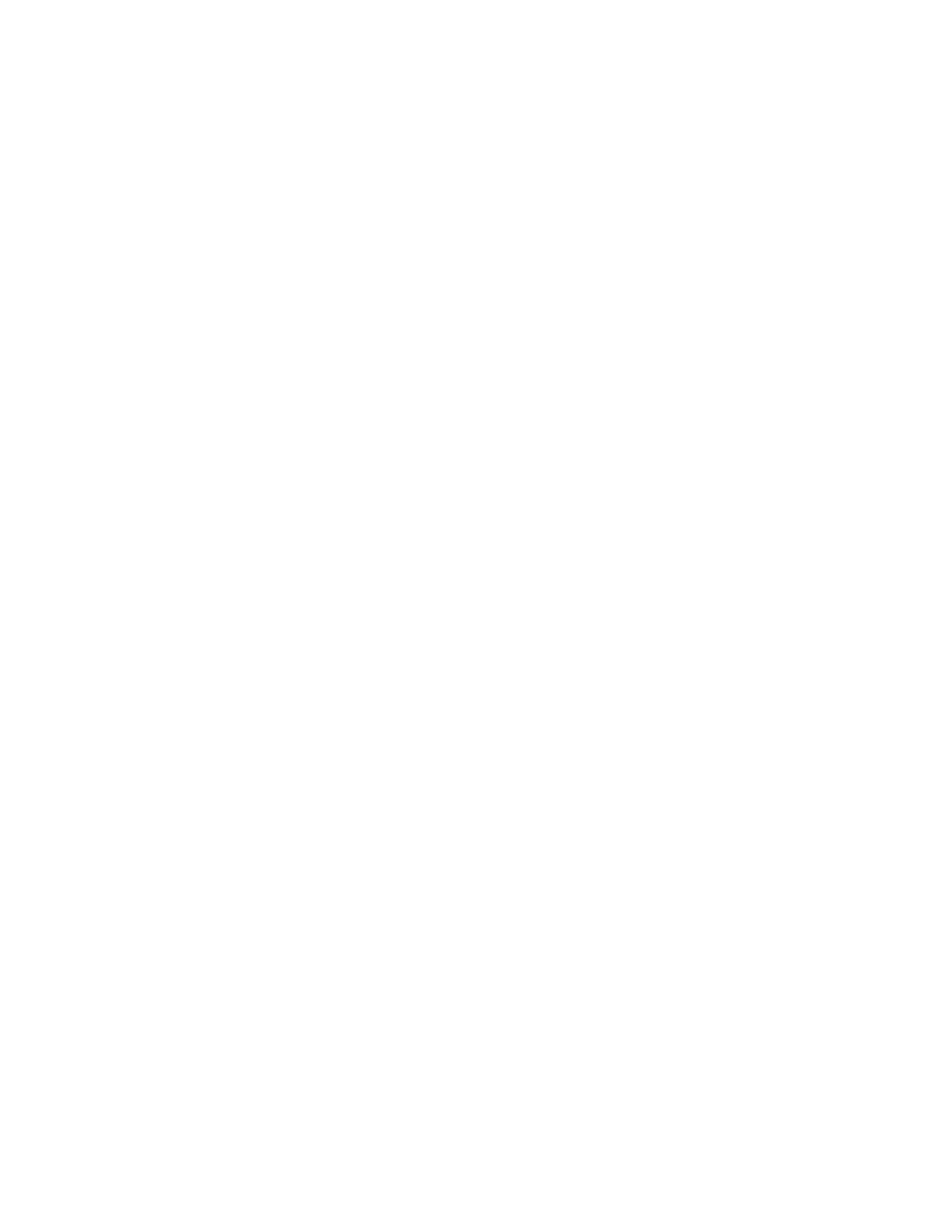Printing
90 Xerox
®
WorkCentre
®
6655/6655i Color Multifunction Printer
User Guide
Printing Mirror Images
If the PostScript driver is installed, you can print pages as a mirror image. Images mirror left to right
when printed.
Creating and Saving Custom Sizes
You can print custom-size paper from any paper tray. Custom-size paper settings are saved in the print
driver and are available for you to select in all your applications. For paper sizes that are supported for
each tray, see Supported Custom Paper Sizes on page 54.
To create and save custom sizes for Windows:
1. In the print driver, click the Printing Options tab.
2. For Paper, click the arrow, then select Other Size > Advanced Paper Size > Output Paper Size >
New.
3. In the New Custom Paper Size window, enter the height and width of the new size.
4. To specify the units of measurement, at the bottom of the window, click the Measurements button,
then select Inches or Millimeters.
5. To save, in the Name field, type a title for the new size, then click OK.
To create and save custom sizes for Macintosh:
1. In the application, click File > Page Setup.
2. Click Paper Sizes, then select Manage Custom Sizes.
3. To add a new size, in the Manage Paper Sizes window, click the plus sign (+).
4. At the top of the window, double-click My Custom Size, then type a name for the new custom size.
5. Enter the height and width of the new custom size.
6. Click Print Margins, then select the printer from the list. Or set the top, bottom, right, and left
margins.
7. To save the settings, click OK.
Selecting Job Completion Notification for Windows
You can select to be notified when your job finishes printing. A message appears on your computer
screen with the name of the job and the name of the printer where it was printed.
Note: This feature is available on a computer printing to a network printer.
To be notified when your print job completes:
1. In the print driver, click the Advanced tab.
2. Click Notification > Notify for Completed Jobs > Enabled.
3. Click OK.
