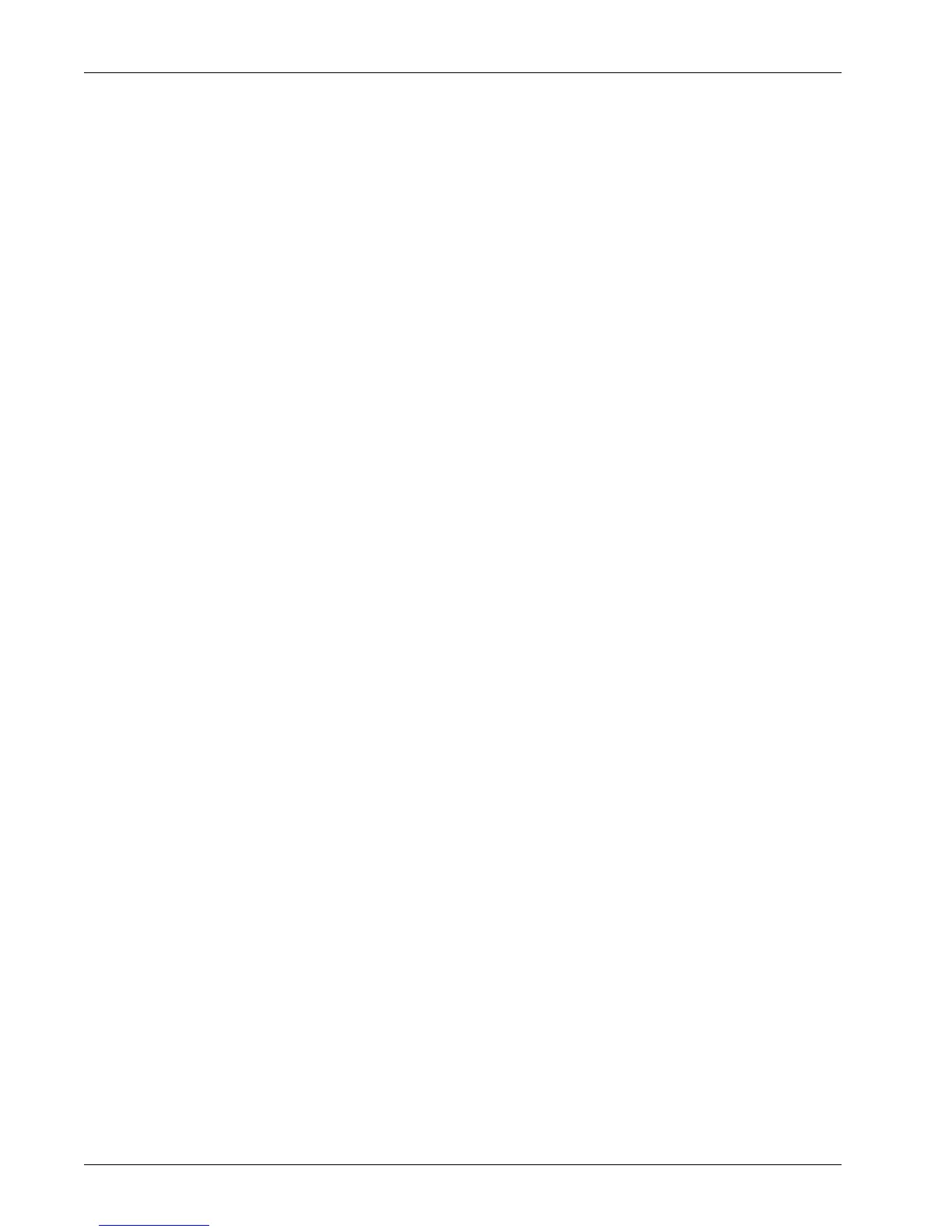E-mail Installation
Xerox WorkCentre 7232/7242 System Administration Guide 125
NOTE: If you do not wish to use the IP filter feature, select [Disabled].
NOTE: If you enable IP Filtering at the machine user interface without first configuring
it through Internet Services, then you will not be able to access the machine’s Internet
Services web page or print to the machine.
12. When you have finished establishing TCP/IP, select [Close] on the [Protocol
Settings] screen.
When [IPv6 Mode] or [Dual Stack] is desired
1. In [Connectivity & Network Setup], select [Protocol Settings].
2. Under [TCP/IP - IP Mode], select [IPv6 Mode], or [Dual Stack].
3. Set [IPv6 Address Manual Configuration].
NOTE: Select [Enabled] when the machine is connected to a network on which IPv6
stateless address autoconfiguration is disabled, or when you want to set a static IPv6
address.
If you selected [Enabled] in step 3, proceed to step 4. Otherwise, proceed to step 10.
4. Select [IPv6 – Manual IP Address Setup], and then [Change Settings].
5. Use the keypad on the screen to enter the IP Address for the machine in the
format “xxxx:xxxx:xxxx:xxxx:xxxx:xxxx:xxxx:xxxx”. Select [Save].
6. Select [Manually Configured IPv6 Prefix], and then [Change Settings].
7. Set the IP address prefix, and then select [Save].
8. Select [IPv6 – Manual Gateway Setup], and then [Change Settings].
9. Using the same method as in step 5, set the gateway address.
10. To enable IPv6 – IP Filtering, use CentreWare Internet Services to register the IP
addresses that will not be allowed to access the machine.
NOTE: If you do not wish to use the IP filter feature, select [Disabled].
NOTE: If you enable IP Filtering at the machine user interface without first configuring
it through Internet Services, then you will not be able to access the machine’s Internet
Services web page or print to the machine.
11. When you have finished establishing TCP/IP, select [Close] on the [Protocol
Settings] screen.
E-mail Setting Setup
Finally, set the other items required for the E-mail feature.
1. Select [System Settings].
2. Select [Connectivity & Network Setup].
3. Select the following items, and then [Change Settings].
• [Machine’s E-mail Address/Host Name]
– E-mail Address
