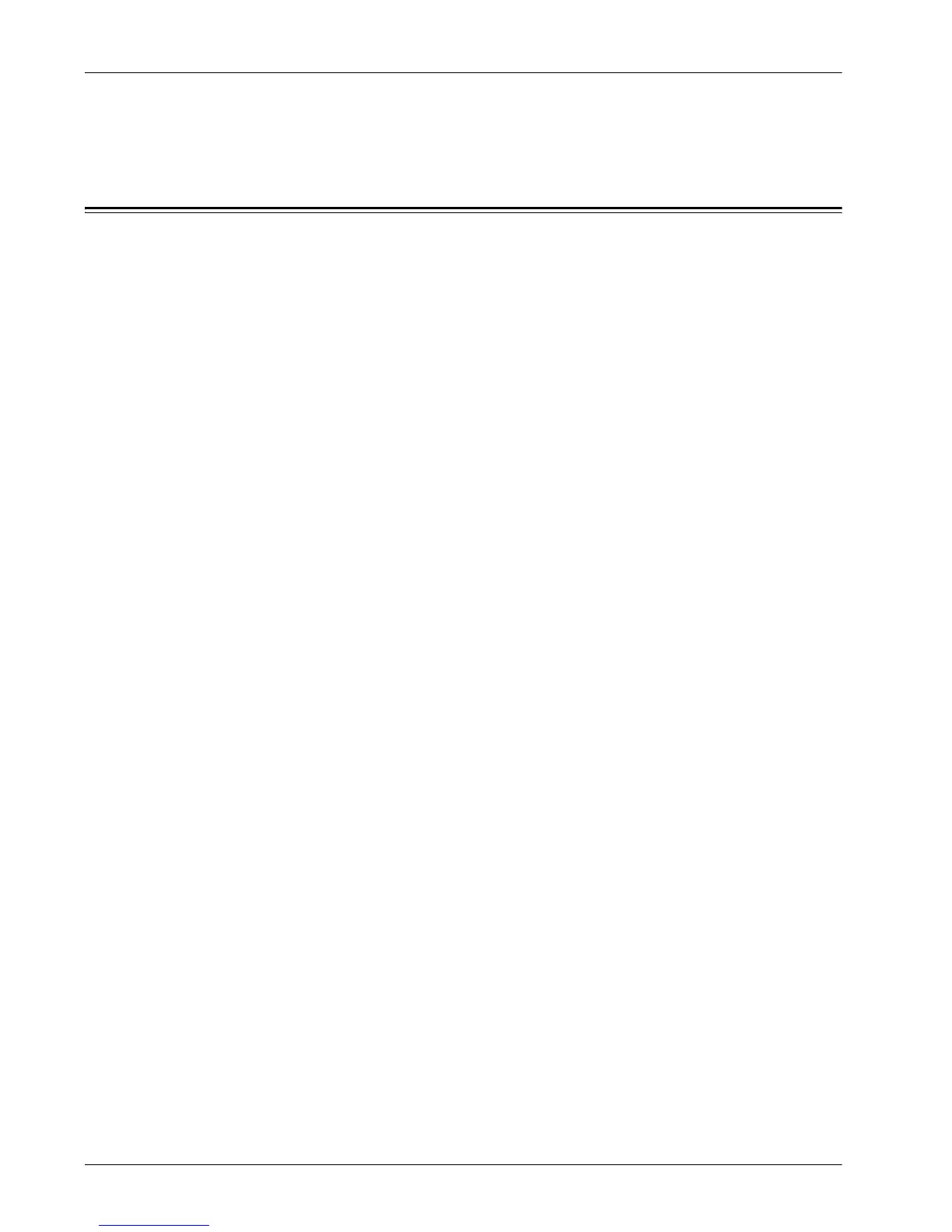16 Appendix
216 Xerox WorkCentre 7232/7242 System Administration Guide
6) You may need to map buttons to Custom Services at the Local User Interface
in order to see the new applications.
Banner Sheet Printing
When documents are sent to print at the machine, a banner sheet is printed identifying
the PC that sent the print job. The banner sheet is printed on paper from a selected
tray. When the selected tray is empty, the device will automatically switch to another
tray with the same size paper and print the banner sheet from that tray. The device will
continue to print banner sheets from this secondary tray until the selected tray is
refilled.
To set banner sheet printing and select a banner sheet paper tray:
1. Press the Log In / Out button on the Device’s Control Panel.
2. Enter the correct user ID using the numeric keypad on the control panel or the
screen keyboard.
NOTE: The default Key Operator ID is “11111”. If the Authentication feature is
enabled, you may also be required to enter a passcode. The default passcode is “x-
admin”.
3. Press the Machine Status button on the Control Panel.
4. Touch the Tools tab.
5. Touch System Settings.
6. In the Group column, touch Print Service Settings.
7. In the Features column, touch Other Settings.
8. On the Other Settings screen, in the Items column, touch Banner Sheet, then
touch Change Settings.
9. On the Banner Sheet screen, select one of the following:
–Off
– Start Sheet (the default choice)
– End Sheet
– Start Sheet & End Sheet
10. Touch Save.
11. To select a banner sheet tray:
1) On the Other Settings screen, in the Items column, touch Banner Sheet Tray,
then touch Change Settings.
2) Touch Tray 1, Tray 2, Tray 3, or another tray number to select the tray that will
hold the banner sheet paper.
12. Touch Save.
