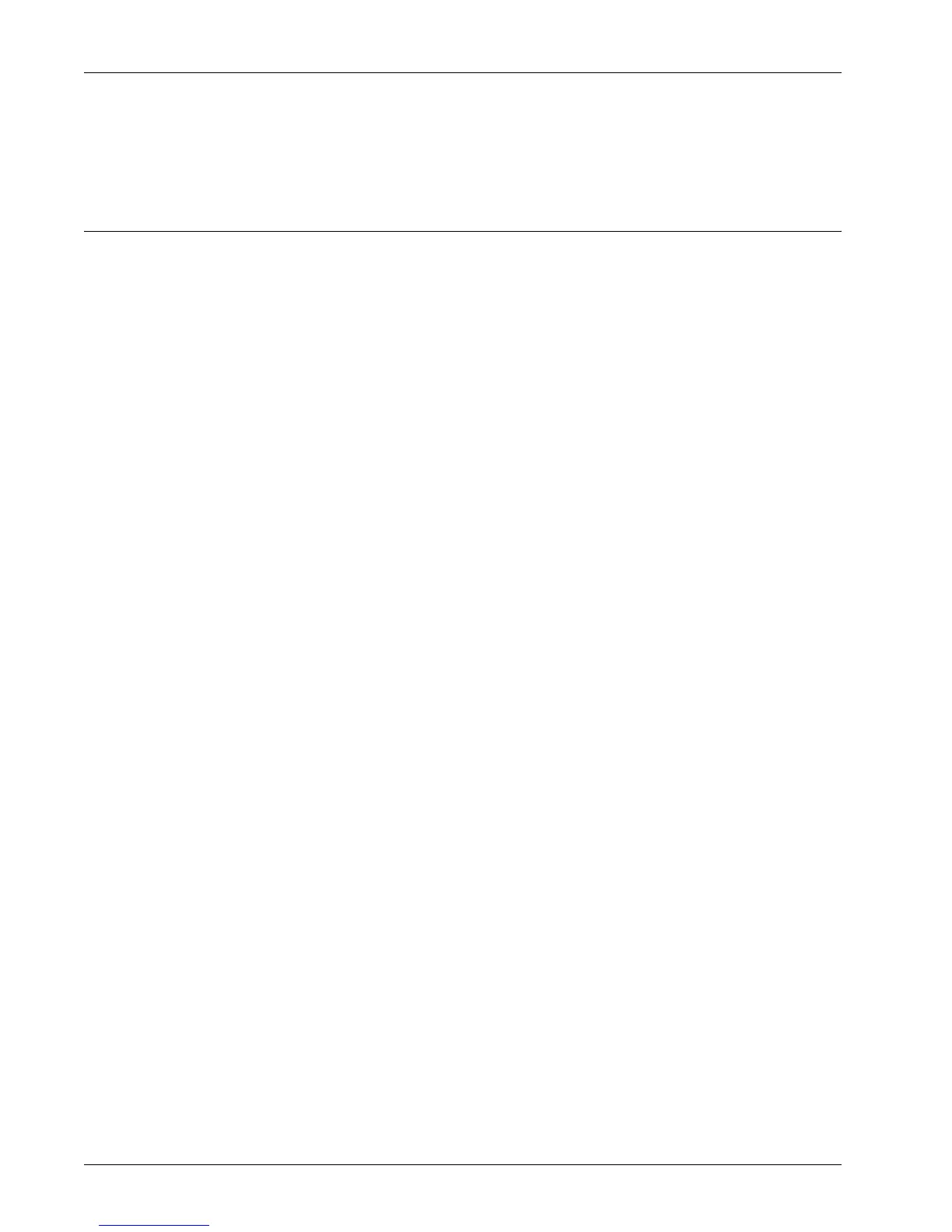Network Scanning Setup
Xerox WorkCentre 7232/7242 System Administration Guide 137
Settings, Layout Adjustment, Filing Options, Report Options, and Compression
Capability.
18.Click Apply to save your settings.
Configuring the Default Template with Internet Services
You need to create at least one template for users to select to scan their documents to
the pre-configured repository. This template is often referred to as the Default
Template. The template can be created with either Internet Services or SMARTsend
software running on a remote template pool server. Once a default template has been
created, users can use the Scan tab of Internet Services to create individual templates,
using the default template as a base.
NOTE: See the Quick Scan Features Setup Guide for information about how to set up
templates, repositories, transfer protocols, and enabling ports.
To create and configure the default template with Internet Services, perform the
following steps:
1. At your workstation, open your Web browser and enter the IP address of the
machine in the Address or Location field. Press Enter.
2. Click the Properties tab.
3. Click the Services folder, then the Network Scanning file folder.
4. Click the Default Template link.
5. To edit the filing destinations, on the Default Template page, in the File area, click
Edit.
6. In the Filing Destination area:
1) Select a filing policy from the drop-down list. Note that you can simply accept
the default policy (Rename New File).
2) For File Destination, note that the displayed destination should match the
information previously entered when you configured your Scan Filing
Repository. If you have more than one repository, the drop-down list allows
you to choose your repository.
3) To add a scanning destination subdirectory, in the Add (Optional) box, type
the name of the subdirectory to be added.
4) Click Apply to save any changes, or Undo to exit without saving changes. If
you clicked Apply, be prepared to enter the administrator User Name (default
of 11111) and Password (default of x-admin), if prompted.
7. Document Management Field (Optional)
Click Add to add data fields to the template. Note that if the box contains listings, you
can make individual selections, then click Edit instead. This information is filed with
your scanned document in the Job Log. The Job Log can then be accessed by third-
party software and the information retrieved and associated with the scanned file.
1) Click Add.
