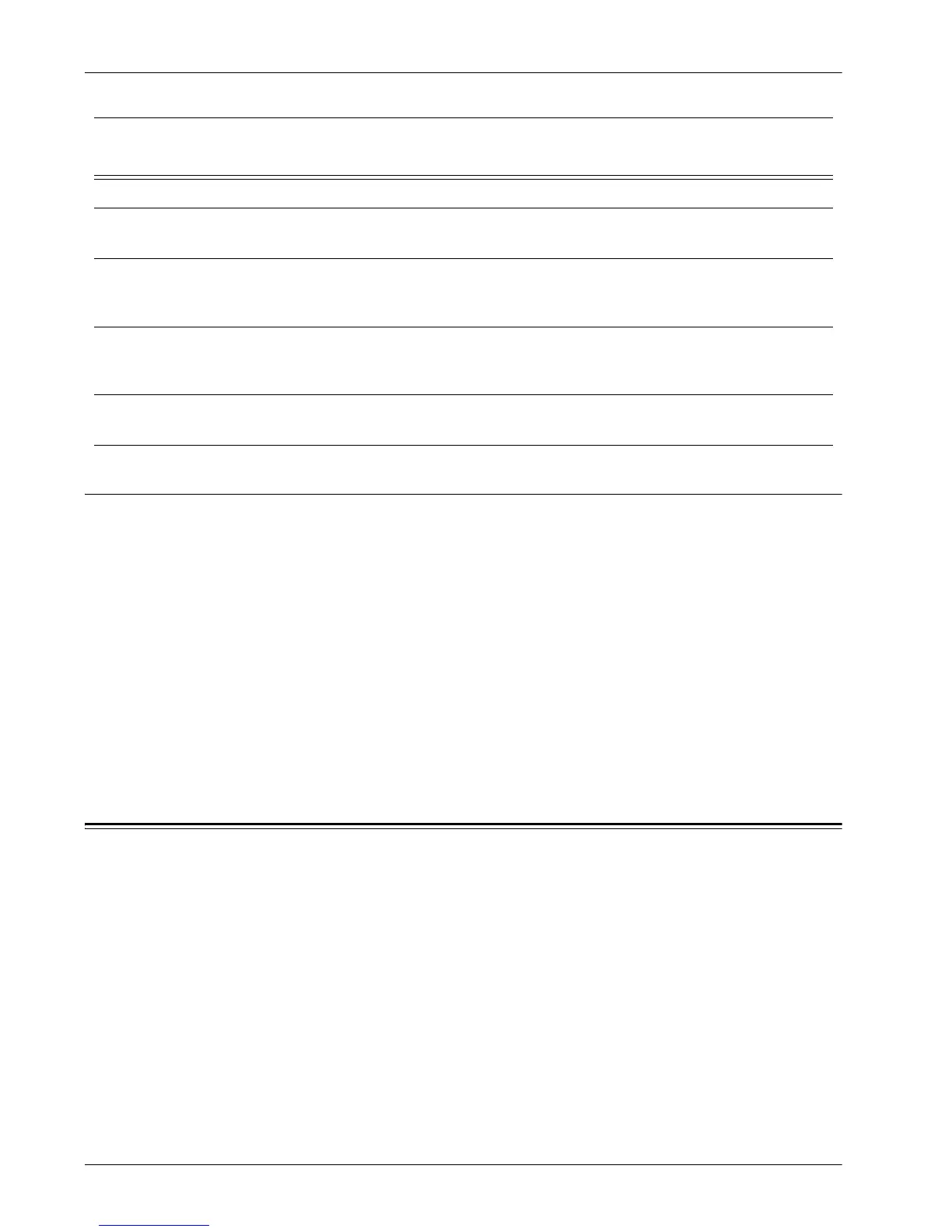13 Scanning Services
142 Xerox WorkCentre 7232/7242 System Administration Guide
Procedure for Scan to PC (SMB)
1. On the control panel, select [Scan to PC].
2. Enter all the information required.
3. Load a sample document into the document feeder.
4. Press the <Start> button on the machine.
5. Logon to the SMB server. Navigate to the directory path (repository) that was set
up earlier on the server. Your scanned document can be found in the specified
directory.
NOTE: If Kerberos authentication (remote authentication) has been enabled, a
separate login screen appears when the Scan to SMB feature is selected. Documents
are not scanned in unless the Kerberos server authenticates user access.
Scan to HTTP
The device can be configured to scan to either an HTTP or an HTTPS destination. To
set up a remote template pool repository, see the next procedure.
NOTE: See the Quick Scan Features Setup Guide for information about how to set up
templates, repositories, transfer protocols, and enabling ports.
To configure the Scan Repository Details using CentreWare Internet Services:
1. At your workstation, open your Web browser and enter the IP address of the
machine in the Address or Location field. Press Enter.
2. Click the Properties tab.
3. Click the Services folder, then the Network Scanning folder.
Data to Set Up Scan to PC
(SMB)
Install
Requirement
Comments
Server IP address Required This is the IP address of the SMB server.
Server Shared Name Required This is the name assigned to the shared
folder on the SMB server.
Repository – directory path, where
the document will be stored on the
SMB server
Required This is the location or path of the directory for
saving scanned documents.
SMB Login/password information Optional This is required, if the SMB server requires
login/password authentication. Most SMB
servers require a login/password.
Kerberos IP Address Optional If Remote Authentication is required, then
Kerberos needs to be enabled.