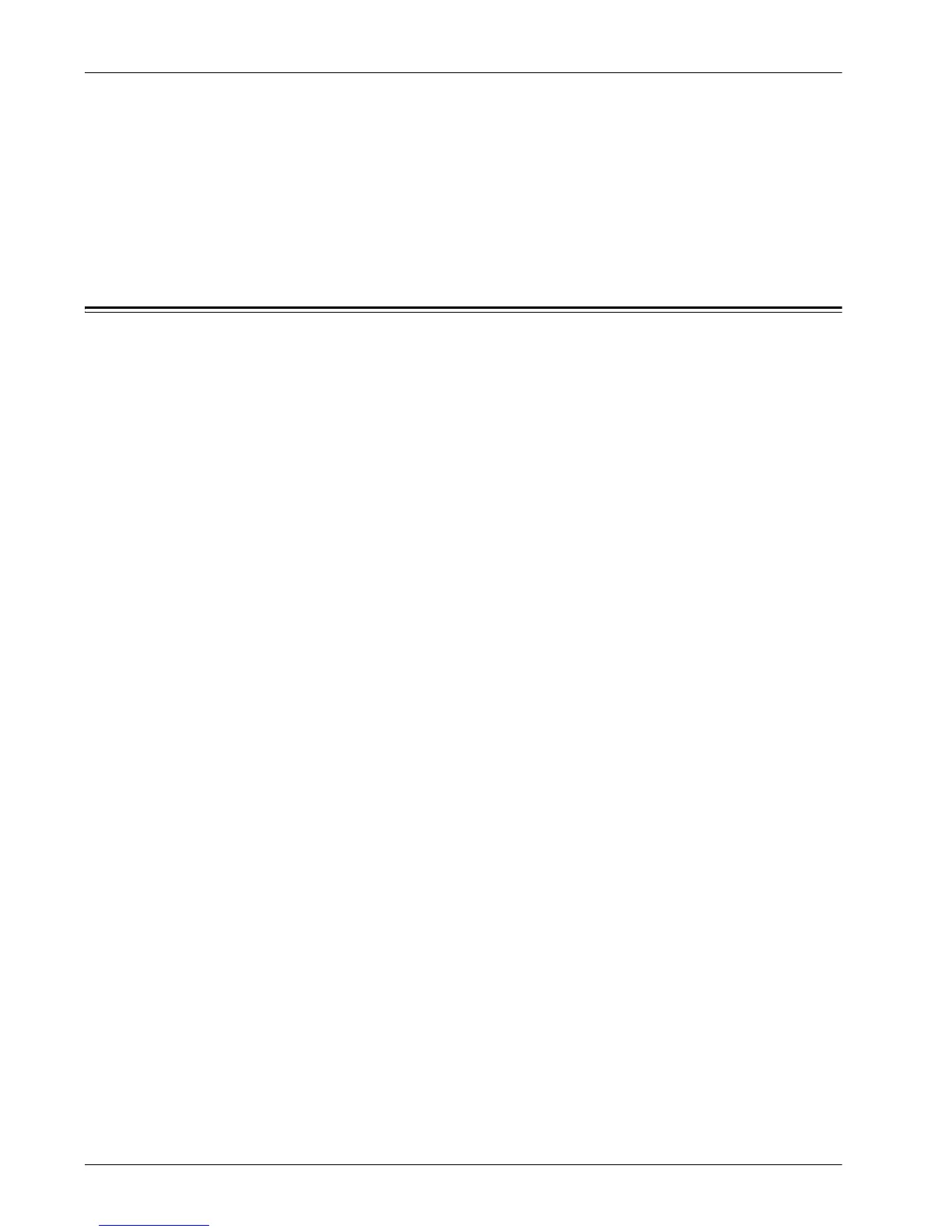16 Appendix
214 Xerox WorkCentre 7232/7242 System Administration Guide
14. Touch [Log In/Out] button.
15. Touch [Logout].
Rearrange Icons
You can also use this feature to rearrange the icons. The service listed as #1 will be at
the top left of the All Services screen, #2 will be to the right of it, and so on.
Xerox Extensible Interface Program (XEIP)
Xerox Extensible Interface Platform enables independent software vendors and
partners to develop customized programs to access directly from the Xerox device.
Users can enter their authentication login at the device and access a set of features
and options designed specifically for their business needs.
For example, a hospital could customize the device to help better manage patient
forms. By touching an icon on the display, a healthcare worker could access the
hospital's Web-based document management system and browse a list of patient
forms.
Users can quickly scan and capture paper documents, preview thumbnails, and add
them to frequently used document storage locations. For example:
• A tutor can scan notes directly to a specific course repository for students to access
• A student can scan assessment papers to their course folder for their tutor to mark.
Xerox Extensible Interface Platform utilizes web-based Xerox Partner solutions
including Omtool™, Equitrac™ and FreeFlow™ SMARTsend™ to enable users to
access document repositories at the device display screen.
Additional resources may be required on the device depending on the solution. Refer
to your EIP documentation to determine the settings and configurations needed to
support the EIP program.
For further information, contact your Xerox Sales Representative.
XEIP Setup
1. At your workstation:
1) Open your Web browser.
2) Enter the IP address of the machine in the Address or Location field.
3) Press [Enter].
2. To enable the machine for EIP applications:
1) Click the [Properties] tab.
2) Click the [Services] folder, the [Custom Services] folder, then the [Custom
Services] link.
3) In the Custom Services area, in the Enabled box, click [Enabled].
4) Click [Apply].
