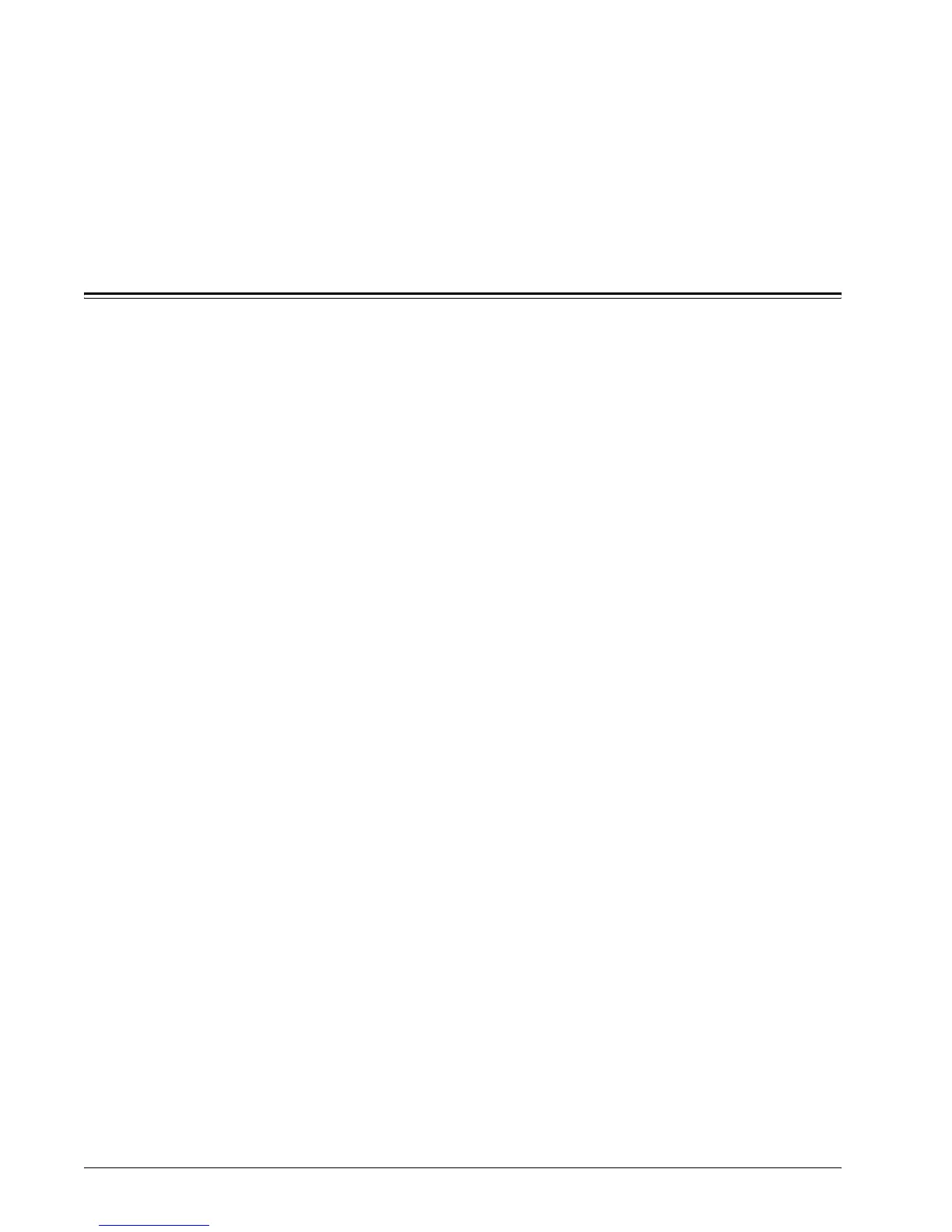Xerox WorkCentre 7232/7242 System Administration Guide 207
18 Appendix
Configuring Network Authentication (by a remote Accounting
server)
Network authentication uses the user information managed on a remote Accounting
server to manage authentication (access) to available machine services.
Enable Network Authentication
To enable Network Authentication for use with this Device, at your networked
workstation, perform the following steps:
1. Open your Web browser and enter the TCP/IP address of the machine in the
Address or Location field. Press Enter.
2. Click the Properties tab.
3. Select the Security folder, then the Authentication Configuration hot link.
4. Select Login to Remote Accounts from the Login Type drop-down list, then
Network Accounting from the Accounting Mode drop-down list.
5. Place a checkmark in the Enable box for each service that you wish to restrict
access to. For explanations of each service, click the Help button.
6. Do not place a checkmark in the Non-account Print box if you wish to enable
people without accounts to continue to print.
7. From the Verify User Details drop-down menu, select either Yes or No (keep
logon records). The Yes selection will verify user information. When No (keep
logon records) is selected, User ID and Account ID must be entered at the Device,
but user information will not be checked. A logon record will be kept by the
Device, however.
8. If a Guest User box is available and configurable, consider whether it is advisable
in your network environment to allow simple password, guest access to this
restricted service device. The default setting is Off.
9. If you wish to allow guest access, enter your guest password twice in the boxes
provided.
10. Click Apply and enter the Administrator User name and password when
prompted.
11. Click the Reboot Machine button, then OK, when prompted.
12. Refresh your web browser, then click on the User Details Setup link to set the
Store User Details setting. Note that you can set either NVM or hard disk as the
