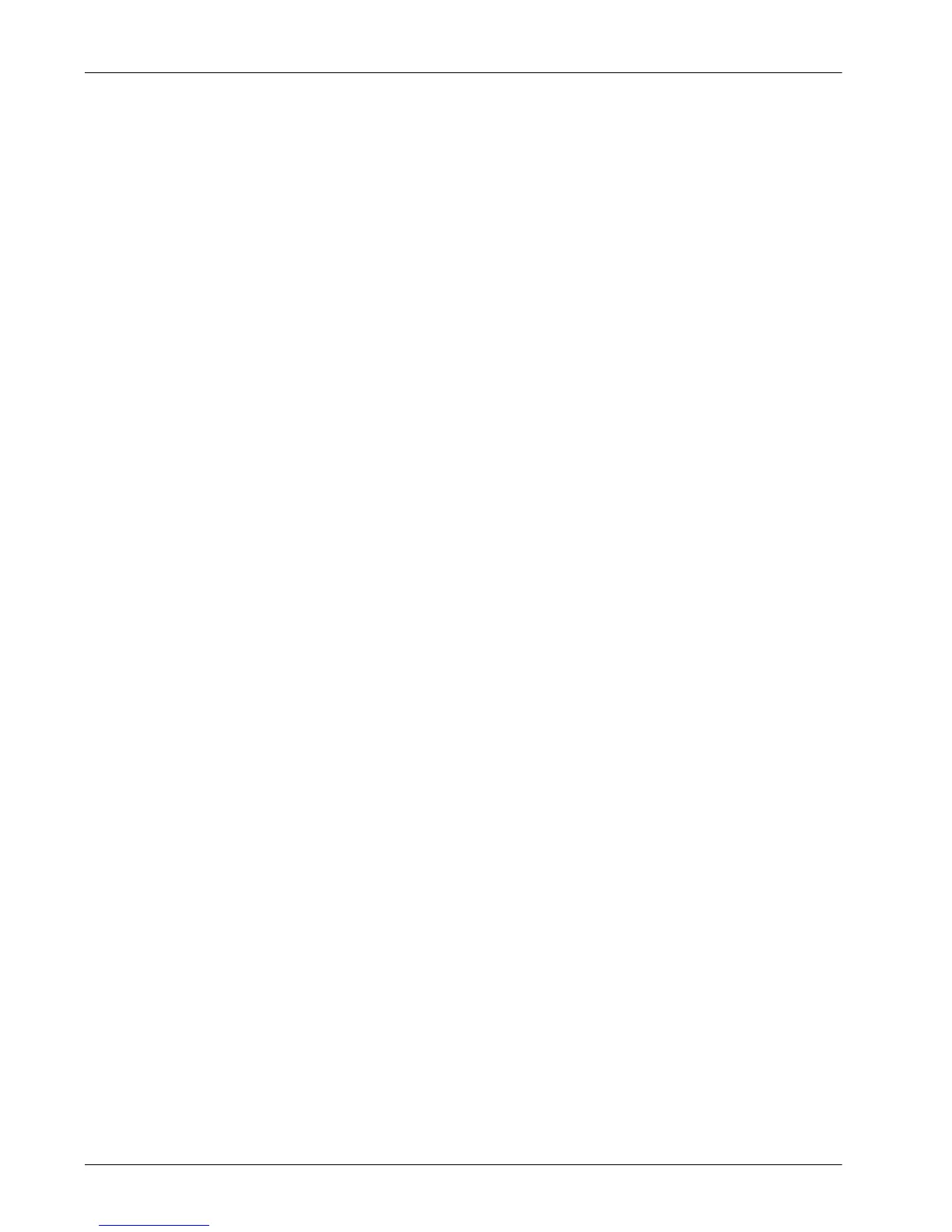16 Security
172 Xerox WorkCentre 7232/7242 System Administration Guide
Enable Specific Xerox Secure Access Settings
1. Open your Web browser and enter the TCP/IP address of the machine in the
Address bar. Press Enter.
2. Select the Properties tab.
3. Select the Security folder.
4. In the Security folder, select the Remote Authentication Servers folder.
5. In the Remote Authentication Servers folder, select Xerox Secure Access
Settings.
6. In the Xerox Secure Access Settings area:
1) Enter text in the Default Prompt and Default Title boxes to create the prompt
and prompt title that will be displayed on the multifunction device’s screen
informing users how to authenticate themselves at the device.
Note: If the Title and Prompt have been configured on the Secure Access
Server, then that information will override the information entered here.
2) Select the Enable box for Local Login to allow users to log in locally at the
device.
3) Select the Enable box for Get Accounting Code to get user accounting data
from a networked Accounting Server (if used).
4) Click Apply, and provide the Administrator User name and password if
prompted.
