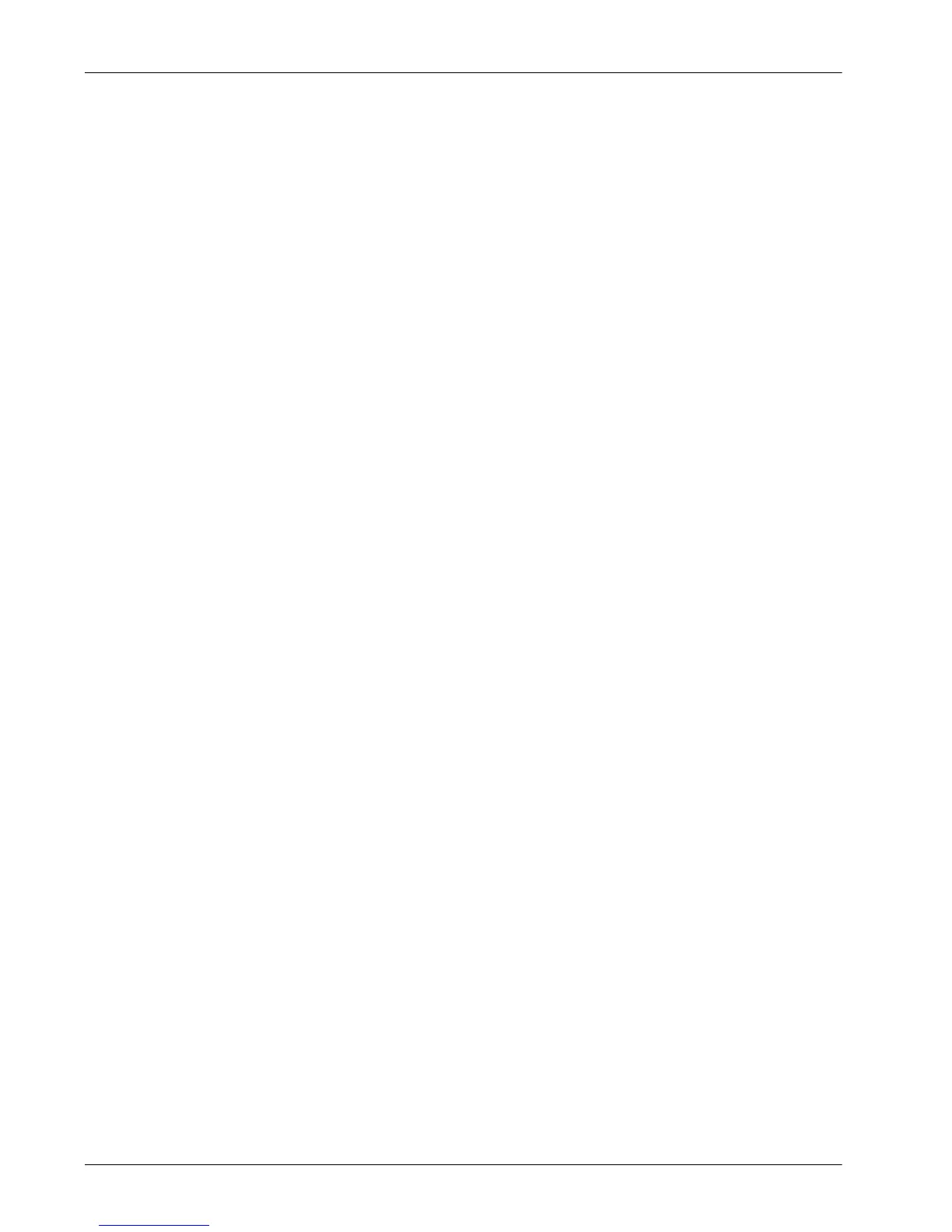16 Security
178 Xerox WorkCentre 7232/7242 System Administration Guide
– password ( default): x-admin
4. Click the [Security] folder.
5. Click the [Scheduled Image Overwrite] link.
NOTE: The Image Overwrite will delete all image data from the hard disk!
6. In the Scheduled Image Overwrite area, in the Advanced Settings box, on the
Schedule Image Overwrite line, click [Enabled].
7. Configure the Frequency, Day, Week, Hour, and Minute settings.
NOTE: The machine will be taken off line each day at the time specified to perform the
overwrite.
8. Click [Apply]. Restart the device at the prompt.
