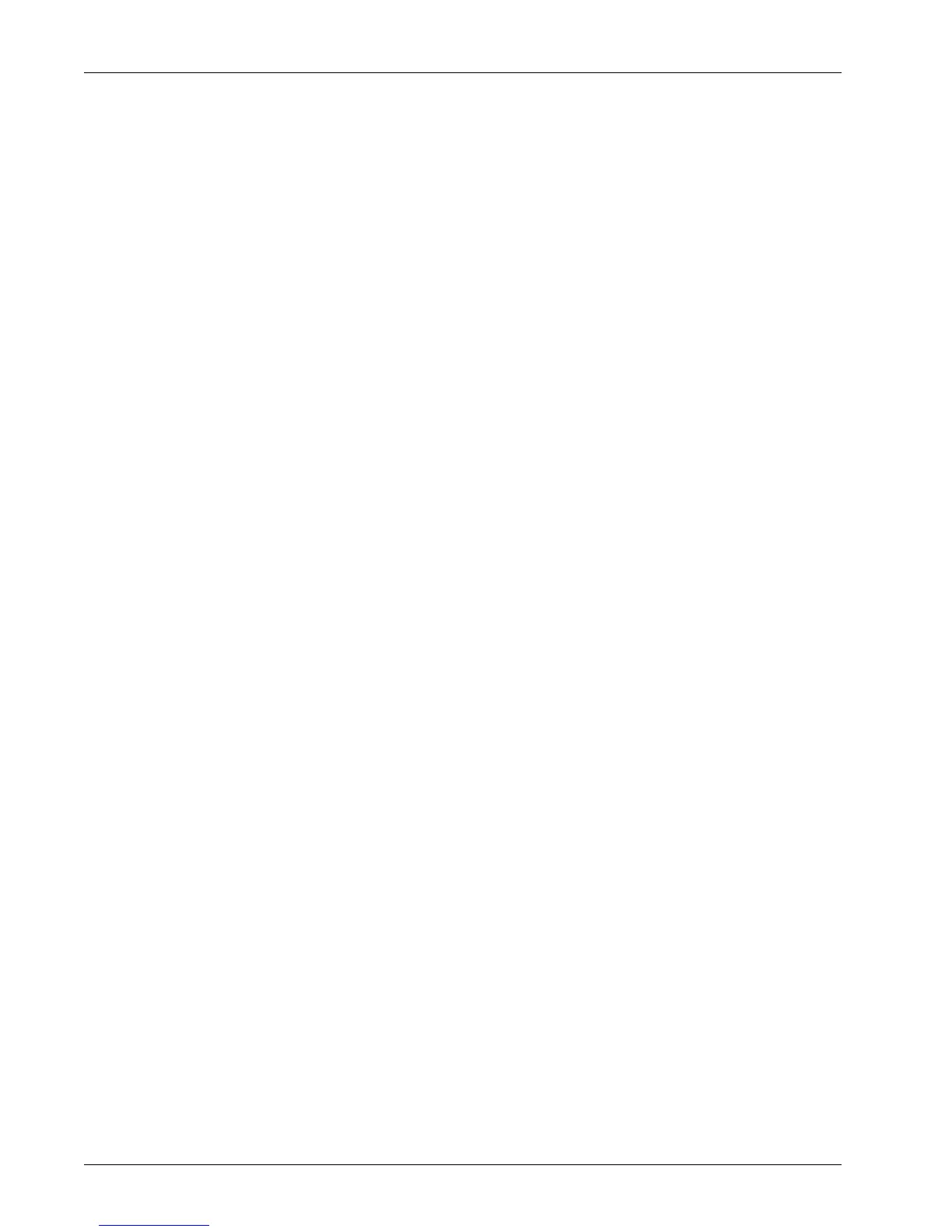Modes
Xerox WorkCentre 7232/7242 System Administrator Guide 17
1. Select [Charge Print] on the [Secure Print Jobs & More] screen.
2. Select a billing user ID. Use the scroll buttons to switch between screens.
3. Select [Document List].
4. Enter the passcode and select [Confirm].
5. Select a document to print or delete.
6. Select the required option.
• Refresh - Refreshes the displayed information.
• Go to - Specifies the Charge Print number to be displayed on the screen. Enter a
number within the range of 001 to 200 using the scroll buttons or the numeric
keypad.
• Document List - Displays the list of stored documents for the selected billing user ID
in the list. The following options are available:
– Select All - Selects all documents in the list.
– Delete - Deletes a document selected in the list.
– Print - Prints a document selected in the list. After printing, the document is
deleted.
Private Charge Print
When the Private Charge Print feature is enabled under [Authentication/Security
Settings] > [Authentication] > [Charge/Private Print Settings], this feature allows you to
print or delete documents stored for each authentication user ID.
1. Press the <Log In/Out> button.
2. Enter your user ID using the screen keypad or numeric keypad on the control
panel, and select [Confirm].
3. Select [Private Charge Print] on the [Secure Print Jobs & More] screen.
NOTE: If you entered the screen with the Key Operator’s ID, a list of authentication
user IDs will be displayed. Select the desired user ID from the list or enter it in [Go to],
and select [Document List]. The documents stored for the selected user ID will appear.
4. Select a document to print or delete.
5. Select the required option.
• Refresh - Refreshes the displayed information.
• Select All - Selects all documents in the list.
• Delete - Deletes a document selected in the list.
• Print - Prints a document selected in the list. After printing, the document is deleted.
Secure Print
This feature allows you to print or delete passcode-protected stored documents. A
secure print job requires a User ID and a passcode registered in the machine.