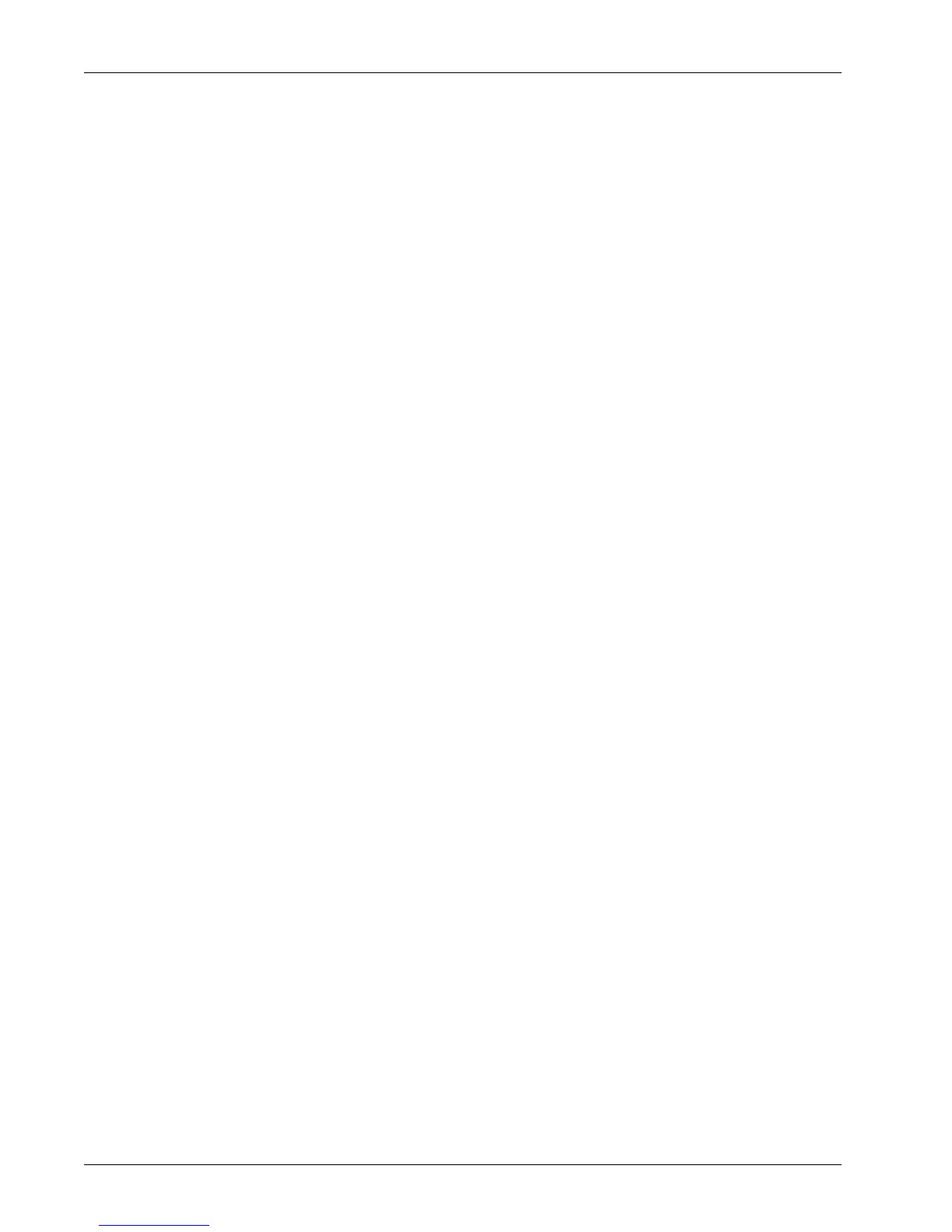Modes
Xerox WorkCentre 7232/7242 System Administrator Guide 21
1. Press the <Machine Status> button on the control panel.
2. Select the [Machine Information] tab.
3. Select the required option.
Machine Information
This feature allows you to view user support information and the serial number of the
machine as well as the machine configuration and the software version.
1. Select [General Information] on the [Machine Information] screen.
2. Select the required option.
• Machine Configuration – Displays the [Machine Configuration] screen. You can view
the status of the machine components. The list displays the hardware components
and the options supported on the machine.
• Software Version – Displays the [Software Version] screen. You can identify the
software versions of the components of the machine.
Paper Tray Status
This feature allows you to check the status of each paper tray, including the bypass tray
and the optional High Capacity Tandem Tray. It also displays the size, type, and
remaining amount of media in each tray.
1. Select [Paper Tray Status] on the [Machine Information] screen.
Overwrite Hard Disk
This feature displays the overwriting status of the hard disk.
NOTE: This option is displayed if the feature is enabled in the System Settings by the
Key Operator.
1. Select [Overwrite Hard Disk] on the [Machine Information] screen.
