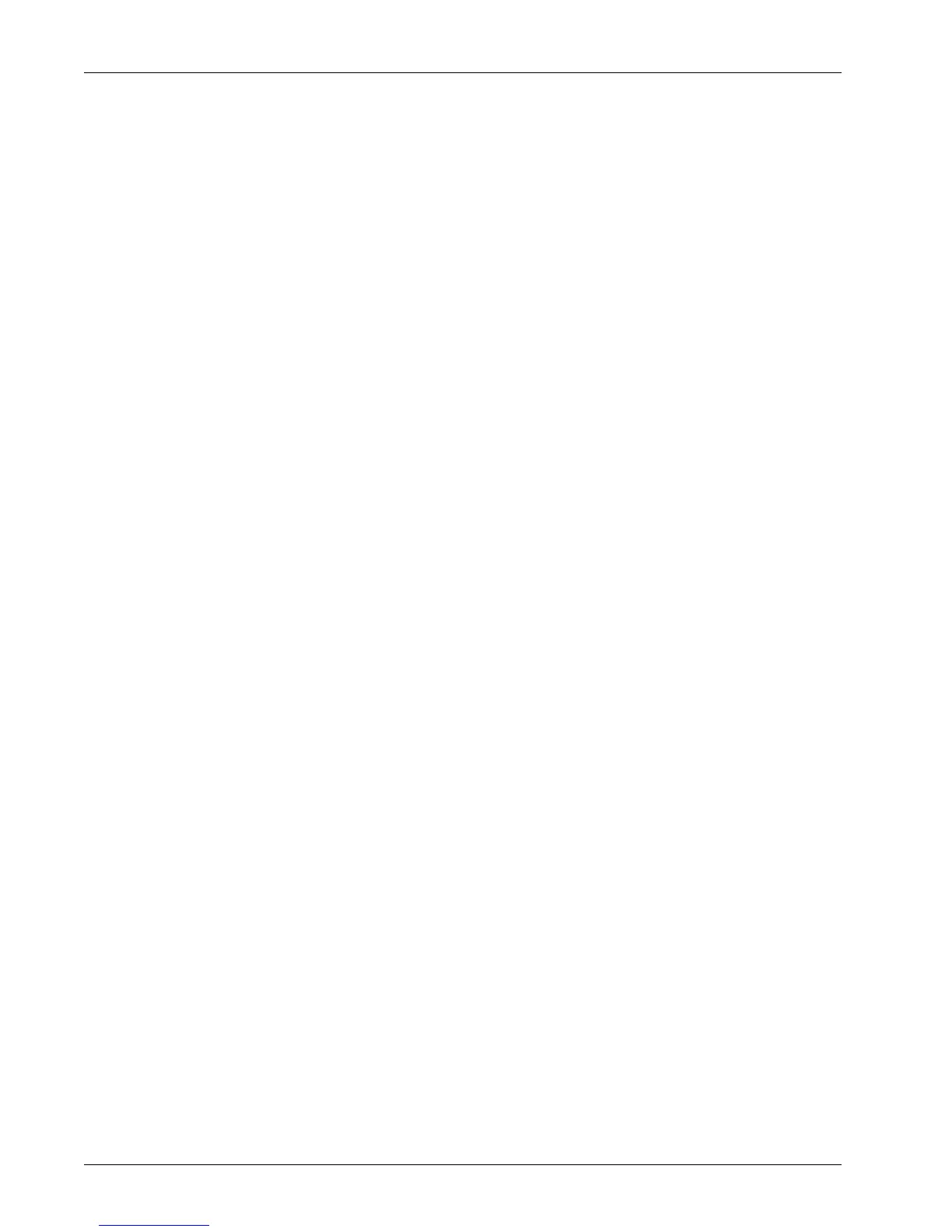Modes
Xerox WorkCentre 7232/7242 System Administrator Guide 23
2. Select the [Billing Information] tab.
3. Select the required option.
Billing Information
This feature allows you to view the total number of prints made on the machine using
the [Current Meter Reading]. You can also view the serial number.
1. Select [Billing Information] on the [Billing Information] screen.
• Machine Serial Number – Displays the serial number of the machine.
• Current Meter Reading – Displays the following current meter readings:
– Black Impressions – Displays the number of total black and white copies and
prints.
– Color Impressions – Displays the number of total color copies and prints.
– Total Impressions – Displays the number of total copies and prints.
Print Reports
This feature allows you to print various reports and lists for each service.
1. Select [Print Reports] on the [Billing Information] screen.
2. Select the required option.
• Job Status/Activity Report – Displays the [Job Status/Activity Report] screen. Select
a report option and press the <Start> button on the control panel to print the report.
– Job History Report – Lists the jobs recorded on the machine. The data for the last
200 jobs is printed. Print reports are available for [All Jobs], [Scan, Fax, & Internet
Fax Jobs], [Mailbox Transfer Jobs], and [Printer & Print from Mailbox Jobs]. You
can also specify [Include Child Jobs] when you select [All Jobs].
– Activity Report – Lists activity results of incoming and outgoing communications.
– Error History Report – Lists the 50 most recent errors that occurred in the
machine.
– Stored Document List – Lists the fax jobs queued on the machine.
• Copy Reports – Displays [Copy Reports] screen. Select a report option and press
the <Start> button on the control panel to print the report.
– Configuration Report – Lists common settings, such as hardware configuration,
network information, and print and copy feature settings.
• Printer Reports – Displays the [Printer Reports] screen. Select a report option and
press the <Start> button on the control panel to print the report.
– Configuration Report – Lists common settings, such as hardware configuration,
network information, and print and copy feature settings.
– PCL Settings List
– PCL Macro List
– PDF Settings List