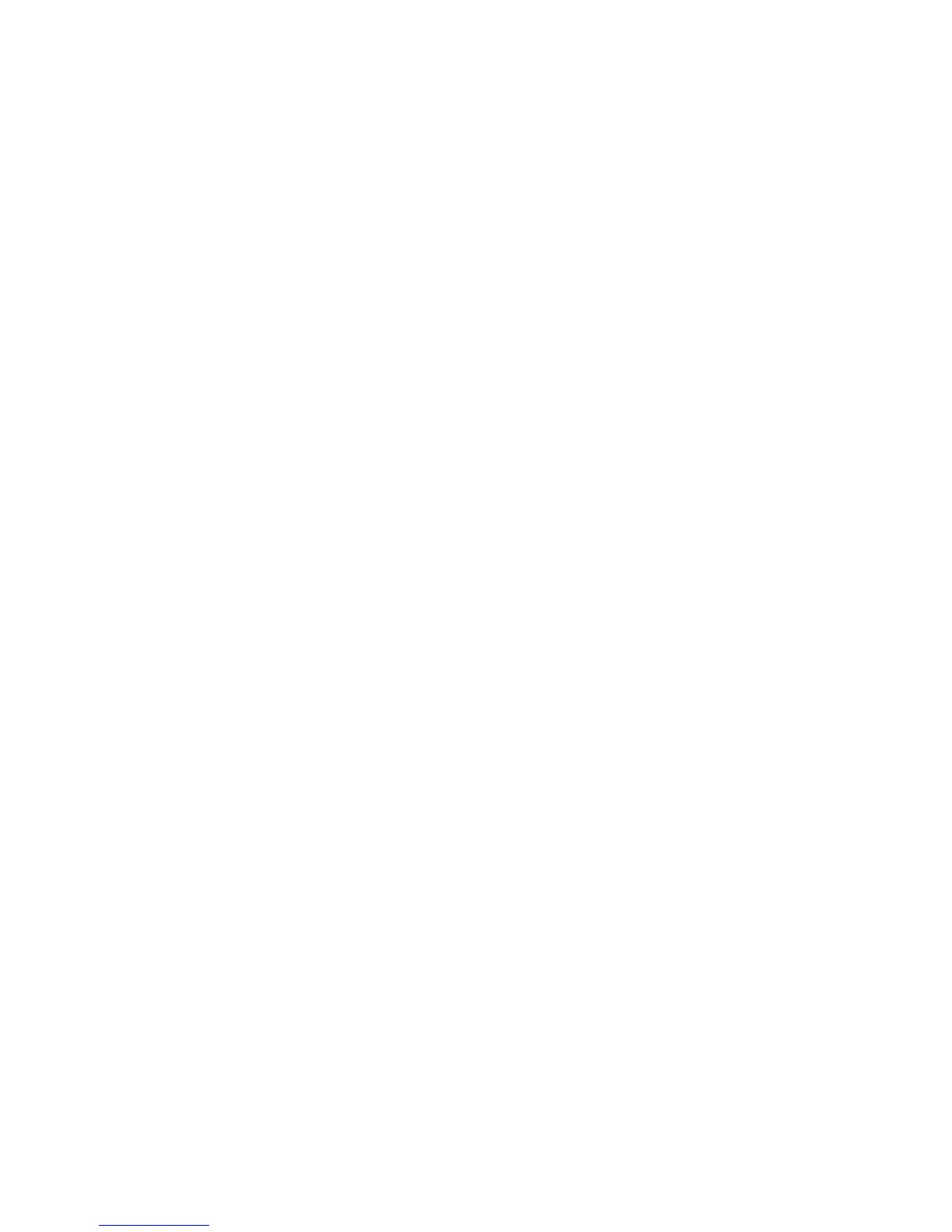149
Configure General Settings
20. Select General in the directory tree.
21. To print a Confirmation Sheet after every scan job select On from the pull down menu.
22. New distribution templates created for the machine can be set to automatically update by entering a
time in the Refresh Start Time area.
23. Login Source settings control user access to a pool of templates stored on a remote server.
Communications to the server, including entry of the required device Login Name and Password, are
set up by selecting Advanced, then Template Pool Setup, in the Internet Services directory tree. Select
Authenticated User to have the Authentication Server control remote template pool access. Select
Prompt at User Interface to have a standalone server prompt device users for access. This works well
for small offices, without an Authentication server. Select Prompt if Authenticated User Does Not
Match Template Owner to prompt authenticated users accessing templates containing either no or
other users' owner names.
24. Check the [User Name] and [Domain] boxes if you want these to appear on the Job Log. The Job Log
works with the Document Management Fields feature and is filed with the scan job.
25. Click [Apply].
At the Machine
26. Touch the [Network Scanning] button on the touch screen, then touch OK.
27. Touch the [Network Scanning] tab.
28. Touch the [Show] button.
29. Select All Templates.
30. Select the [Default] template and place a document in the document handler.
31. View template details on the monitor.
32. Press the green start button to scan the document.
33. Check the scan folder on your file server to verify the image was filed.
The Next Step button is to proceed to the Configure the Default Template instructions.
