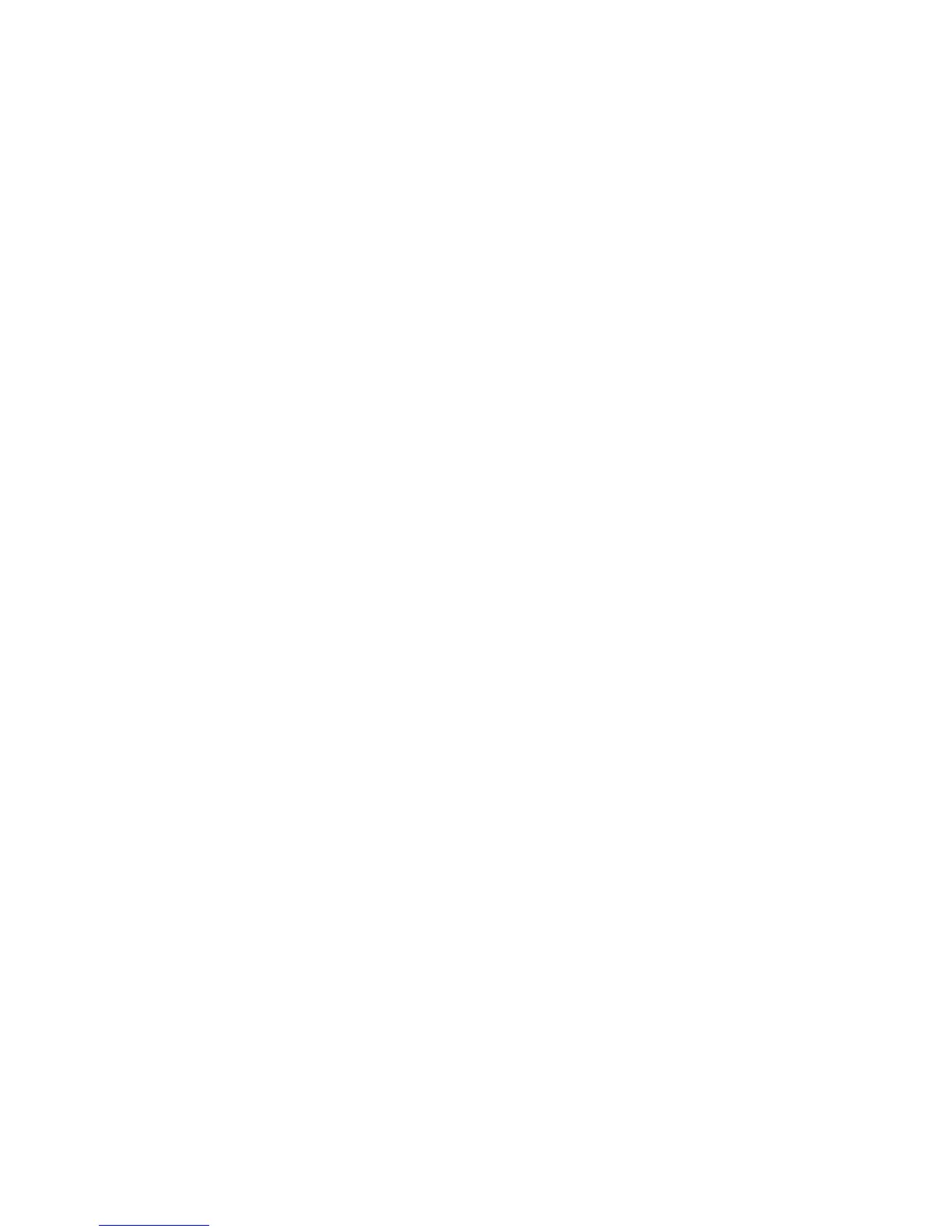201
Configure Fax Settings
This procedure is only necessary if you have not yet configured the fax settings, or if you have already
fitted the fax card and wish to change any settings for the fax option.
At the Machine
1. Press the [Log In / Out] button to enter the Tools pathway.
2. On the keypad enter [admin], then [1111] or the current password. Touch the [Enter] button when
finished.
3. Touch [Machine Status], then the [Tools] tab.
4. Touch [User Interface Settings].
5. Touch the [Embedded Fax Settings].
6. Touch [Line 1] or [Line 2] Setup.
7. The Line 1 (or 2) Setup screen appears.
8. Select the required Dial Type. For a tone line select [Tone]. For a 10 pulse per second line select
[Pulse]. If in doubt, touch [Tone].
NOTE: The Pulse/Tone feature is not available in some countries.
9. Touch the [Fax Number] button and enter the machine's fax number by pressing the keys on the
keypad.
NOTE: Customers in the Czech Republic are advised to contact their Xerox Service Representative to
perform this function.
10. Optional step: enter a Line Name for the machine by touching [Line Name] and using the on-screen
keyboard to enter a maximum of 30 characters.
11. Select the required option for the line by touching one of the buttons as follows:
[Send and Receive]: the machine is capable of sending and receiving fax transmissions.
[Send Only]: the machine is only capable of sending faxes.
[Receive Only]: the machine is only capable of receiving faxes.
12. Touch [Save] to exit the Line Setup Complete screen.
13. Touch [Log In / Out] to exit the Tools pathway and the machine will reboot with the new settings.
You have completed the steps. For detailed information about other embedded fax features, refer to the
Training and Information CD2 delivered with your machine.
