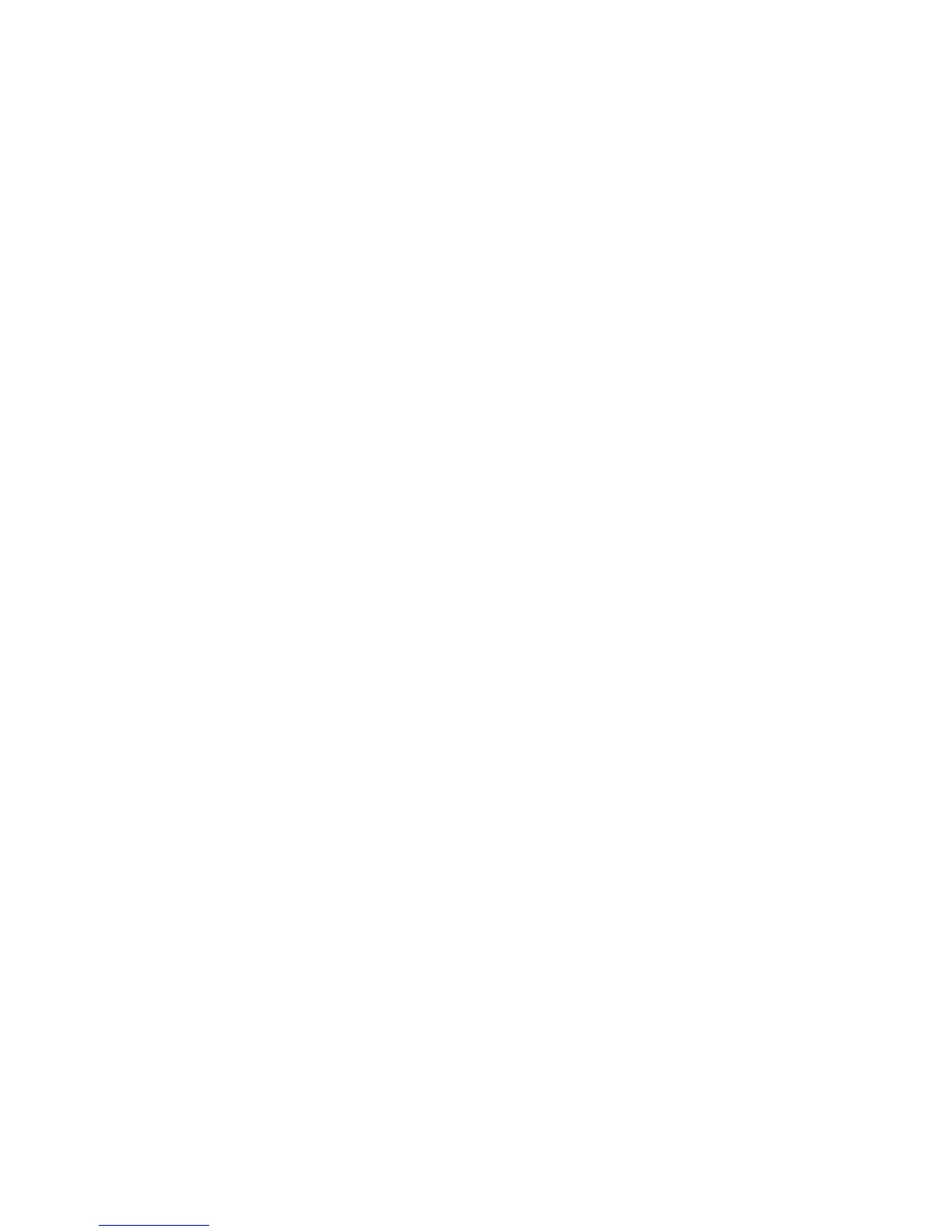213
Configure Network Accounting
8. Press the [Log In / Out] button to access the Tools pathway.
9. On the keypad enter [admin], then [1111] or the current password. Touch the [Enter] button when
finished.
10. From Tools, select Accounting.
11. Touch the [Accounting Mode] button, if available
12. Touch the [Network Accounting] button to enable it.
13. Touch the [Network Accounting Configuration] buttons, as required.
NOTE: Information regarding the other options can be found in the Training and Information CD2
delivered with your machine.
14. Touch the [Enabled] button to enable authentication or [Disabled] to disable authentication.
Authentication Enabled
If you want to track copy, print and scan usage by both User ID, Account ID and amount of resources each
user account uses (for example, types and sizes of paper stock, duplex or simplex, stapled or not stapled)
ensure that Authentication is Enabled. Users will then be required to enter a valid User ID and an Account
ID for any job. The User ID and Account ID are alphanumeric strings between 1 and 32 characters in
length.
Authentication Disabled
Disabling Authentication allows the machine to accept both valid and invalid User and Account ID's.
Authentication Disabled is useful if conducting an analysis for the resources used on a particular machine
before Authentication controls are instituted. Users will still be required to enter at least one character into
the User and Account ID fields.
15. Touch the [Save] button to retain the settings.
16. Touch the [Log In / Out] button to log out.
Verify Accounting is Enabled
17. Press the [Services] button on the front panel.
18. The Touch Panel should display a screen with two buttons. One is the [User ID] button and the other is
the [Account ID] button. This indicates the system has enabled accounting successfully.
Go to the Network Accounting Server
Activate the machine
19. Open the Network Accounting application and configure it so that the TCP/IP address (or fully qualified
domain name) of machine is entered as the destination for retrieval of data. Refer to the
manufacturer's documentation with your Network Accounting server to complete this task.
