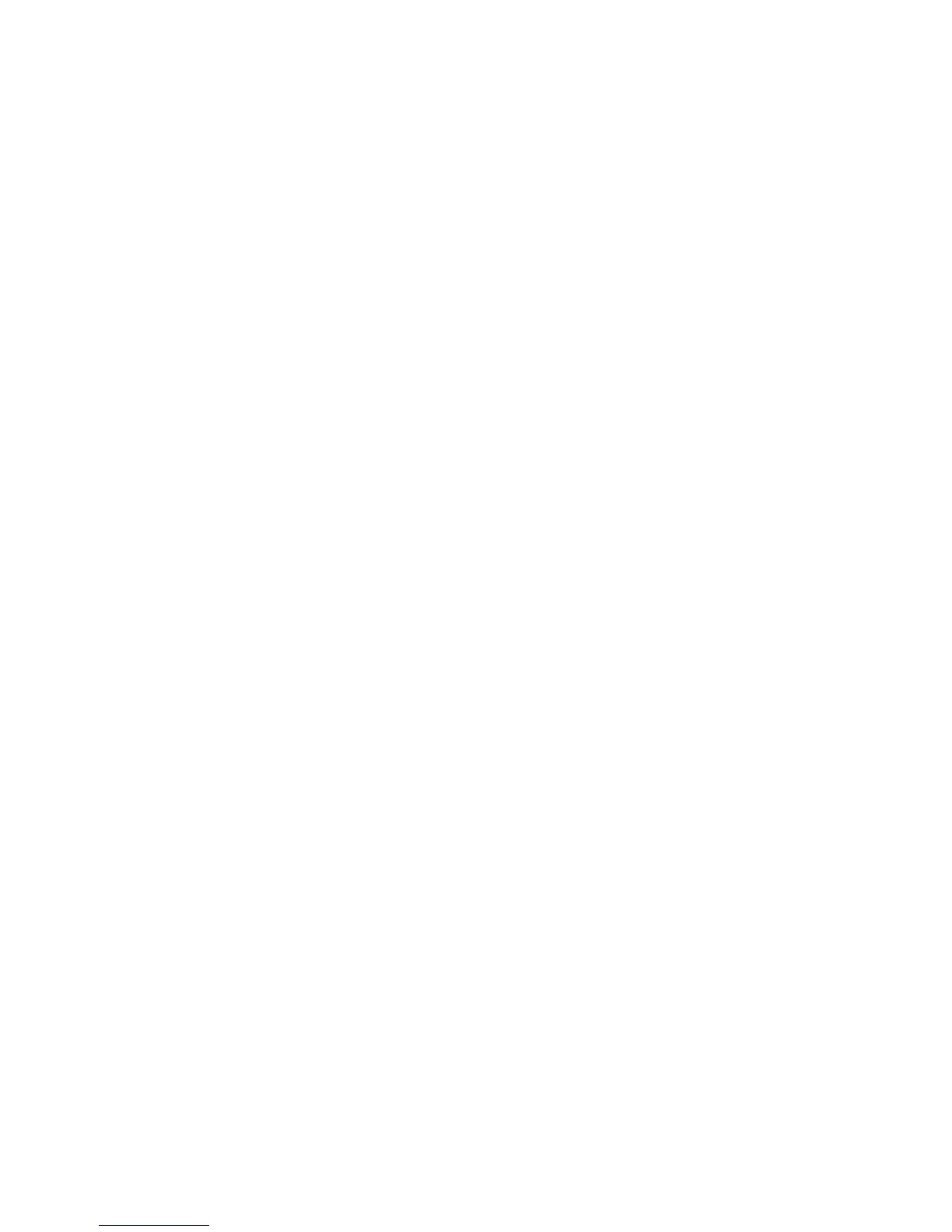39
16. Enter the current administrator tools User Name and Password. The default is admin and 1111.
17. Note the current software level in the Last Successful Upgrade box.
18. In the Manual Upgrade box select [Browse] to locate the software upgrade file obtained earlier.
19. Select the file and click [Open].
20. Click the [Install Software] button to proceed with the upgrade. The file will be sent to the printer and
will disable the printing functionality. The web browser will become inactive and you will not be able to
access the machine via this method until the upgrade has completed and the machine has rebooted.
The upgrade should take no longer than 15 minutes.
21. Once the machine has completed the upgrade it will reboot automatically. The configuration report will
print (if it was enabled in the Tools set up). When the machine is accessible from a web browser, view
the software version on the Internet Services Manual Upgrade page, or check the configuration report
to verify that the software level has changed.
NOTE: Your device can be set to automatically schedule machine software upgrades from a central
server at a specific time on a regular basis. For instructions click the Software Upgrade link to the left
of the page and select Auto.
You have completed the steps to perform a manual software upgrade.
