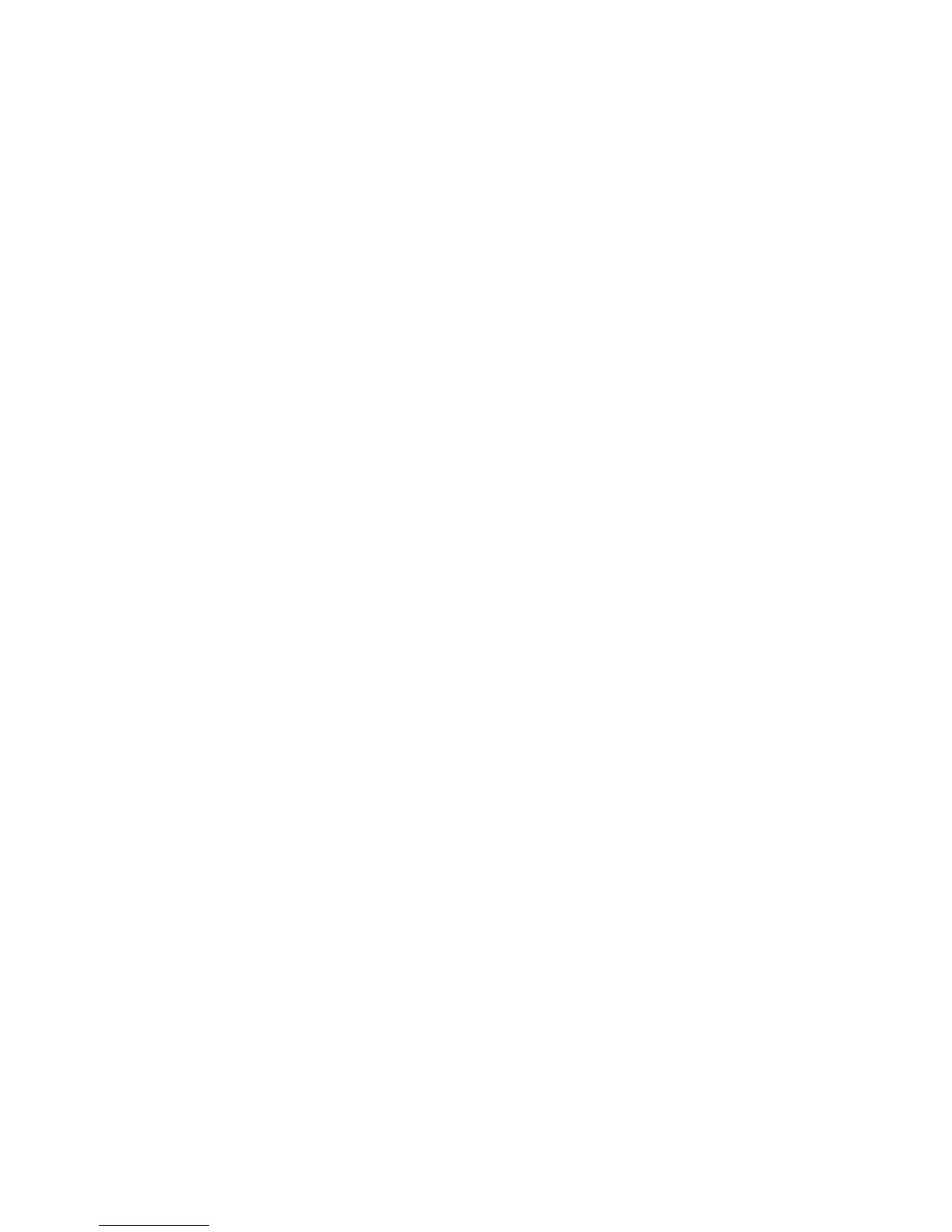66
8. Select the printer icon, then select the Postscript Printer Name which corresponds to the name given
to the machine in AppleTalk Settings - 'Name'.
9. Select [Create].
10. Select the PostScript Printer Description (PPD) that matches your machine model.
11. Click [Select].
12. Click [Setup].
13. Click [Configure].
14. Select the installed options which correspond to your machine configuration.
15. Click OK.
16. Click OK and close the Chooser.
17. Print a document from an application to verify that the printer is installed correctly.
Instructions for 10.x (OS X)
1. Double-click to open the folder containing the drivers for version 10.x.
2. Double click to open the [machine model.dmg].
3. Double click to open the [machine model.pkg] file.
4. When the Welcome screen displays, click [Continue].
5. Click [Continue], then [Agree] to accept the License Agreement.
6. Select the required disk (if necessary) where you want to install the printer. Click [Continue].
7. Click [Install].
8. Click [Close], and restart the workstation.
