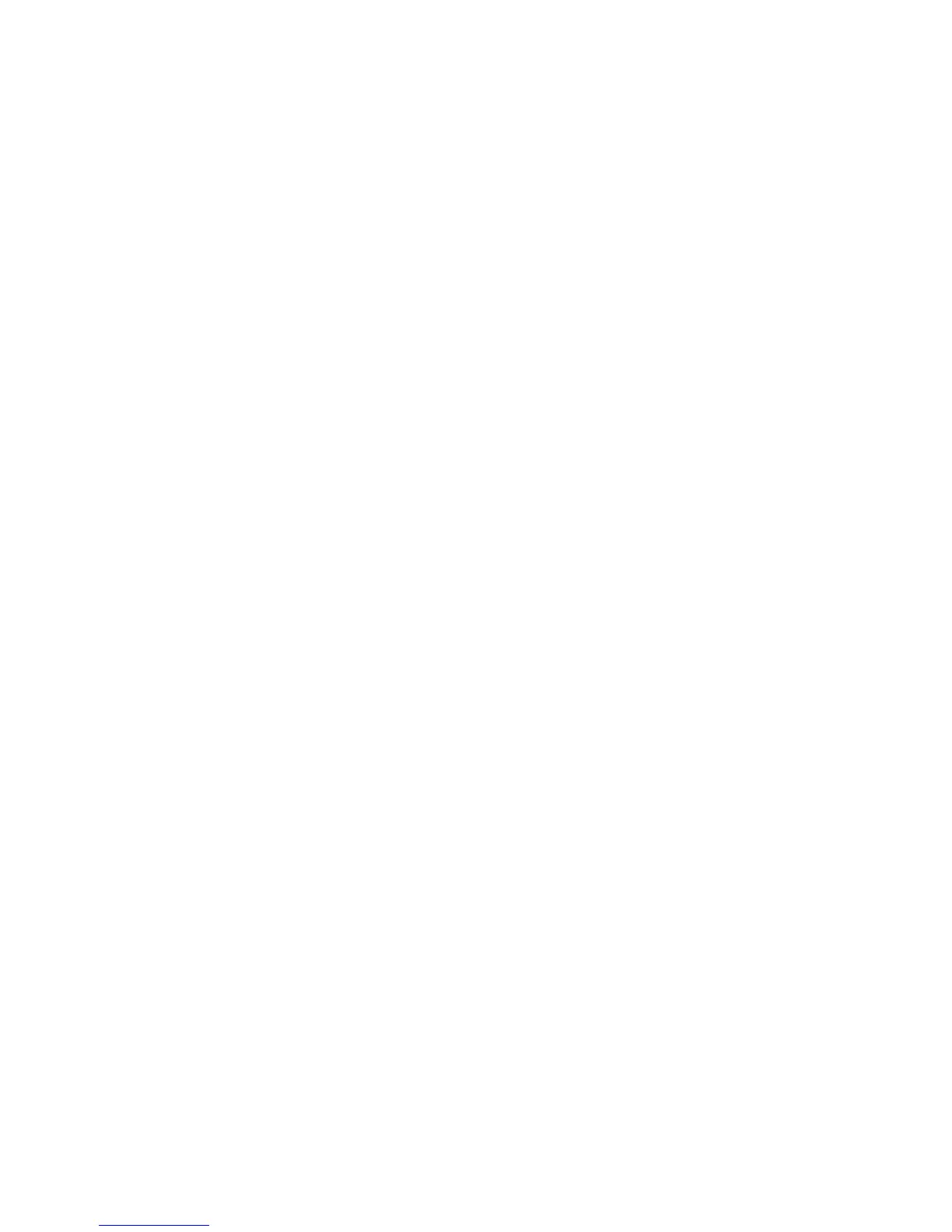73
GUI Method
1. Open a command window from the desktop.
2. Type [su] to become super user.
3. Type [sam] to start the System Administrator Manager (SAM).
4. Select the [Printers and Plotters] icon.
5. Select [lp] spooler.
6. Select [Printers and Plotters].
7. Select [Actions: Add Remote Printer/Plotter...].
8. Enter the following information into the Add Remote Printer/Plotter form:
[Printer Name: printer name]. Where printer name is the name of the queue being created.
[Remote System Name: hostname]. Where hostname is the machine hostname from the /etc/hosts
file.
Select [Remote Printer is on a BSD System] and click [OK] to complete form.
9. Press [Yes] at the Configure HP UX Printers Subpanel screen. This screen may be obscured by Add
Remote Printer/Plotter form.
10. Select [File: Exit].
11. Select [File: Exit Sam].
12. Type [exit] to exit super user mode.
13. Test the queue created. Type the command [lp -d queuename /etc/hosts].
tty Method
1. Type [su] to become super user
2. Type [sh] to run the Bourne shell.
3. Type [lpshut] to stop the print service.
4. Create the print queue by typing (on the same command line): [lpadmin -pqueuename -v/dev/null -
mrmodel -ocmrcmodel -osmrsmodel -ob3 -orc -ormhostname -orplp]
Where queuename is the name of the queue being created and hostname is the machine hostname
from the /etc/hosts file.
5. Type [lpsched] to start the print service.
6. Type [enable queuename] to enable the queue to print to the machine.
7. Type [accept queuename] to the queue accepting jobs from the HP-UX workstation.
8. Type [exit] to exit the Bourne shell and then [exit] to exit super user mode.
9. Test the queue created. Type the command [lp -d queuename /etc/hosts]. Verify that the job is printed
at the machine.
